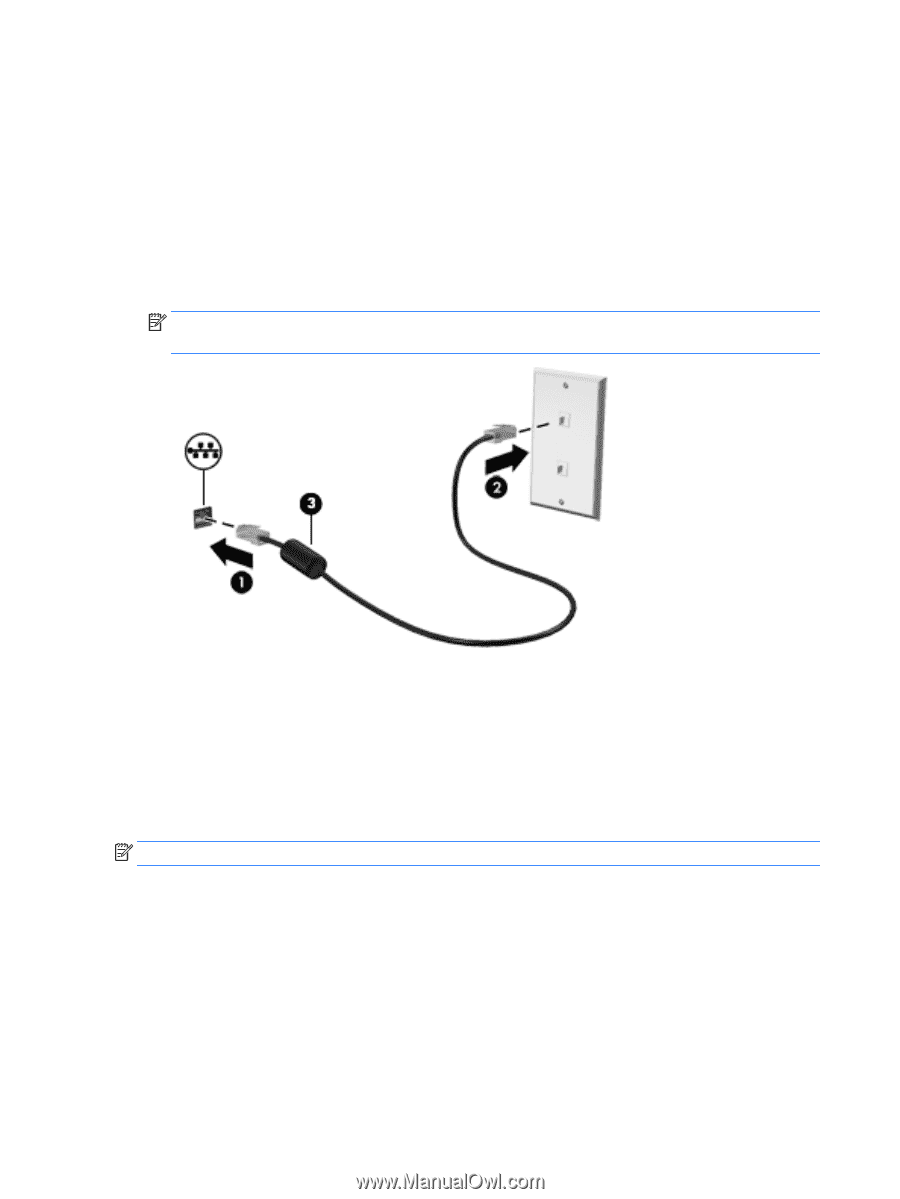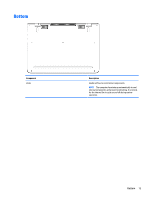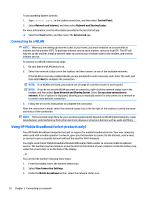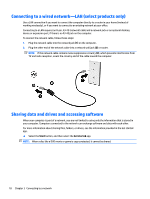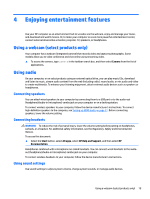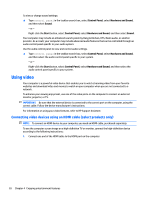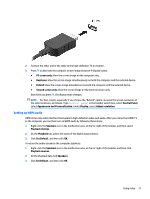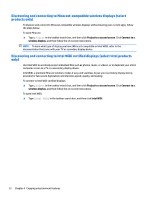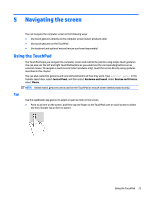HP ENVY 13-d000 User Guide - Page 26
Connecting to a wired network—LAN (select products only)
 |
View all HP ENVY 13-d000 manuals
Add to My Manuals
Save this manual to your list of manuals |
Page 26 highlights
Connecting to a wired network-LAN (select products only) Use a LAN connection if you want to connect the computer directly to a router in your home (instead of working wirelessly), or if you want to connect to an existing network at your office. Connecting to a LAN requires an 8-pin, RJ-45 (network) cable and a network jack or an optional docking device or expansion port, if there is no RJ-45 jack on the computer. To connect the network cable, follow these steps: 1. Plug the network cable into the network jack (1) on the computer. 2. Plug the other end of the network cable into a network wall jack (2) or router. NOTE: If the network cable contains noise suppression circuitry (3), which prevents interference from TV and radio reception, orient the circuitry end of the cable toward the computer. Sharing data and drives and accessing software When your computer is part of a network, you are not limited to using only the information that is stored in your computer. Computers connected to the network can exchange software and data with each other. For more information about sharing files, folders, or drives, see the information provided in the Get started app. ▲ Select the Start button, and then select the Get started app. NOTE: When a disc like a DVD movie or game is copy-protected, it cannot be shared. 18 Chapter 3 Connecting to a network