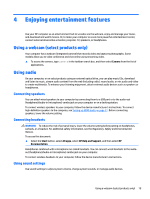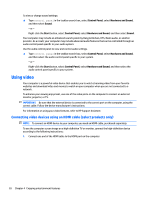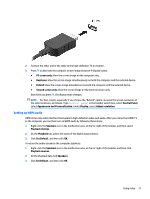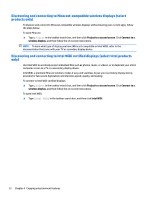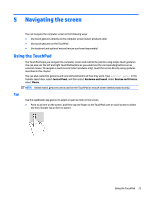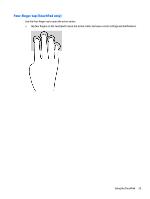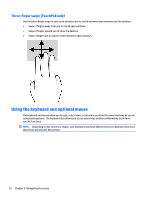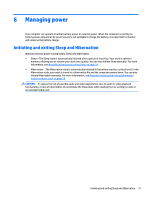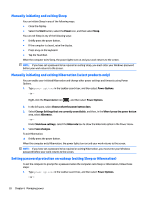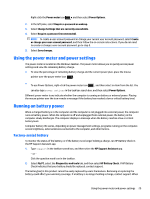HP ENVY 13-d000 User Guide - Page 32
Two-finger pinch zoom, Two-finger scroll (TouchPad only), pinch zoom, scroll TouchPad only
 |
View all HP ENVY 13-d000 manuals
Add to My Manuals
Save this manual to your list of manuals |
Page 32 highlights
Two-finger pinch zoom Use the two-finger pinch zoom to zoom out or in on images or text. ● Zoom out by placing two fingers apart on the TouchPad zone or touch screen and then moving your fingers together. ● Zoom in by placing two fingers together on the TouchPad zone or touch screen and then moving your fingers apart. Two-finger scroll (TouchPad only) Use the two-finger scroll to move up, down, or sideways on a page or image. ● Place two fingers slightly apart on the TouchPad zone and then drag them up, down, left, or right. Two-finger tap (TouchPad only) Use the two-finger tap to open the menu for an object on the screen. NOTE: The two-finger tap performs the same function as right-clicking with the mouse. ● Tap two fingers on the TouchPad zone to open the options menu for the selected object. 24 Chapter 5 Navigating the screen