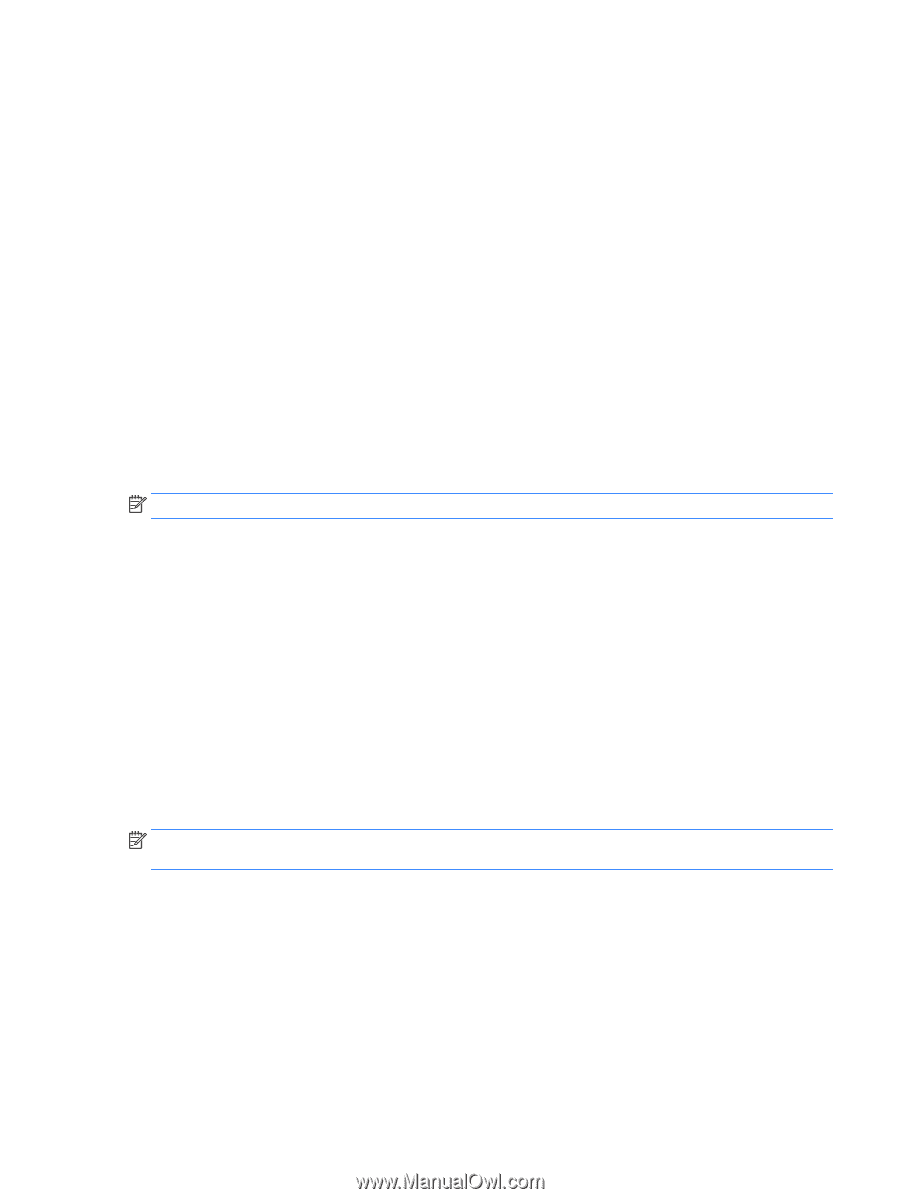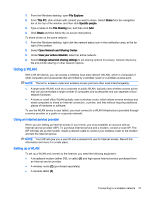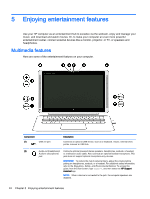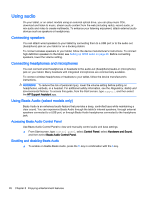HP ENVY 13-j000 User Guide - Page 31
Using a WLAN, Using an Internet service provider, Setting up a WLAN
 |
View all HP ENVY 13-j000 manuals
Add to My Manuals
Save this manual to your list of manuals |
Page 31 highlights
1. From the Windows desktop, open File Explorer. 2. From This PC, click a folder with content you want to share. Select Share from the navigation bar at the top of the window, and then click Specific people. 3. Type a name in the File Sharing box, and then click Add. 4. Click Share and then follow the on-screen instructions. To share drives on the same network: 1. From the Windows desktop, right-click the network status icon in the notification area, at the far right of the taskbar. 2. Select Open Network and Sharing Center. 3. Under View your active networks, select an active network. 4. Select Change advanced sharing settings to set sharing options for privacy, network discovery, file and printer sharing or other network options. Using a WLAN With a WLAN device, you can access a wireless local area network (WLAN), which is composed of other computers and accessories that are linked by a wireless router or a wireless access point. NOTE: The terms wireless router and wireless access point are often used interchangeably. ● A large-scale WLAN, such as a corporate or public WLAN, typically uses wireless access points that can accommodate a large number of computers and accessories and can separate critical network functions. ● A home or small office WLAN typically uses a wireless router, which allows several wireless and wired computers to share an Internet connection, a printer, and files without requiring additional pieces of hardware or software. To use the WLAN device in your tablet, you must connect to a WLAN infrastructure (provided through a service provider or a public or corporate network). Using an Internet service provider When you are setting up Internet access in your home, you must establish an account with an Internet service provider (ISP). To purchase Internet service and a modem, contact a local ISP. The ISP will help set up the modem, install a network cable to connect your wireless router to the modem, and test the Internet service. NOTE: Your ISP will give you a user ID and a password to use for Internet access. Record this information and store it in a safe place. Setting up a WLAN To set up a WLAN and connect to the Internet, you need the following equipment: ● A broadband modem (either DSL or cable) (1) and high-speed Internet service purchased from an Internet service provider ● A wireless router (2) (purchased separately) ● A wireless tablet (3) Connecting to a wireless network 21