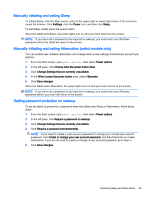HP ENVY 13-j000 User Guide - Page 64
Maintaining your tablet, Improving performance, Handling drives, Using Disk Cleanup
 |
View all HP ENVY 13-j000 manuals
Add to My Manuals
Save this manual to your list of manuals |
Page 64 highlights
8 Maintaining your tablet It is important to perform regular maintenance to keep your tablet in optimal condition by using tools like Disk Defragmenter and Disk Cleanup. This chapter also includes ways to update programs and drivers, steps to clean the tablet, and tips for traveling with (or shipping) the tablet. Improving performance You can improve the performance of your tablet by performing regular maintenance tasks with tools such as Disk Defragmenter and Disk Cleanup. Handling drives Observe these precautions when handling drives: ● Before removing or installing a drive, shut down the tablet. If you are unsure whether the tablet is off, in the Sleep state, or in Hibernation, turn the tablet on, and then shut it down. ● Before handling a drive, discharge static electricity by touching a grounded surface. ● Do not touch the connector pins on a removable drive or on the tablet. ● Do not use excessive force when inserting a drive into a drive bay. ● If a drive must be mailed, place the drive in a bubble-pack mailer or other suitable protective packaging and label the package "FRAGILE." ● Avoid exposing a drive to magnetic fields. Security devices with magnetic fields include airport walk-through devices and security wands. Airport conveyer belts and similar security devices that check carry-on baggage use X-rays instead of magnetism and do not damage drives. ● Remove media from a drive before removing the drive from the drive bay, or traveling with, shipping, or storing a drive. ● Do not type on the keyboard base or move the tablet while an optical drive is writing to a disc. The write process is sensitive to vibration. ● Before you move a tablet that is connected to an external hard drive, initiate Sleep and allow the screen to clear, or properly disconnect the external hard drive. Using Disk Cleanup Disk Cleanup searches the hard drive for unnecessary files that you can safely delete to free up disk space and help the tablet run more efficiently. To run Disk Cleanup: 1. From the Start screen, type free up disk space, and then select Free up disk space by deleting unnecessary files. 2. Follow the on-screen instructions. 54 Chapter 8 Maintaining your tablet