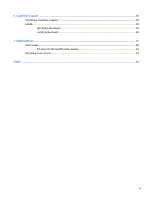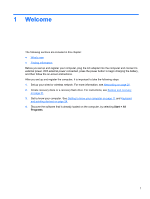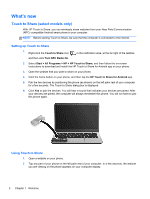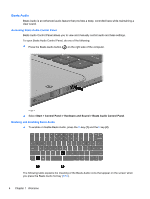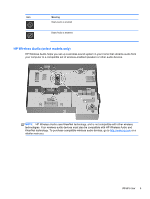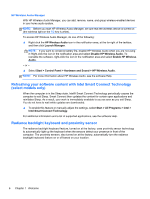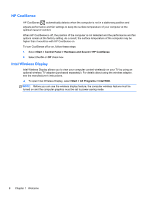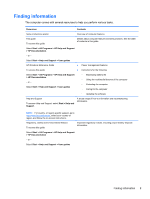HP ENVY 14-3010nr HP Getting Started - Windows 7 - Page 14
Beats Audio, Accessing Beats Audio Control Panel, Enabling and Disabling Beats Audio
 |
View all HP ENVY 14-3010nr manuals
Add to My Manuals
Save this manual to your list of manuals |
Page 14 highlights
Beats Audio Beats Audio is an enhanced audio feature that provides a deep, controlled bass while maintaining a clear sound. Accessing Beats Audio Control Panel Beats Audio Control Panel allows you to view and manually control audio and bass settings. To open Beats Audio Control Panel, do one of the following: ▲ Press the Beats Audio button on the right side of the computer. - or - ▲ Select Start > Control Panel > Hardware and Sound > Beats Audio Control Panel. Enabling and Disabling Beats Audio ▲ To enable or disable Beats Audio, press the fn key (1) and the b key (2). The following table explains the meaning of the Beats Audio icons that appear on the screen when you press the Beats Audio hot key (fn+b). 4 Chapter 1 Welcome
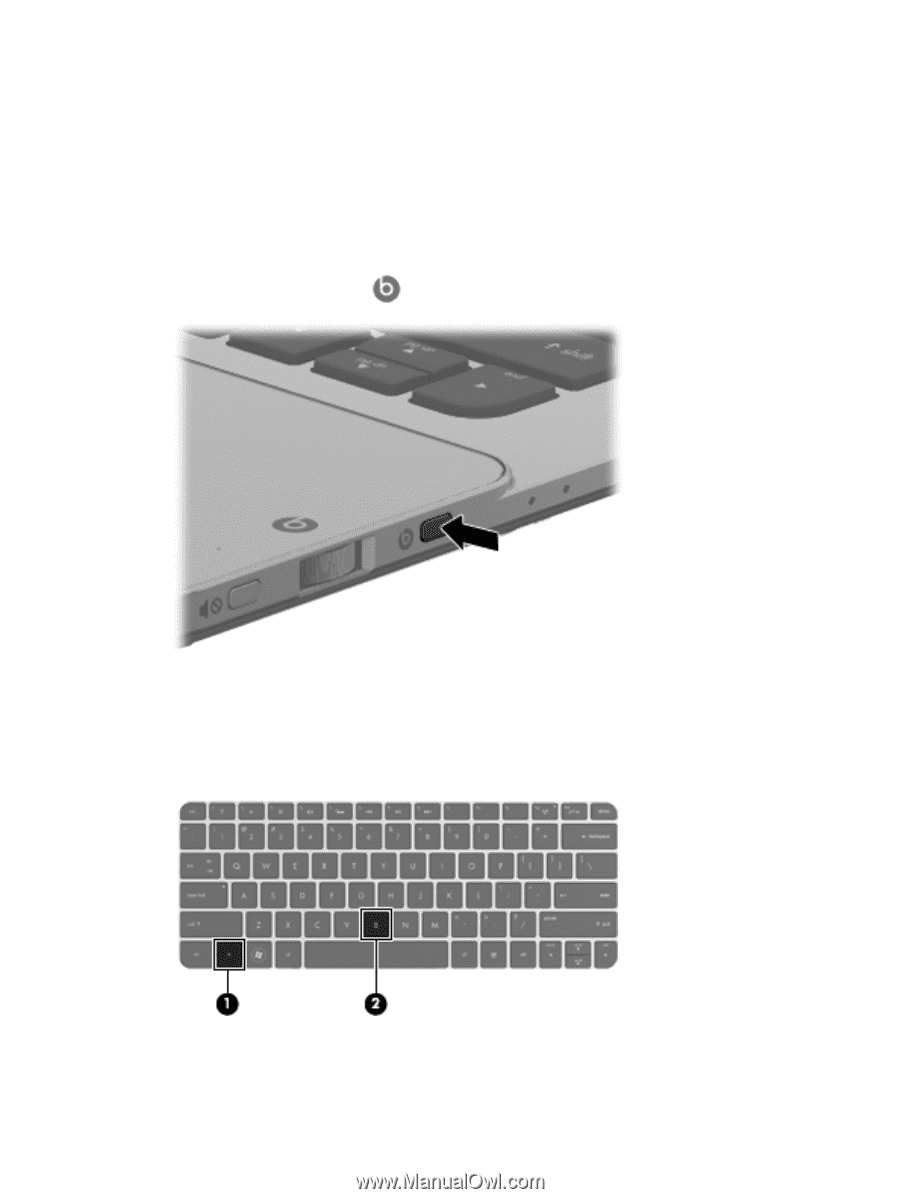
Beats Audio
Beats Audio is an enhanced audio feature that provides a deep, controlled bass while maintaining a
clear sound.
Accessing Beats Audio Control Panel
Beats Audio Control Panel allows you to view and manually control audio and bass settings.
To open Beats Audio Control Panel, do one of the following:
▲
Press the Beats Audio button
on the right side of the computer.
– or –
▲
Select
Start
>
Control Panel
>
Hardware and Sound
>
Beats Audio Control Panel
.
Enabling and Disabling Beats Audio
▲
To enable or disable Beats Audio, press the
fn
key
(1)
and the
b
key
(2)
.
The following table explains the meaning of the Beats Audio icons that appear on the screen when
you press the Beats Audio hot key (
fn
+
b
).
4
Chapter 1
Welcome