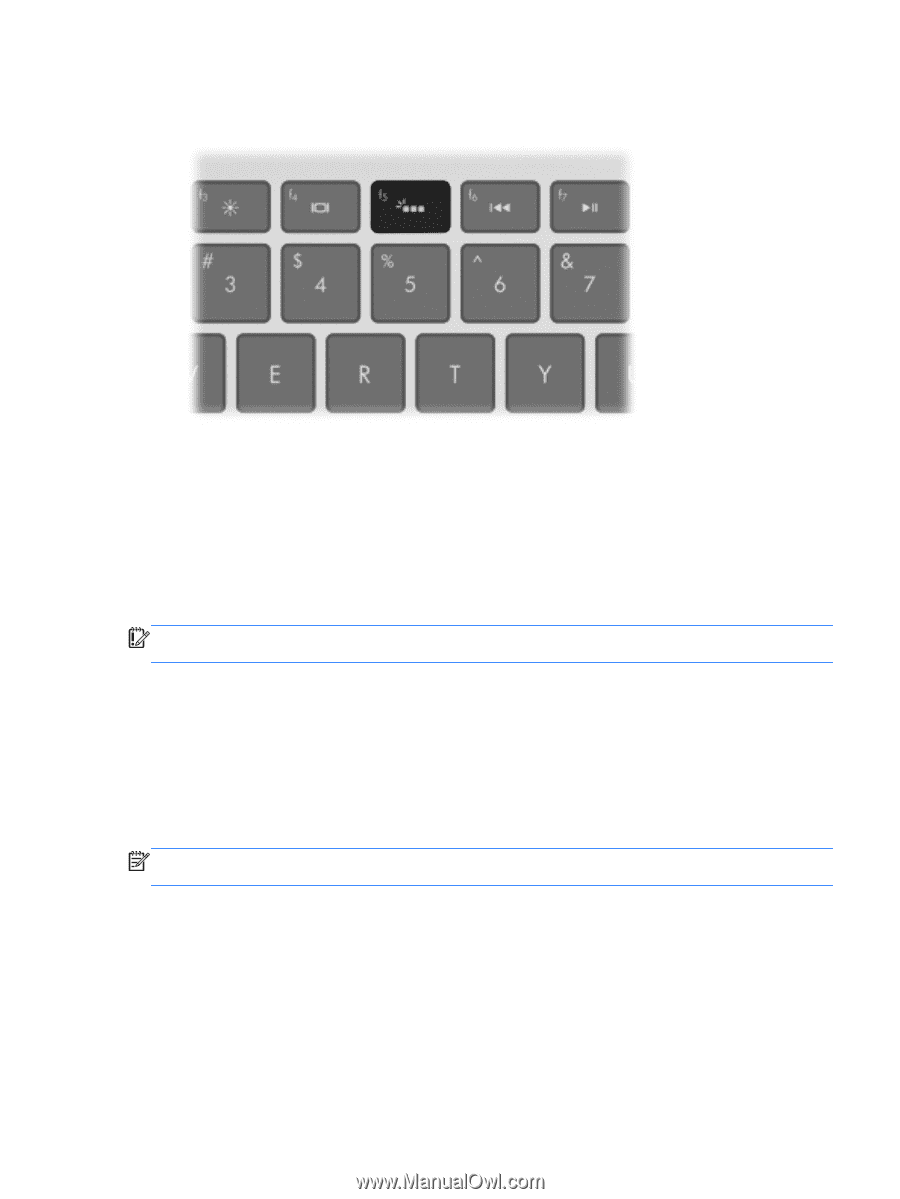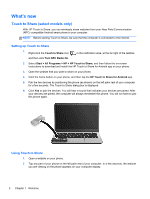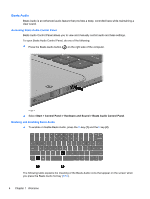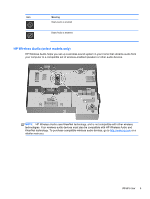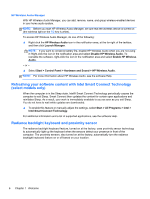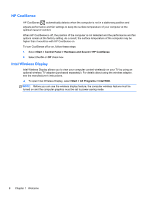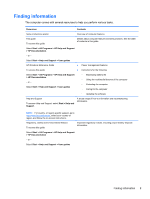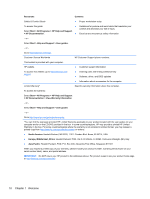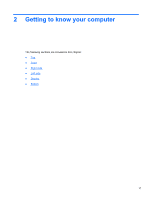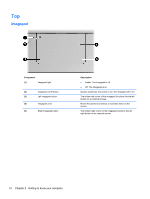HP ENVY 14-3010nr HP Getting Started - Windows 7 - Page 17
Power, Factory-sealed battery, AC adapter
 |
View all HP ENVY 14-3010nr manuals
Add to My Manuals
Save this manual to your list of manuals |
Page 17 highlights
▲ To turn the radiance backlight keyboard feature off or on, press the keyboard backlight action key (f5). ▲ To switch between low, medium, and high brightness levels, press and hold the keyboard backlight action key (f5) in combination with either the up or down arrow key. ▲ To change the proximity sensor settings, select Start > All Programs > HP > HP Proximity Sensor. Power Factory-sealed battery IMPORTANT: Do not attempt to replace your computer battery, which is installed and sealed at the factory. A broken battery seal voids your warranty. Your computer has an internal rechargeable battery that can be replaced only by an authorized service provider. For information about keeping your battery in good condition, see "Using Battery Power" in the HP Notebook Reference Guide. To access this guide, select Start > All Programs > HP > HP Documentation. To monitor the status of your battery, or if the battery is no longer holding a charge, run Battery Check in Help and Support. Select Start > Help and Support > Troubleshoot > Power, Thermal and Mechanical > Battery Check. If Battery Check indicates that your battery should be replaced, contact HP Customer Support. NOTE: If your computer is unresponsive and you are unable to use the recommended shut down procedures, press and hold the power button and the mute button to shut down your computer. AC adapter Connect the computer to AC power to charge the battery. The AC adapter also includes a USB charging port that charges USB devices, such as cell phones and MP3 players. The USB port provides only charging functionality, it does not power USB devices. What's new 7