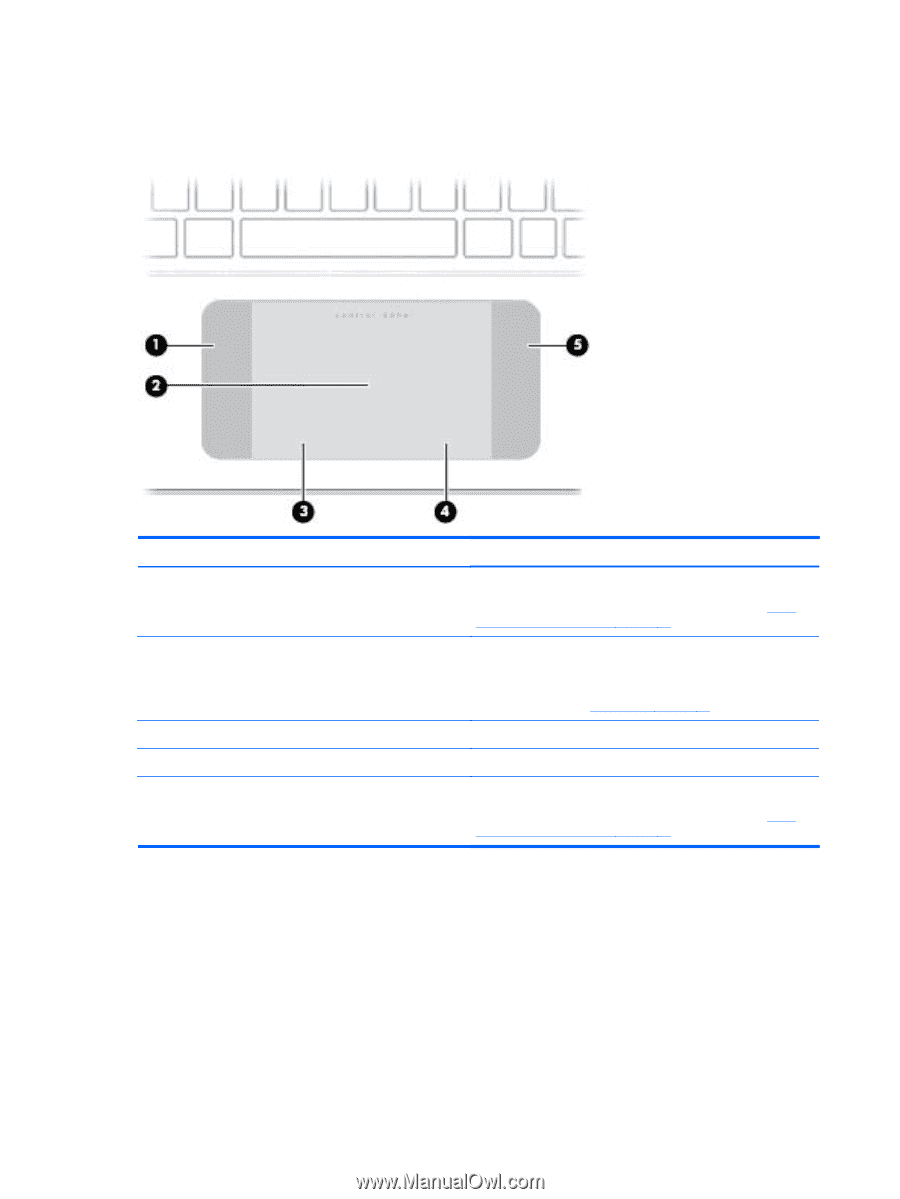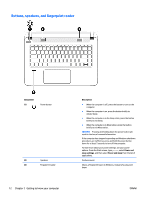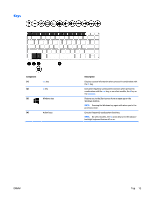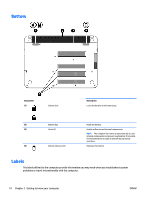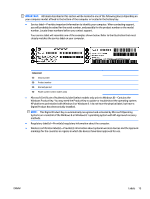HP ENVY 14-u000 User Guide - Page 22
Top, TouchPad
 |
View all HP ENVY 14-u000 manuals
Add to My Manuals
Save this manual to your list of manuals |
Page 22 highlights
Top TouchPad Component (1) Left control zone (2) TouchPad zone (3) Left TouchPad button (4) Right TouchPad button (5) Right control zone Description Textured area that allows you to perform additional gestures. NOTE: For more information on additional gestures, see Using the TouchPad and gestures on page 27. Reads your finger gestures to move the pointer or activate items on the screen. NOTE: The TouchPad also supports edge-swipe gestures. For more information, see Edge swipes on page 34. Functions like the left button on an external mouse. Functions like the right button on an external mouse. Textured area that allows you to perform additional gestures. NOTE: For more information on additional gestures, see Using the TouchPad and gestures on page 27. 10 Chapter 2 Getting to know your computer ENWW