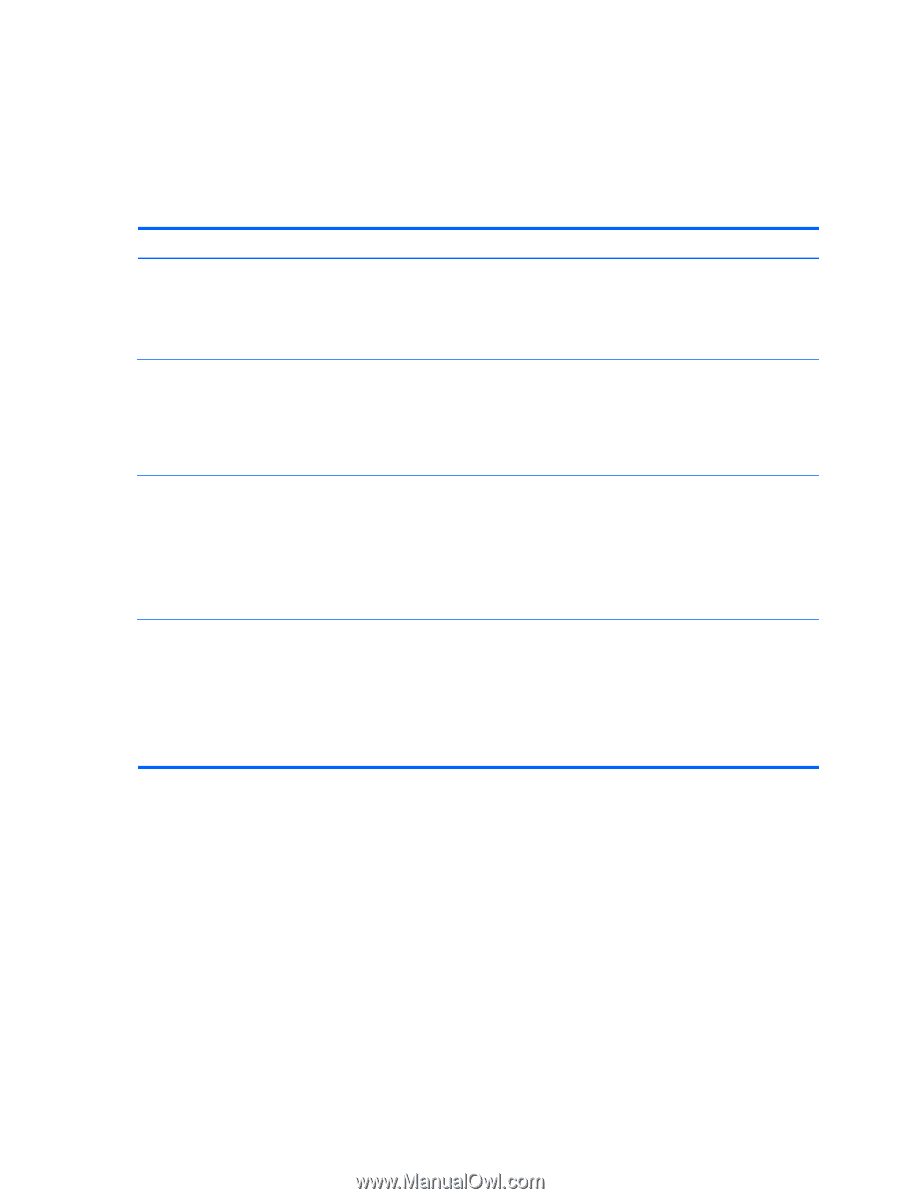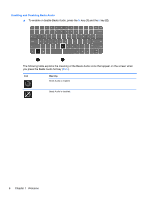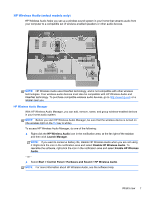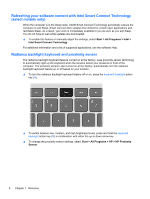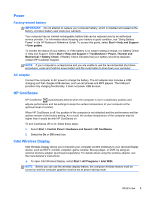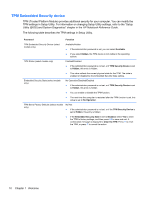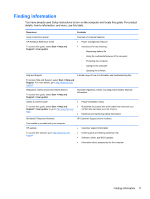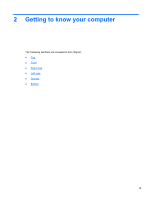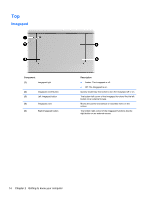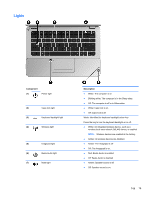HP ENVY 14t-3100 Getting Started - Page 21
TPM Embedded Security device, HP Notebook Reference Guide
 |
View all HP ENVY 14t-3100 manuals
Add to My Manuals
Save this manual to your list of manuals |
Page 21 highlights
TPM Embedded Security device TPM (Trusted Platform Module) provides additional security for your computer. You can modify the TPM settings in Setup Utility. For information on changing Setup Utility settings, refer to the "Setup Utility (BIOS) and System Diagnostics" chapter in the HP Notebook Reference Guide. The following table describes the TPM settings in Setup Utility. Password Function TPM Embedded Security Device (select models only) Available/Hidden ● If the administrator password is set, you can select Available. ● If you select Hidden, the TPM device is not visible in the operating system. TPM Status (select models only) Enabled/Disabled ● If the administrator password is not set, or if TPM Security Device is set to Hidden, this entry is hidden. ● This value reflects the current physical state for the TPM. The state is enabled or disabled by the Embedded Security State setting. Embedded Security State (select models only) No Operation/Disabled/Enabled ● If the administrator password is not set, or if TPM Security Device is set to Hidden, this entry is hidden. ● You can enable or disable the TPM function. ● The next time the computer is restarted after the TPM function is set, this value is set to No Operation. TPM Set to Factory Defaults (select models only) No/Yes ● If the administrator password is not set, or if the TPM Security Device is set to Hidden, this entry is hidden. ● If the Embedded Security State is set to Enabled, select Yes to reset the TPM to factory settings, and then press f10 to save and exit. A confirmation message is displayed to Clear the TPM. Press f1 to reset the TPM, or press f2 to cancel the action. 10 Chapter 1 Welcome