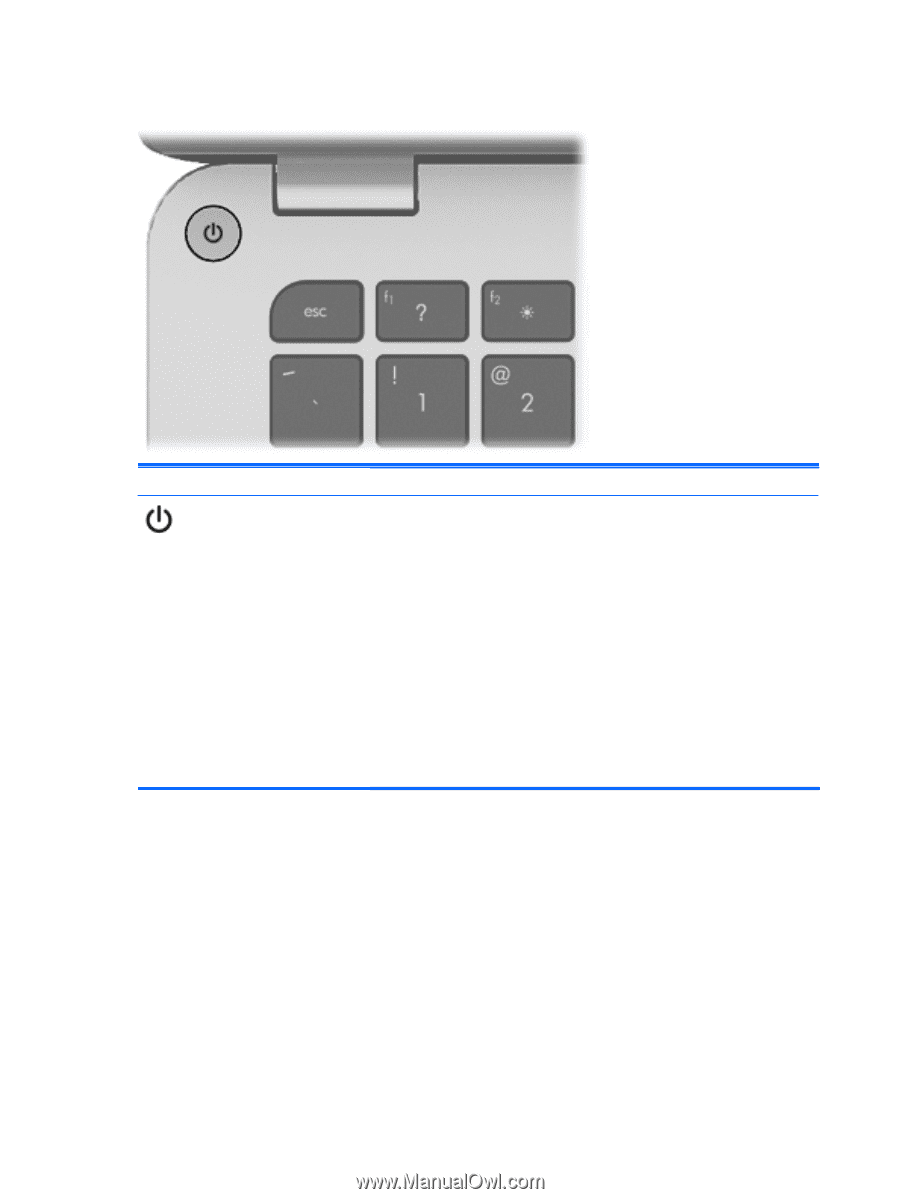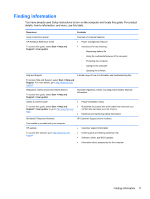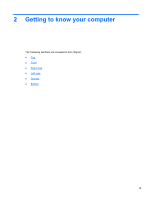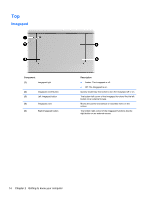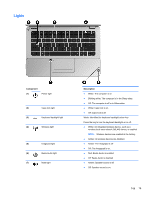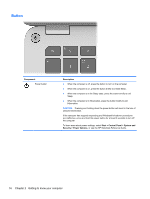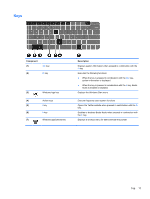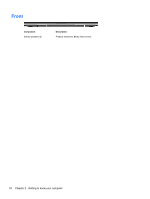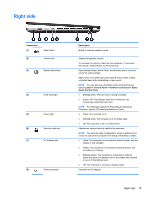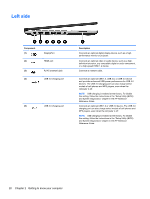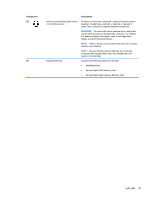HP ENVY 14t-3100 Getting Started - Page 27
Button, Component, Description, Start, Control Panel, System and, Security, Power Options
 |
View all HP ENVY 14t-3100 manuals
Add to My Manuals
Save this manual to your list of manuals |
Page 27 highlights
Button Component Power button Description ● When the computer is off, press the button to turn on the computer. ● When the computer is on, press the button briefly to initiate Sleep. ● When the computer is in the Sleep state, press the button briefly to exit Sleep. ● When the computer is in Hibernation, press the button briefly to exit Hibernation. CAUTION: Pressing and holding down the power button will result in the loss of unsaved information. If the computer has stopped responding and Windows® shutdown procedures are ineffective, press and hold the power button for at least 5 seconds to turn off the computer. To learn more about power settings, select Start > Control Panel > System and Security > Power Options, or see the HP Notebook Reference Guide. 16 Chapter 2 Getting to know your computer