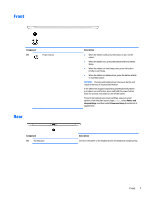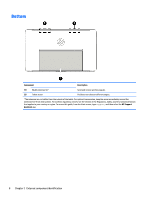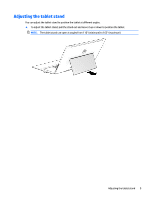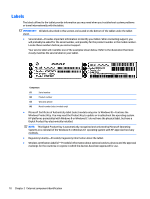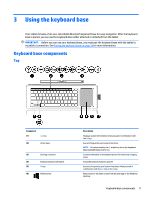HP ENVY 15-c000 HP ENVY x2 Detachable PC Maintenance and Service Guide - Page 16
Display
 |
View all HP ENVY 15-c000 manuals
Add to My Manuals
Save this manual to your list of manuals |
Page 16 highlights
Display Component (1) Speakers (2) (2) Internal microphones (2) (3) Webcam light (4) Webcam (5) Windows button Description Produce sound. Record sound. On: The webcam is in use. Records video and captures photographs. Some models allow you to video conference and chat online using streaming video. To use the webcam, from the Start screen, type camera, and then select Camera from the list of applications. Returns you to the Start screen from an open app or the Windows desktop. NOTE: Pressing the Windows button again will return you to the previous screen. 6 Chapter 2 External component identification
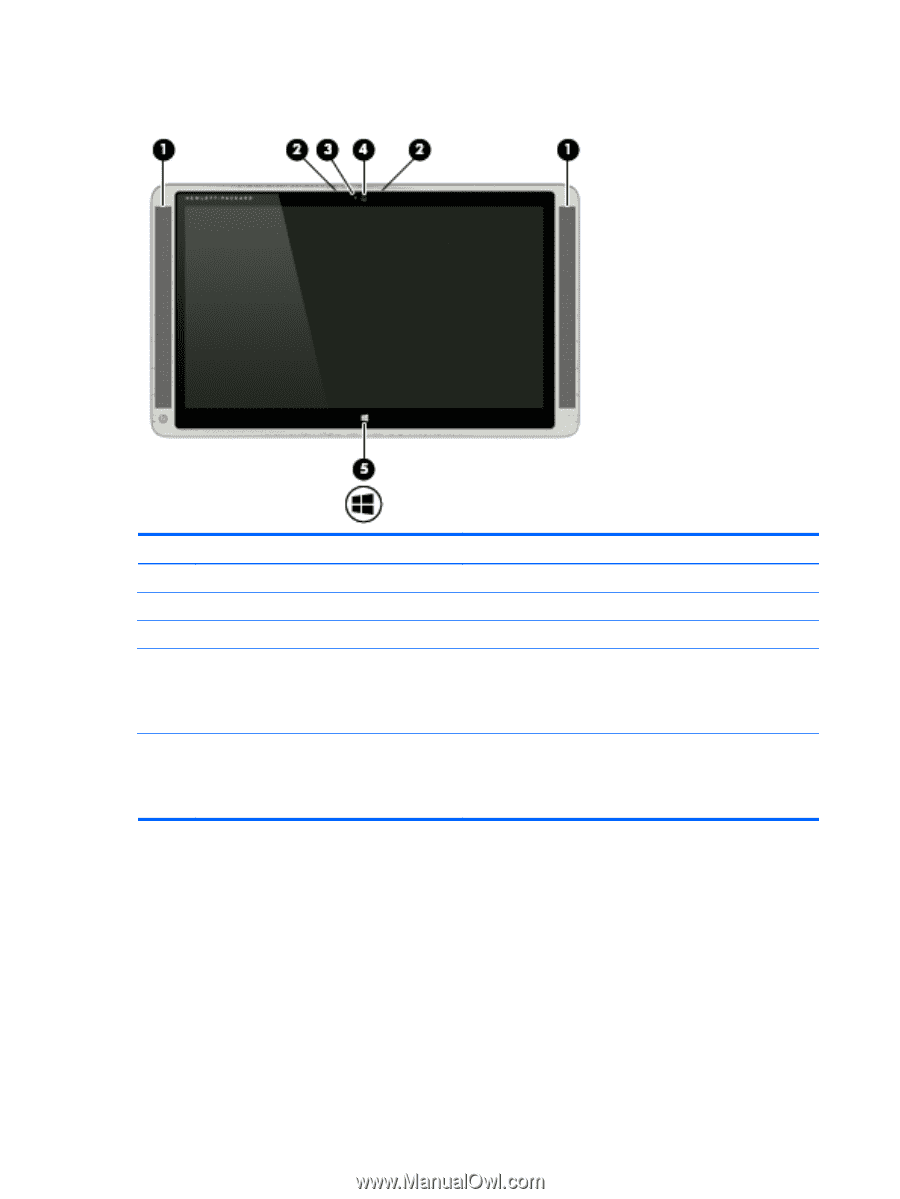
Display
Component
Description
(1)
Speakers (2)
Produce sound.
(2)
Internal microphones (2)
Record sound.
(3)
Webcam light
On: The webcam is in use.
(4)
Webcam
Records video and captures photographs. Some models allow you to
video conference and chat online using streaming video.
To use the webcam, from the Start screen, type
camera
, and then
select
Camera
from the list of applications.
(5)
Windows button
Returns you to the Start screen from an open app or the Windows
desktop.
NOTE:
Pressing the Windows button again will return you to the
previous screen.
6
Chapter 2
External component identification