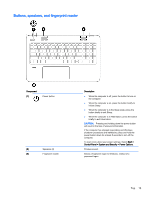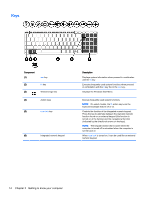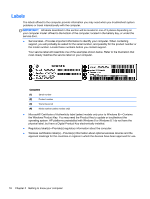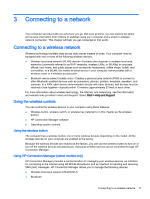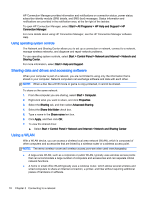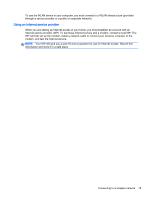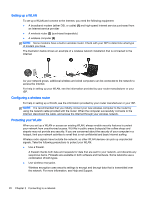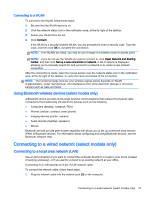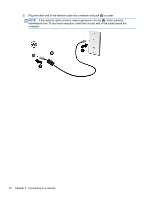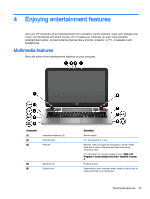HP ENVY 15-k016nr User Guide - Windows 7 - Page 30
Using operating system controls, Sharing data and drives and accessing software, Using a WLAN
 |
View all HP ENVY 15-k016nr manuals
Add to My Manuals
Save this manual to your list of manuals |
Page 30 highlights
HP Connection Manager provides information and notifications on connection status, power status, subscriber identity module (SIM) details, and SMS (text) messages. Status information and notifications are provided in the notification area, at the far right of the taskbar. To open HP Connection Manager, select Start > All Programs > HP Help and Support > HP Connection Manager. For more details about using HP Connection Manager, see the HP Connection Manager software Help. Using operating system controls The Network and Sharing Center allows you to set up a connection or network, connect to a network, manage wireless networks, and diagnose and repair network problems. To use operating system controls, select Start > Control Panel > Network and Internet > Network and Sharing Center. For more information, select Start > Help and Support. Sharing data and drives and accessing software When your computer is part of a network, you are not limited to using only the information that is stored in your computer. Network computers can exchange software and data with each other. NOTE: When a disc like a DVD movie or game is copy-protected, it cannot be shared. To share on the same network: 1. From the computer you are sharing, select Start > Computer. 2. Right-click what you want to share, and click Properties. 3. Select the Sharing tab, and then select Advanced Sharing. 4. Select the Share this folder check box. 5. Type a name in the Share name text box. 6. Click Apply, and then click OK. 7. To view the shared drive: ▲ Select Start > Control Panel > Network and Internet > Network and Sharing Center. Using a WLAN With a WLAN device, you can access a wireless local area network (WLAN), which is composed of other computers and accessories that are linked by a wireless router or a wireless access point. NOTE: The terms wireless router and wireless access point are often used interchangeably. ● A large-scale WLAN, such as a corporate or public WLAN, typically uses wireless access points that can accommodate a large number of computers and accessories and can separate critical network functions. ● A home or small office WLAN typically uses a wireless router, which allows several wireless and wired computers to share an Internet connection, a printer, and files without requiring additional pieces of hardware or software. 18 Chapter 3 Connecting to a network