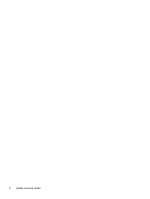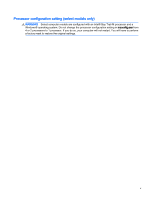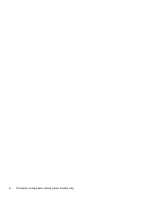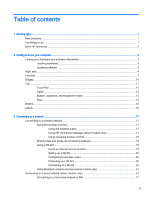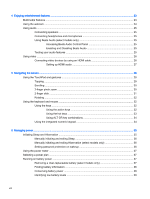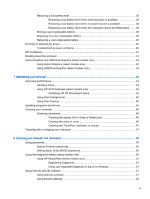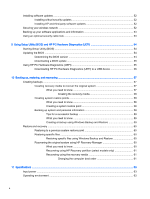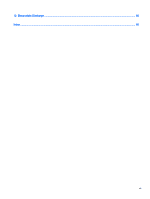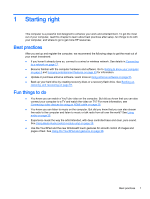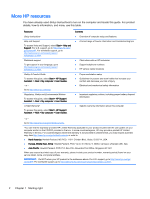Resolving a low battery level
.............................................................................................
39
Resolving a low battery level when external power is available
........................
39
Resolving a low battery level when no power source is available
.....................
39
Resolving a low battery level when the computer cannot exit Hibernation
.......
39
Storing a user-replaceable battery
.....................................................................................
39
Disposing of a user-replaceable battery
............................................................................
39
Replacing a user-replaceable battery
................................................................................
40
Running on external AC power
..........................................................................................................
40
Troubleshooting power problems
......................................................................................
40
HP CoolSense
....................................................................................................................................
41
Shutting down the computer
...............................................................................................................
41
Hybrid Graphics and AMD Dual Graphics (select models only)
.........................................................
42
Using Hybrid Graphics (select models only)
......................................................................
42
Using AMD Dual Graphics (select models only)
................................................................
43
7
Maintaining your computer
..............................................................................................................................
44
Improving performance
......................................................................................................................
44
Handling drives
..................................................................................................................
44
Using HP 3D DriveGuard (select models only)
..................................................................
44
Identifying HP 3D DriveGuard status
................................................................
45
Using Disk Defragmenter
...................................................................................................
45
Using Disk Cleanup
...........................................................................................................
45
Updating programs and drivers
..........................................................................................................
45
Cleaning your computer
.....................................................................................................................
46
Cleaning procedures
..........................................................................................................
46
Cleaning the display (All-in-Ones or Notebooks)
..............................................
46
Cleaning the sides or cover
...............................................................................
46
Cleaning the TouchPad, keyboard, or mouse
...................................................
47
Traveling with or shipping your computer
...........................................................................................
47
8
Securing your computer and information
........................................................................................................
49
Using passwords
................................................................................................................................
49
Setting Windows passwords
..............................................................................................
50
Setting Setup Utility (BIOS) passwords
.............................................................................
50
Using the fingerprint reader (select models only)
...............................................................................
50
Using HP SimplePass (select models only)
.......................................................................
51
Registering fingerprints
.....................................................................................
51
Using your registered fingerprint to log on to Windows
.....................................
51
Using Internet security software
.........................................................................................................
51
Using antivirus software
.....................................................................................................
51
Using firewall software
.......................................................................................................
52
ix