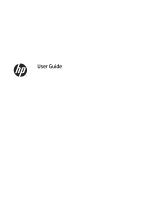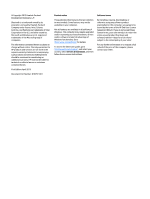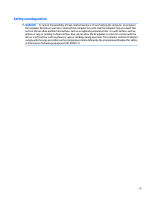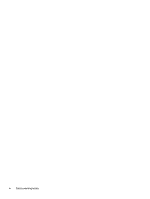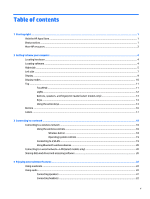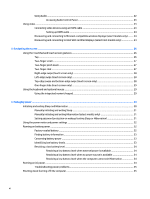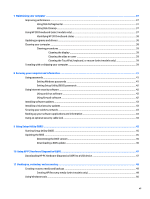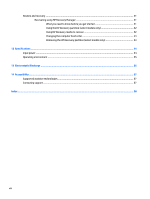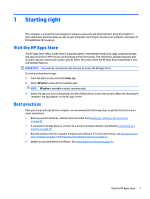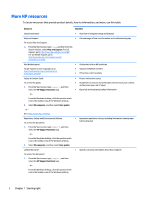Table of contents
1
Starting right
................................................................................................................................................
1
Visit the HP Apps Store
..........................................................................................................................................
1
Best practices
.........................................................................................................................................................
1
More HP resources
.................................................................................................................................................
2
2
Getting to know your computer
......................................................................................................................
4
Locating hardware
.................................................................................................................................................
4
Locating software
..................................................................................................................................................
4
Right side
...............................................................................................................................................................
5
Left side
.................................................................................................................................................................
7
Display
...................................................................................................................................................................
9
Display modes
.....................................................................................................................................................
10
Top
.......................................................................................................................................................................
11
TouchPad
...........................................................................................................................................
11
Lights
.................................................................................................................................................
12
Buttons, speakers, and fingerprint reader (select models only)
.....................................................
13
Keys
...................................................................................................................................................
14
Using the action keys
........................................................................................................................
14
Bottom
.................................................................................................................................................................
16
Labels
...................................................................................................................................................................
17
3
Connecting to a network
..............................................................................................................................
18
Connecting to a wireless network
.......................................................................................................................
18
Using the wireless controls
...............................................................................................................
18
Wireless button
...............................................................................................................
18
Operating system controls
.............................................................................................
19
Connecting to a WLAN
.......................................................................................................................
19
Using Bluetooth wireless devices
.....................................................................................................
20
Connecting to a wired network—LAN (select models only)
...............................................................................
20
Sharing data and drives and accessing software
...............................................................................................
20
4
Enjoying entertainment features
..................................................................................................................
22
Using a webcam
...................................................................................................................................................
22
Using audio
..........................................................................................................................................................
22
Connecting speakers
.........................................................................................................................
22
Connecting headsets
.........................................................................................................................
22
v