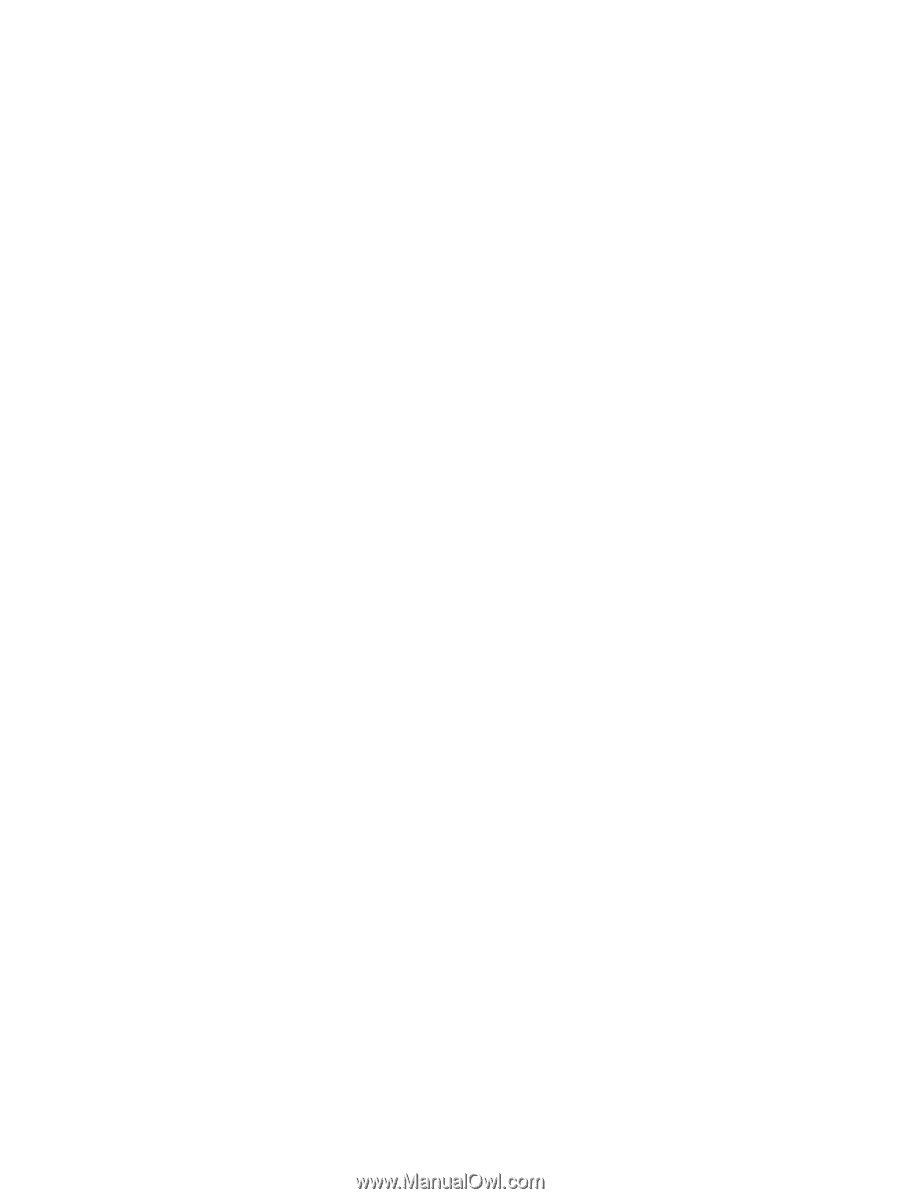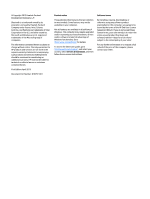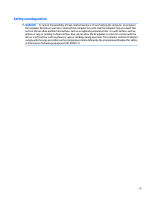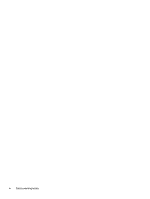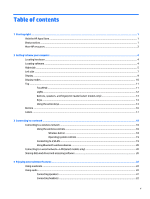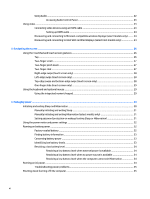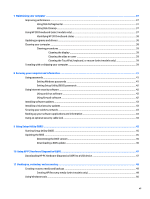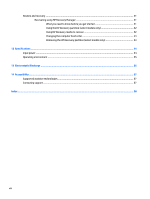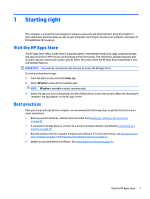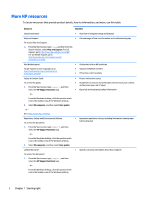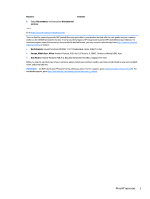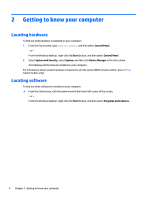7
Maintaining your computer
..........................................................................................................................
37
Improving performance
.......................................................................................................................................
37
Using Disk Defragmenter
..................................................................................................................
37
Using Disk Cleanup
............................................................................................................................
37
Using HP 3D DriveGuard (select models only)
....................................................................................................
37
Identifying HP 3D DriveGuard status
................................................................................................
38
Updating programs and drivers
..........................................................................................................................
38
Cleaning your computer
......................................................................................................................................
38
Cleaning procedures
.........................................................................................................................
39
Cleaning the display
........................................................................................................
39
Cleaning the sides or cover
.............................................................................................
39
Cleaning the TouchPad, keyboard, or mouse (select models only)
..............................
39
Traveling with or shipping your computer
..........................................................................................................
39
8
Securing your computer and information
......................................................................................................
41
Using passwords
..................................................................................................................................................
41
Setting Windows passwords
.............................................................................................................
41
Setting Setup Utility (BIOS) passwords
............................................................................................
42
Using Internet security software
.........................................................................................................................
42
Using antivirus software
...................................................................................................................
42
Using firewall software
.....................................................................................................................
42
Installing software updates
................................................................................................................................
43
Installing critical security updates
......................................................................................................................
43
Securing your wireless network
..........................................................................................................................
43
Backing up your software applications and information
...................................................................................
43
Using an optional security cable lock
..................................................................................................................
43
9
Using Setup Utility (BIOS)
.............................................................................................................................
45
Starting Setup Utility (BIOS)
................................................................................................................................
45
Updating the BIOS
................................................................................................................................................
45
Determining the BIOS version
...........................................................................................................
45
Downloading a BIOS update
..............................................................................................................
46
10
Using HP PC Hardware Diagnostics (UEFI)
.....................................................................................................
47
Downloading HP PC Hardware Diagnostics (UEFI) to a USB device
....................................................................
47
11
Backing up, restoring, and recovering
.........................................................................................................
49
Creating recovery media and backups
................................................................................................................
49
Creating HP Recovery media (select models only)
...........................................................................
49
Using Windows tools
...........................................................................................................................................
50
vii