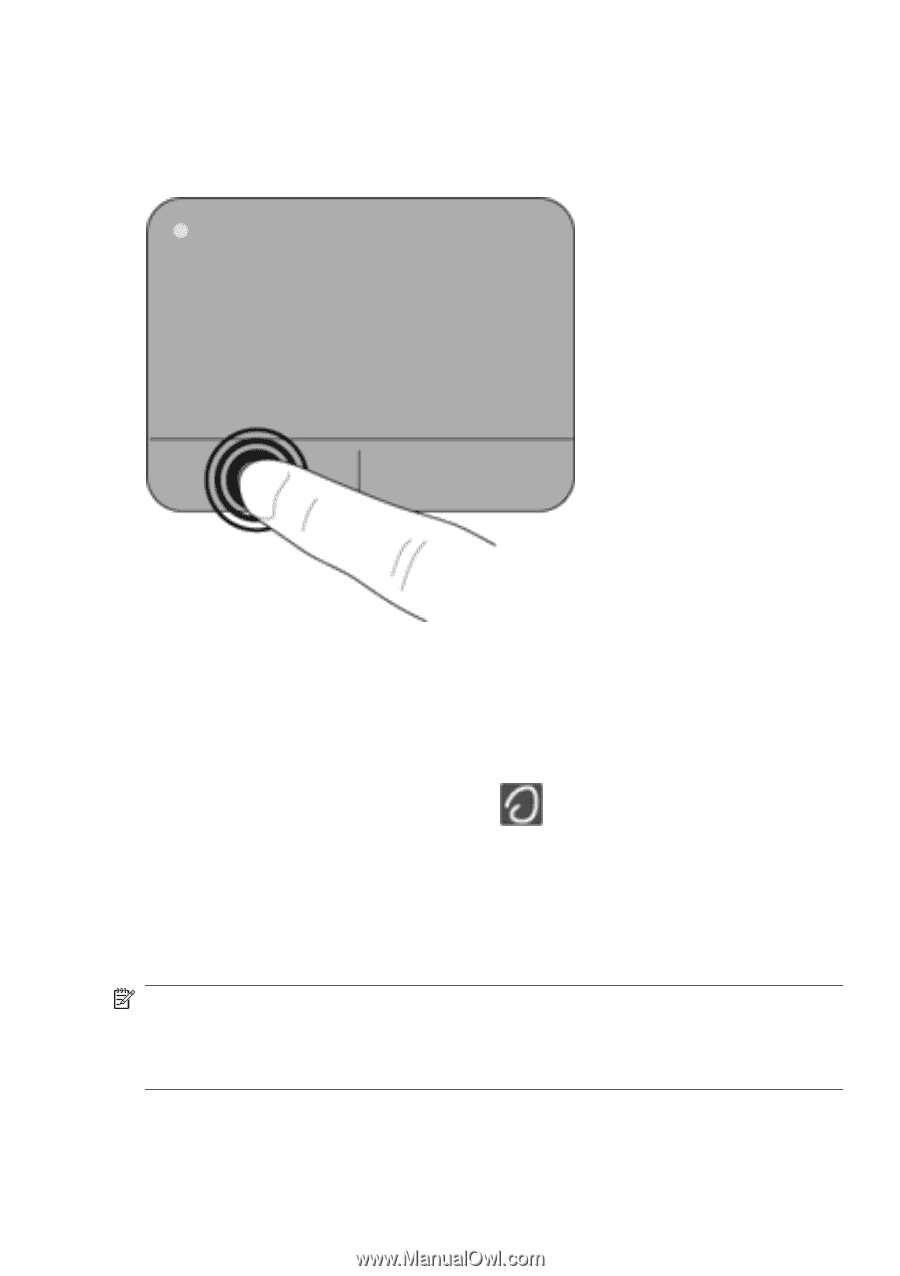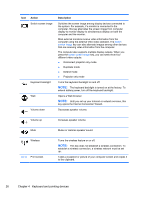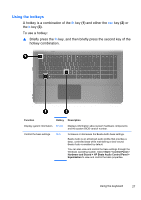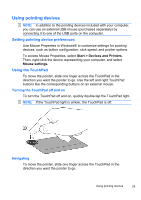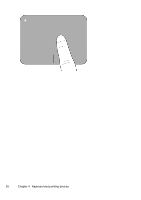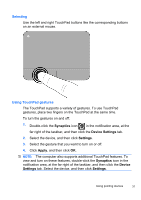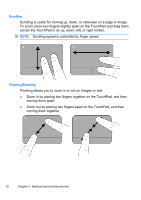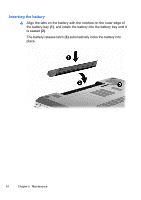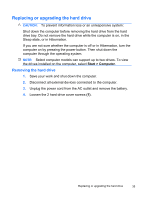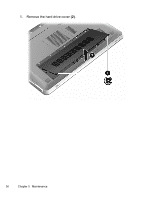HP ENVY 17-1195ca HP ENVY 17 Getting Started - Windows 7 - Page 42
Selecting, Using TouchPad gestures, Synaptics, Device Settings, Settings, Apply, Device
 |
View all HP ENVY 17-1195ca manuals
Add to My Manuals
Save this manual to your list of manuals |
Page 42 highlights
Selecting Use the left and right TouchPad buttons like the corresponding buttons on an external mouse. Using TouchPad gestures The TouchPad supports a variety of gestures. To use TouchPad gestures, place two fingers on the TouchPad at the same time. To turn the gestures on and off: 1. Double-click the Synaptics icon in the notification area, at the far right of the taskbar, and then click the Device Settings tab. 2. Select the device, and then click Settings. 3. Select the gesture that you want to turn on or off. 4. Click Apply, and then click OK. NOTE: The computer also supports additional TouchPad features. To view and turn on these features, double-click the Synaptics icon in the notification area, at the far right of the taskbar, and then click the Device Settings tab. Select the device, and then click Settings. Using pointing devices 31