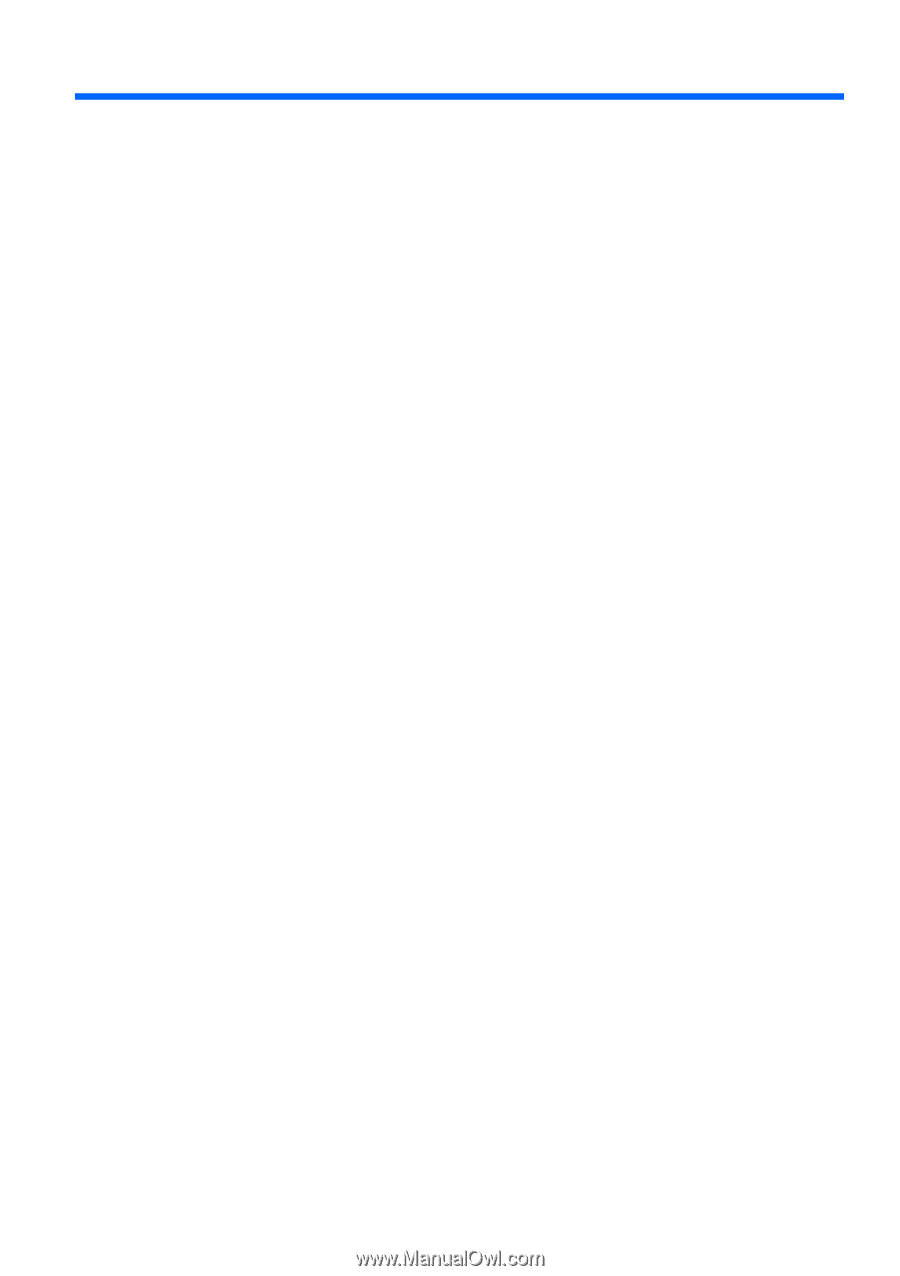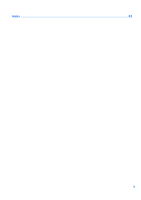Table of contents
1
Welcome
......................................................................................................................
1
What's new
.....................................................................................................
2
Beats Audio
..................................................................................
2
Stardock
.......................................................................................
2
ATI Eyefinity Multi-Display technology
.........................................
3
Example display configuration for single large
surface (SLS)
.............................................................
3
Switching the screen image
.......................................
3
Using the ATI Catalyst Control Center
.......................
4
Finding information
.........................................................................................
5
2
Getting to know your computer
.................................................................................
7
Top
..................................................................................................................
7
TouchPad
.....................................................................................
7
Lights
............................................................................................
8
Button
...........................................................................................
9
Keys
...........................................................................................
10
Front
.............................................................................................................
11
Right-side
......................................................................................................
12
Left-side
........................................................................................................
14
Display
..........................................................................................................
16
Bottom
..........................................................................................................
18
3
Networking
.................................................................................................................
20
Using an Internet service provider (ISP)
.......................................................
21
Connecting to a wireless network
.................................................................
22
Connecting to an existing WLAN
................................................
22
Setting up a new WLAN network
................................................
23
Configuring a wireless router
...................................
24
Protecting your WLAN
.............................................
24
4
Keyboard and pointing devices
...............................................................................
25
Using the keyboard
.......................................................................................
25
Using the action keys
.................................................................
25
Using the hotkeys
.......................................................................
27
Using the keypad
........................................................................
28
Using the integrated numeric keypad
......................
28
Using pointing devices
..................................................................................
29
Setting pointing device preferences
...........................................
29
vii