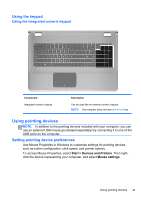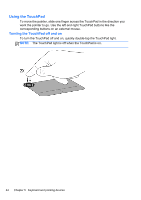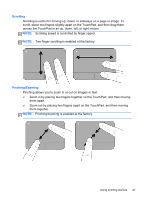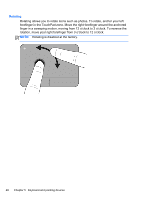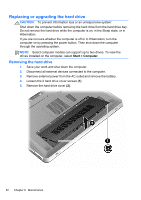HP ENVY 17-2280nr GETTING STARTED - Windows 7 (For select 3D Models Only) - Page 59
Rotating, move your right forefinger from 3 o'clock to 12 o'clock.
 |
View all HP ENVY 17-2280nr manuals
Add to My Manuals
Save this manual to your list of manuals |
Page 59 highlights
Rotating Rotating allows you to rotate items such as photos. To rotate, anchor your left forefinger in the TouchPad zone. Move the right forefinger around the anchored finger in a sweeping motion, moving from 12 o'clock to 3 o'clock. To reverse the rotation, move your right forefinger from 3 o'clock to 12 o'clock. NOTE: Rotating is disabled at the factory. 48 Chapter 5 Keyboard and pointing devices
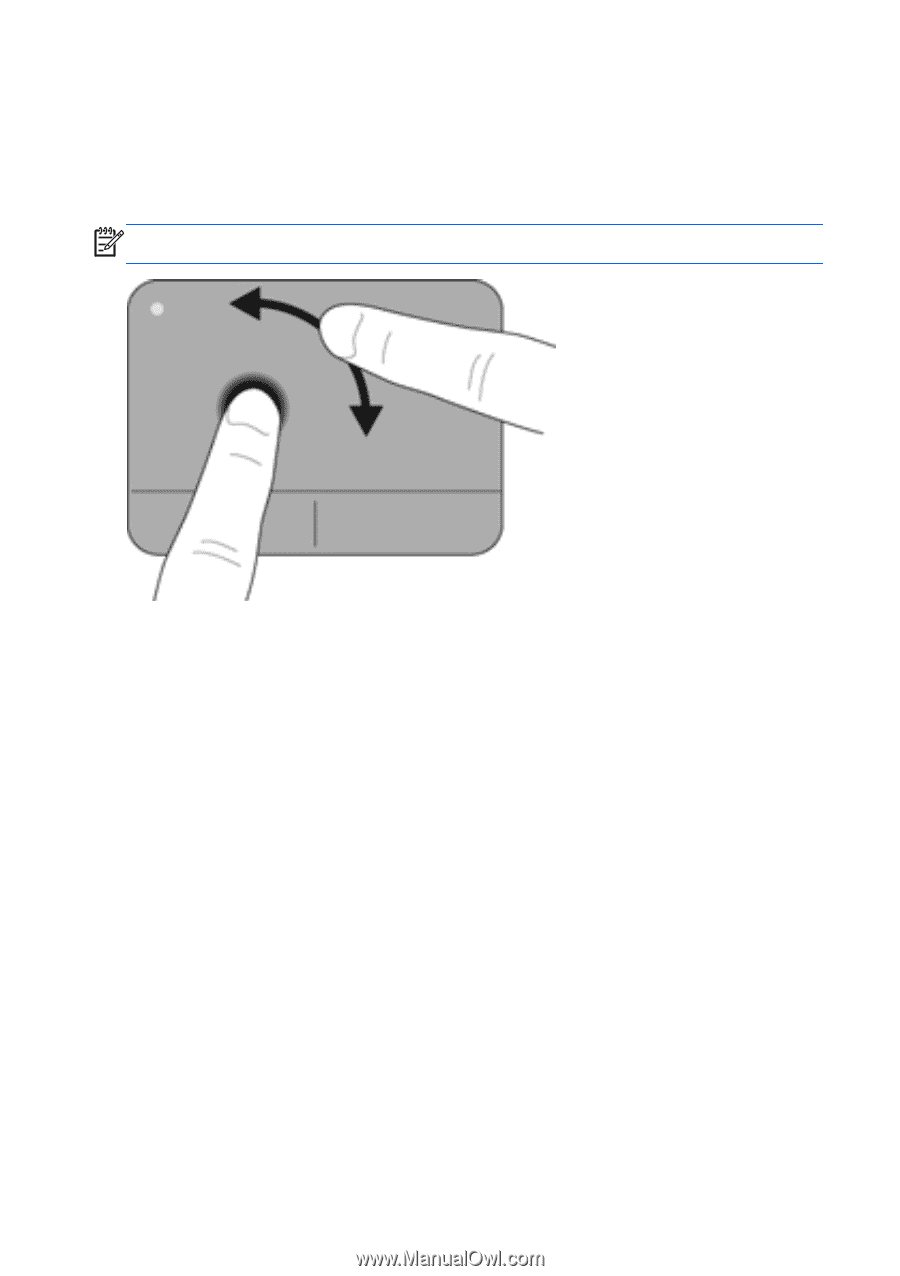
Rotating
Rotating allows you to rotate items such as photos. To rotate, anchor your left
forefinger in the TouchPad zone. Move the right forefinger around the anchored
finger in a sweeping motion, moving from 12 o’clock to 3 o’clock. To reverse the
rotation, move your right forefinger from 3 o’clock to 12 o’clock.
NOTE:
Rotating is disabled at the factory.
48
Chapter 5
Keyboard and pointing devices