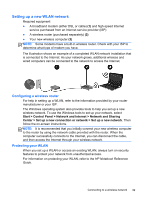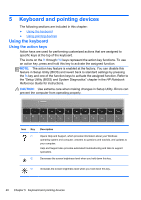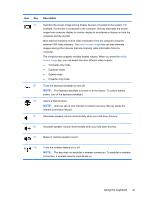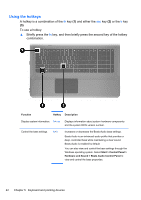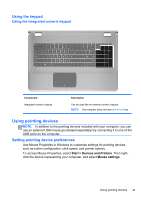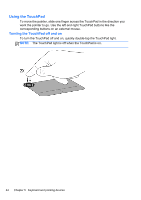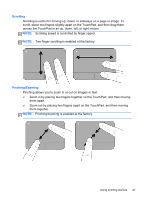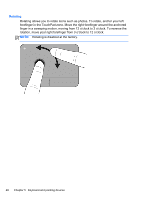HP ENVY 17-2290nr GETTING STARTED - Windows 7 (For select 3D Models Only) - Page 55
Using the TouchPad, Turning the TouchPad off and
 |
View all HP ENVY 17-2290nr manuals
Add to My Manuals
Save this manual to your list of manuals |
Page 55 highlights
Using the TouchPad To move the pointer, slide one finger across the TouchPad in the direction you want the pointer to go. Use the left and right TouchPad buttons like the corresponding buttons on an external mouse. Turning the TouchPad off and on To turn the TouchPad off and on, quickly double-tap the TouchPad light. NOTE: The TouchPad light is off when the TouchPad is on. 44 Chapter 5 Keyboard and pointing devices

Using the TouchPad
To move the pointer, slide one finger across the TouchPad in the direction you
want the pointer to go. Use the left and right TouchPad buttons like the
corresponding buttons on an external mouse.
Turning the TouchPad off and on
To turn the TouchPad off and on, quickly double-tap the TouchPad light.
NOTE:
The TouchPad light is off when the TouchPad is on.
44
Chapter 5
Keyboard and pointing devices