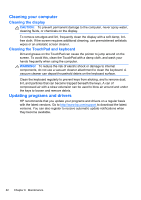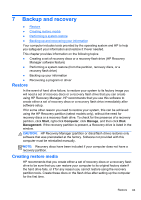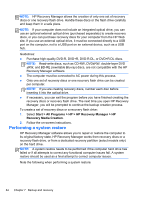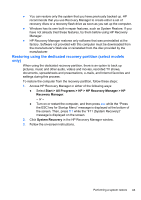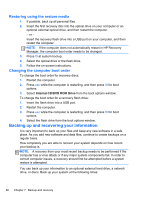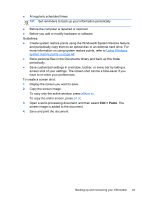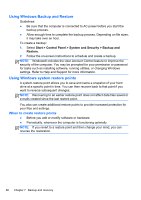HP ENVY 17-2290nr GETTING STARTED - Windows 7 (For select 3D Models Only) - Page 78
Copy the screen image, Display the screen you want to save.
 |
View all HP ENVY 17-2290nr manuals
Add to My Manuals
Save this manual to your list of manuals |
Page 78 highlights
● At regularly scheduled times TIP: Set reminders to back up your information periodically. ● Before the computer is repaired or restored ● Before you add or modify hardware or software Guidelines: ● Create system restore points using the Windows® System Restore feature, and periodically copy them to an optical disc or an external hard drive. For more information on using system restore points, refer to Using Windows system restore points on page 68. ● Store personal files in the Documents library and back up this folder periodically. ● Save customized settings in a window, toolbar, or menu bar by taking a screen shot of your settings. The screen shot can be a time-saver if you have to re-enter your preferences. To create a screen shot: 1. Display the screen you want to save. 2. Copy the screen image: To copy only the active window, press alt+prt sc. To copy the entire screen, press prt sc. 3. Open a word-processing document, and then select Edit > Paste. The screen image is added to the document. 4. Save and print the document. Backing up and recovering your information 67