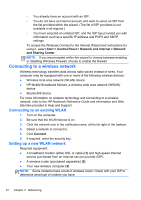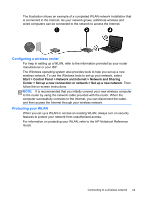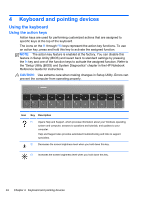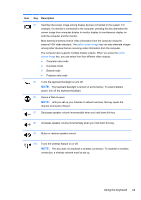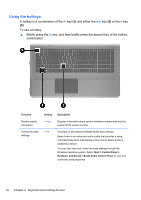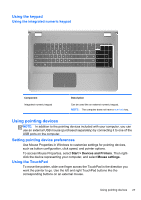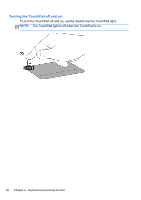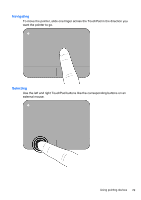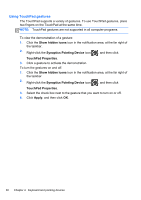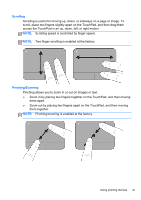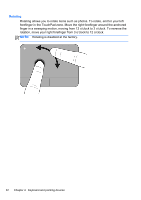HP ENVY 17-2290nr Getting Started - Windows 7 (For 2D Models Only) - Page 38
Using the keypad, Using the integrated numeric keypad, Using pointing devices
 |
View all HP ENVY 17-2290nr manuals
Add to My Manuals
Save this manual to your list of manuals |
Page 38 highlights
Using the keypad Using the integrated numeric keypad Component Integrated numeric keypad Description Can be used like an external numeric keypad. NOTE: The computer does not have a num lock key. Using pointing devices NOTE: In addition to the pointing devices included with your computer, you can use an external USB mouse (purchased separately) by connecting it to one of the USB ports on the computer. Setting pointing device preferences Use Mouse Properties in Windows to customize settings for pointing devices, such as button configuration, click speed, and pointer options. To access Mouse Properties, select Start > Devices and Printers. Then rightclick the device representing your computer, and select Mouse settings. Using the TouchPad To move the pointer, slide one finger across the TouchPad in the direction you want the pointer to go. Use the left and right TouchPad buttons like the corresponding buttons on an external mouse. Using pointing devices 27