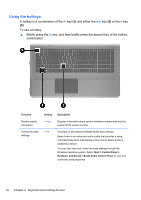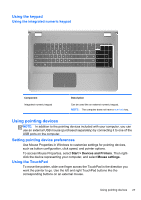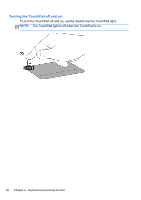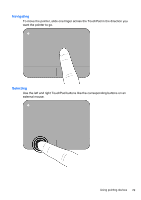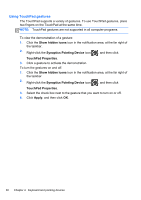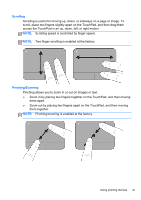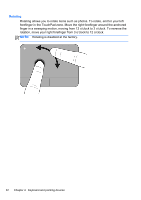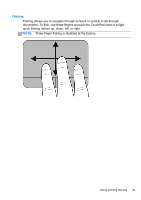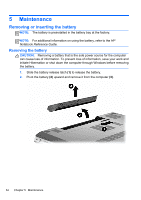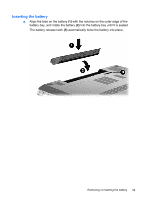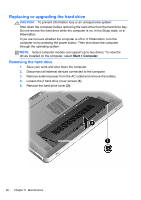HP ENVY 17-2290nr Getting Started - Windows 7 (For 2D Models Only) - Page 42
Scrolling, Pinching/Zooming, Zoom in by placing two fingers together on the TouchPad, and then moving
 |
View all HP ENVY 17-2290nr manuals
Add to My Manuals
Save this manual to your list of manuals |
Page 42 highlights
Scrolling Scrolling is useful for moving up, down, or sideways on a page or image. To scroll, place two fingers slightly apart on the TouchPad, and then drag them across the TouchPad in an up, down, left, or right motion. NOTE: Scrolling speed is controlled by finger speed. NOTE: Two-finger scrolling is enabled at the factory. Pinching/Zooming Pinching allows you to zoom in or out on images or text. ● Zoom in by placing two fingers together on the TouchPad, and then moving them apart. ● Zoom out by placing two fingers apart on the TouchPad, and then moving them together. NOTE: Pinching/zooming is enabled at the factory. Using pointing devices 31

Scrolling
Scrolling is useful for moving up, down, or sideways on a page or image. To
scroll, place two fingers slightly apart on the TouchPad, and then drag them
across the TouchPad in an up, down, left, or right motion.
NOTE:
Scrolling speed is controlled by finger speed.
NOTE:
Two-finger scrolling is enabled at the factory.
Pinching/Zooming
Pinching allows you to zoom in or out on images or text.
●
Zoom in by placing two fingers together on the TouchPad, and then moving
them apart.
●
Zoom out by placing two fingers apart on the TouchPad, and then moving
them together.
NOTE:
Pinching/zooming is enabled at the factory.
Using pointing devices
31