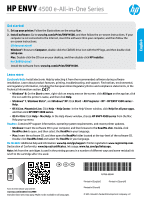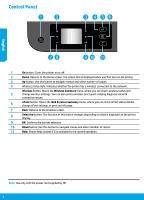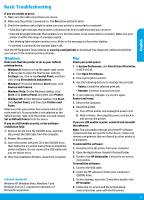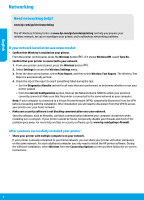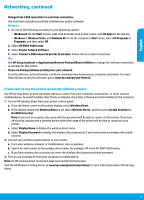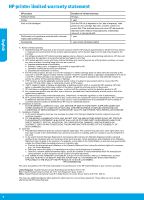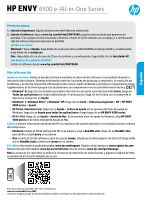HP ENVY 4500 Reference Guide - Page 2
Control Panel - wireless printer
 |
View all HP ENVY 4500 manuals
Add to My Manuals
Save this manual to your list of manuals |
Page 2 highlights
Control Panel English 1 On button: Turns the printer on or off. 2 Home: Returns to the Home screen, the screen that is displayed when you first turn on the printer. 3 Up button: Use this button to navigate menus and select number of copies. 4 Wireless status light: Indicates whether the printer has a wireless connection to the network. Wireless button: Opens the Wireless Summary menu, where you can check wireless status and 5 change wireless settings. You can also print a wireless test report, helping diagnose network connection issues. 6 ePrint button: Opens the Web Services Summary menu, where you can check ePrint status details, change ePrint settings, or print an Info page. 7 Back: Returns to the previous screen. 8 Selection button: The function of this button changes depending on what is displayed on the printer display. 9 OK: Confirms the current selection. 10 Down button: Use this button to navigate menus and select number of copies. 11 Help: Shows help content if it is available for he current operation. Note: Use only with the power cord supplied by HP. 2