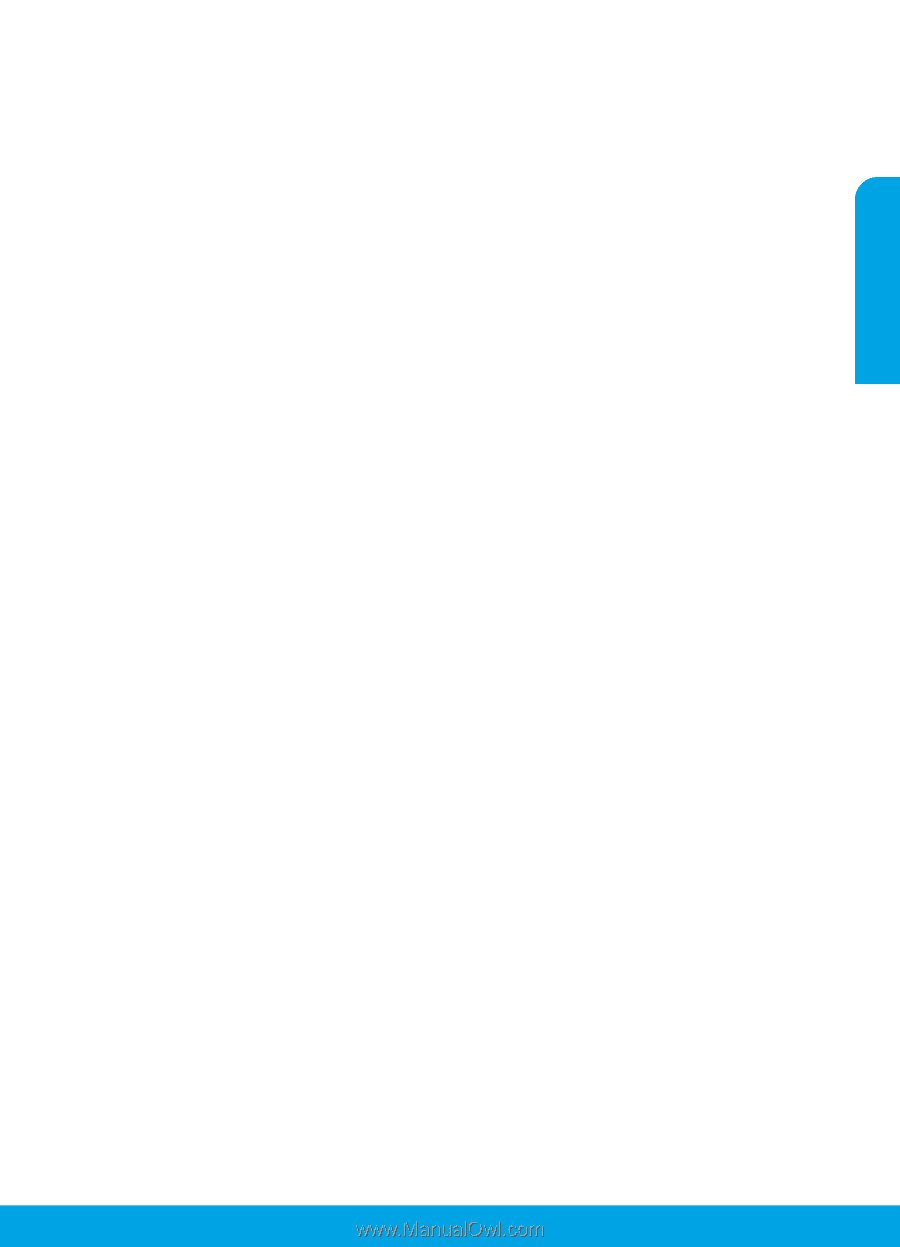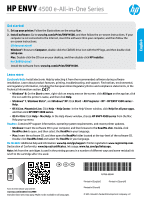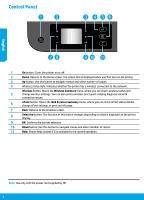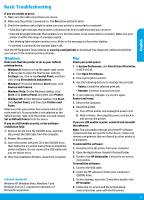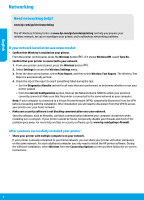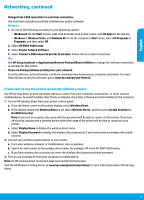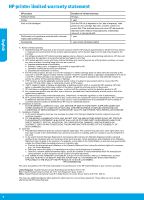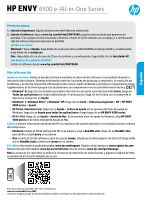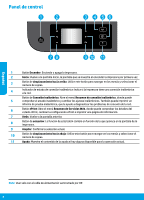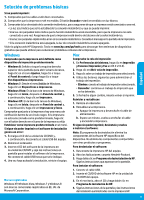HP ENVY 4500 Reference Guide - Page 5
Networking, continued - wireless direct
 |
View all HP ENVY 4500 manuals
Add to My Manuals
Save this manual to your list of manuals |
Page 5 highlights
English Networking, continued •• Change from a USB connection to a wireless connection. You must have already successfully installed your printer software. Windows 1. Do one of the following according to your operating system: •• Windows 8: On the Start screen, right-click an empty area on the screen, click All Apps on the app bar. •• Windows 7, Windows Vista, and Windows XP: From the computer's Start menu, select All Programs or Programs, and then select HP. 2. Select HP ENVY 4500 series. 3. Select Printer Setup & Software. 4. Select Convert a USB connected printer to wireless. Follow the on-screen instructions. Mac Use HP Setup Assistant in Applications/Hewlett-Packard/Device Utilities to change the software connection to wireless for this printer. •• If you are having problems printing over your network. Security software, such as firewalls, can block communication between your computer and printer. For more help and tips on security software, go to: www.hp.com/go/wpc-firewall. If you want to use the printer wirelessly without a router: Use HP wireless direct to print wirelessly without a router, from your computer, smart phone, or other wireless enabled device. To use HP wireless direct from a computer, the printer software must be installed on the computer. 1. Turn on HP wireless direct from your printer control panel: a. From the Home screen on the printer display, select Wireless Direct. b. If the display shows that Wireless Direct is off, select Wireless Direct, and then select On (No Security) or On (With Security). Note: If you turn on security, only users with the password will be able to connect to the printer. If you turn off security, anyone with a wireless device within the range of the printer will be able to connect to your printer. c. Select Display Name to display the wireless direct name. d. Select Display Password to display the wireless direct password, if you have turned on wireless direct with security. 2. Connect your wireless enabled device to your printer: a. From your wireless computer or mobile device, turn on wireless. b. Search for and connect to the wireless direct name, for example: HP-Print-XX-ENVY 4500 series. c. If you have wireless direct security on, enter the wireless direct password when prompted. 3. Print as you normally do from your computer or mobile device. Note: An HP wireless direct connection does not provide Internet access. Visit the HP Wireless Printing Center at www.hp.com/go/wirelessprinting for more information about HP wireless direct. 5