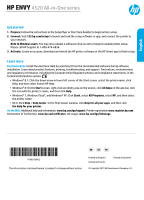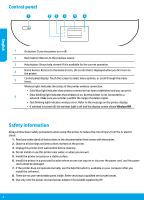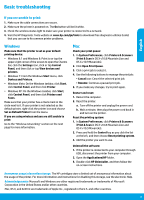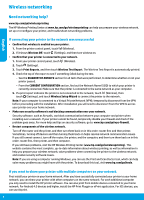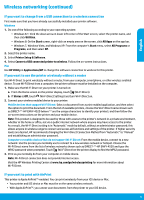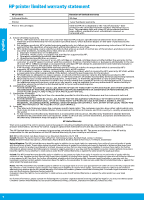HP ENVY 4520 Getting Started Guide
HP ENVY 4520 Manual
 |
View all HP ENVY 4520 manuals
Add to My Manuals
Save this manual to your list of manuals |
HP ENVY 4520 manual content summary:
- HP ENVY 4520 | Getting Started Guide - Page 1
English HP ENVY 4520 All-in-One series Get started 1. Prepare: Follow the instructions in the Setup flyer or Start here booklet to begin printer setup. 2. Connect: Visit 123.hp.com/setup to launch and load the setup software or app, and connect the printer to your network. Note to Windows users: - HP ENVY 4520 | Getting Started Guide - Page 2
on the printer. 5 Control panel display: Touch the screen to select menu options, or scroll through the menu items. Wireless light: Indicates the status of the printer wireless connection. •• Solid blue light indicates that wireless connection has been established and you can print. 6 •• Slow - HP ENVY 4520 | Getting Started Guide - Page 3
Basic troubleshooting English If you are unable to print: 1. Make sure the cable connections are secure. 2. Make sure the printer is powered on. The On button will be lit white. 3. Check the wireless status light to make sure your printer is connected to a network. 4. Visit the HP Diagnostic Tools - HP ENVY 4520 | Getting Started Guide - Page 4
Need networking help? www.hp.com/go/wirelessprinting The HP Wireless Printing Center at www.hp.com/go/wirelessprinting can help you prepare your wireless network, set up or reconfigure your printer, and troubleshoot networking problems. If connecting your printer to the network was unsuccessful - HP ENVY 4520 | Getting Started Guide - Page 5
Setup & Software. 4. Select Convert a USB connected printer to wireless. Follow the on-screen instructions. Mac Use HP Utility in Applications/HP to change the software connection to wireless for this printer. If you want to use the printer wirelessly without a router Use Wi-Fi Direct to print - HP ENVY 4520 | Getting Started Guide - Page 6
to the customer or any HP support contract with the customer. However, if printer failure or damage is attributable to the use of a non-HP or refilled cartridge or an expired ink cartridge, HP will charge its standard time and materials charges to service the printer for the particular failure or - HP ENVY 4520 | Getting Started Guide - Page 7
Español HP ENVY 4520 All-in-One series Lea Esto Introducción 1. Preparación: Siga las instrucciones del folleto Configuración o Comenzar aquí para iniciar la instalación de la impresora. 2. Conexión: Visite 123.hp.com/setup para iniciar y cargar el software cargar el software de configuración o la - HP ENVY 4520 | Getting Started Guide - Page 8
Panel encender la impresora por primera vez. 5 Pantalla del panel de control: Toque la pantalla para seleccionar opciones de nadie pueda pisar el cable de alimentación ni tropezarse con él, y donde el cable no sufra daños. cable y el adaptador de alimentación (si se incluyen) proporcionados por - HP ENVY 4520 | Getting Started Guide - Page 9
XP: En la barra de tareas de Windows, haga clic en Inicio, después en Panel de control y, a continuación, haga clic en Impresoras y faxes. Compruebe que junto de un cable USB, desconecte la impresora del equipo. 2. Abra la carpeta Aplicaciones/HP. 3. Haga doble clic en Desinstalador de HP y siga - HP ENVY 4520 | Getting Started Guide - Page 10
Compruebe que la impresora esté conectada a la red. 1. En el panel de control de la impresora, toque (Inalámbrica). 2. Toque (Configuración). la herramienta Print and Scan Doctor, que ayuda a resolver muchos problemas de la impresora. Para descargar esta herramienta, visite www.hp.com/go/tools - HP ENVY 4520 | Getting Started Guide - Page 11
desea cambiar de una conexión USB a una conexión inalámbrica: estrictos, HP recomienda cambiar el método de conexión Wi-Fi Direct de "Automático" a "Manual" y elija el nombre de Wi-Fi Direct que se muestra como DIRECT-**-HP ENVY-4520 y escriba la contraseña WPA2 cuando se solicite. Toque (Wi - HP ENVY 4520 | Getting Started Guide - Page 12
ía de hardware de 1 año La garantía es válida hasta que se agote la tinta HP o hasta que se alcance la fecha de "fin de garantía" indicada en el cartucho, cualquiera a elegir si reclaman un servicio acogiéndose a la Garantía limitada de HP o al vendedor de conformidad con la garantía legal de dos años - HP ENVY 4520 | Getting Started Guide - Page 13
Imprimante tout-en-un HP ENVY série 4520 Démarrage 1. Préparation : suivez les instructions dans la notice de configuration ou le guide de démarrage pour commencer la configuration de l'imprimante. 2. Connexion : allez sur 123.hp.com/setup pour lancer et charger le logiciel ou l'app de configuration - HP ENVY 4520 | Getting Started Guide - Page 14
. 1. Lisez attentivement toutes les instructions contenues dans la documentation livrée avec l'imprimante. 2. Suivez tous les avertissements et instructions indiqués sur l'imprimante. 3. é. 9. Utilisez uniquement le cordon d'alimentation et l'adaptateur secteur éventuellement fournis par HP. 14 - HP ENVY 4520 | Getting Started Guide - Page 15
« Réseau sans fil » à la page suivante pour en savoir plus. Mac Contr sur Imprimer et scanners (Imprimer et scan dans OS X v10.8 Mountain Lion USB, débranchez-la de votre ordinateur. 2. Ouvrez le dossier Applications/HP. 3. Double-cliquez sur Programme d'installation HP, puis suivez les instructions - HP ENVY 4520 | Getting Started Guide - Page 16
d'aide et d'astuces sur les logiciels de sécurité, allez sur : www.hp.com/go/wpc-firewall_fr-fr. •• Redémarrez les composants du réseau sans fil vous utilisez un ordinateur exécutant Windows, vous pouvez utiliser l'outil Print and Scan Doctor, qui peut vous aider à résoudre de nombreux problèmes - HP ENVY 4520 | Getting Started Guide - Page 17
une imprimante USB en imprimante sans fil. Suivez les instructions à l'écran. Mac Utilisez Utilitaire HP dans Applications/HP pour affiché tel que DIRECT-**-HP ENVY-4520 (où ** sont les caractères uniques pour identifier votre imprimante), puis suivez les instructions à l'écran sur l'imprimante - HP ENVY 4520 | Getting Started Guide - Page 18
ée HP est valable uniquement en cas d'impossibilité d'exécuter les instructions de programmation. HP ne de la garantie ni d'un contrat de support HP. Toutefois, si la panne ou les HP est valable dans tout pays dans lequel le produit HP couvert est distribué par HP. Des contrats apportant des services - HP ENVY 4520 | Getting Started Guide - Page 19
en aucune façon limités ou affectés par la garantie limitée HP. Pour de plus amples informations, veuillez consulter le lien suivant : Garanties répond également des défauts de conformité résultant de l'emballage, des instructions de montage ou de l'installation lorsque celle-ci a été mise à sa
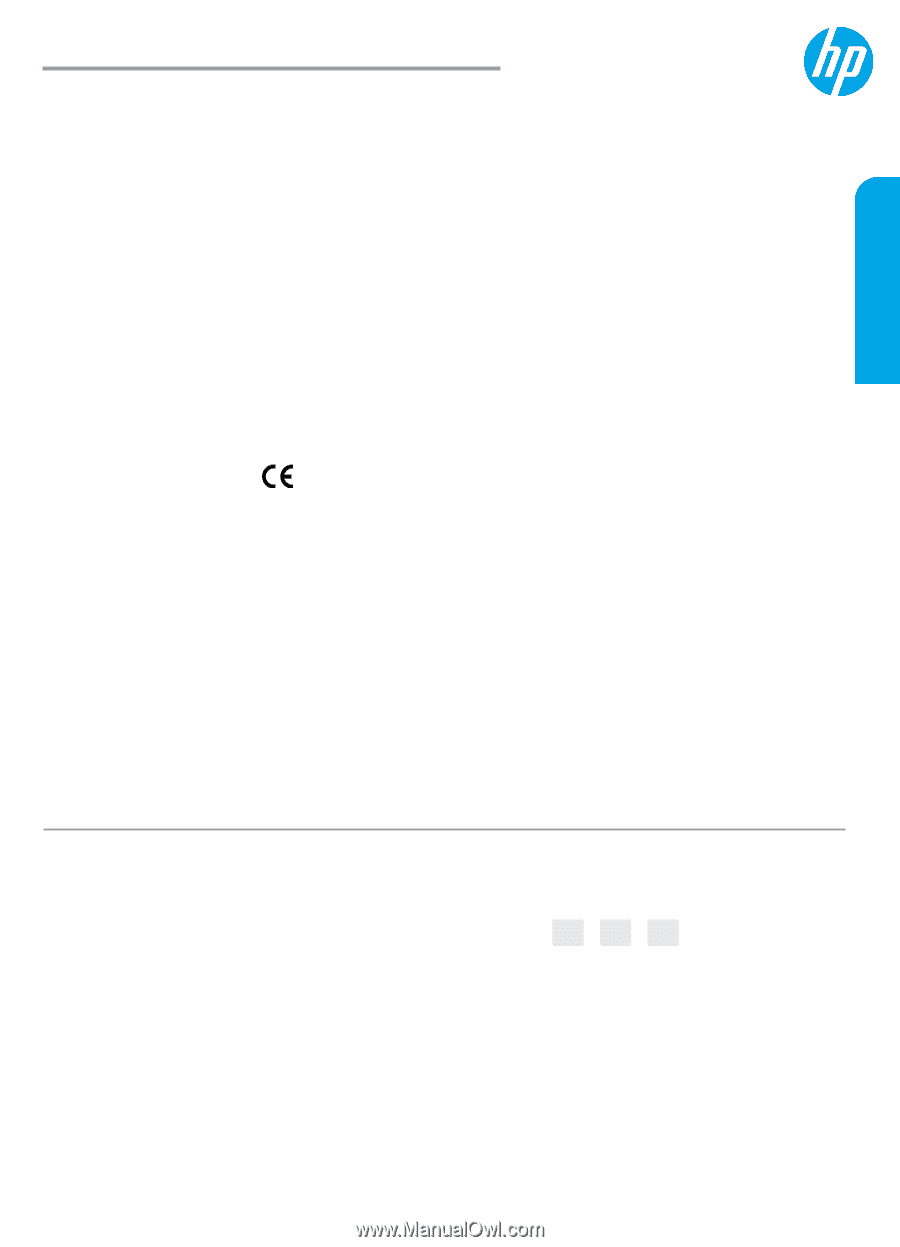
Learn more
Electronic Help:
Install the electronic Help by selecting it from the recommended software during software
installation. Learn about product features, printing, troubleshooting, and support. Find notices, environmental,
and regulatory information, including the European Union Regulatory Notice and compliance statements, in the
Technical Information section.
•
Windows® 8.1: Click the down arrow in lower left corner of the Start screen, select the printer name, click
Help, and then select Search HP Help.
•
Windows® 8: On the
Start
screen, right-click an empty area on the screen, click
All Apps
on the app bar, click
the icon with the printer’s name, and then click
Help
.
•
Windows® 7, Windows Vista®, and Windows® XP: Click
Start
, select
All Programs
, select
HP
, and then select
the printer name.
•
OS X: Click
Help
>
Help Center
. In the Help Viewer window, click
Help for all your apps
, and then click
the Help for your printer
.
On the Web:
Additional help and information:
www.hp.com/go/support
. Printer registration:
www.register.hp.com
.
Declaration of Conformity:
www.hp.eu/certificates
. Ink usage:
www.hp.com/go/inkusage
.
Get started
1. Prepare:
Follow the instructions in the Setup flyer or Start here booklet to begin printer setup.
2. Connect:
Visit
123.hp.com/setup
to launch and load the setup software or app, and connect the printer to
your network.
Note to Windows users:
You may also request a software CD at no extra charge to enable printer setup.
Please call HP Support at 1-800-474-6836.
3. Activate:
Create an account; download and install the HP printer software or the HP Smart app to finish setup.
HP ENVY
4520 All-in-One series
English
*F0V69-90002*
*F0V69-90002*
F0V69-90002
The information contained herein
is subject to change without notice.
ES
EN
FR
Printed in [English]
Printed in [French]
Printed in [Spanish]
© Copyright 2017 HP Development Company, L.P.