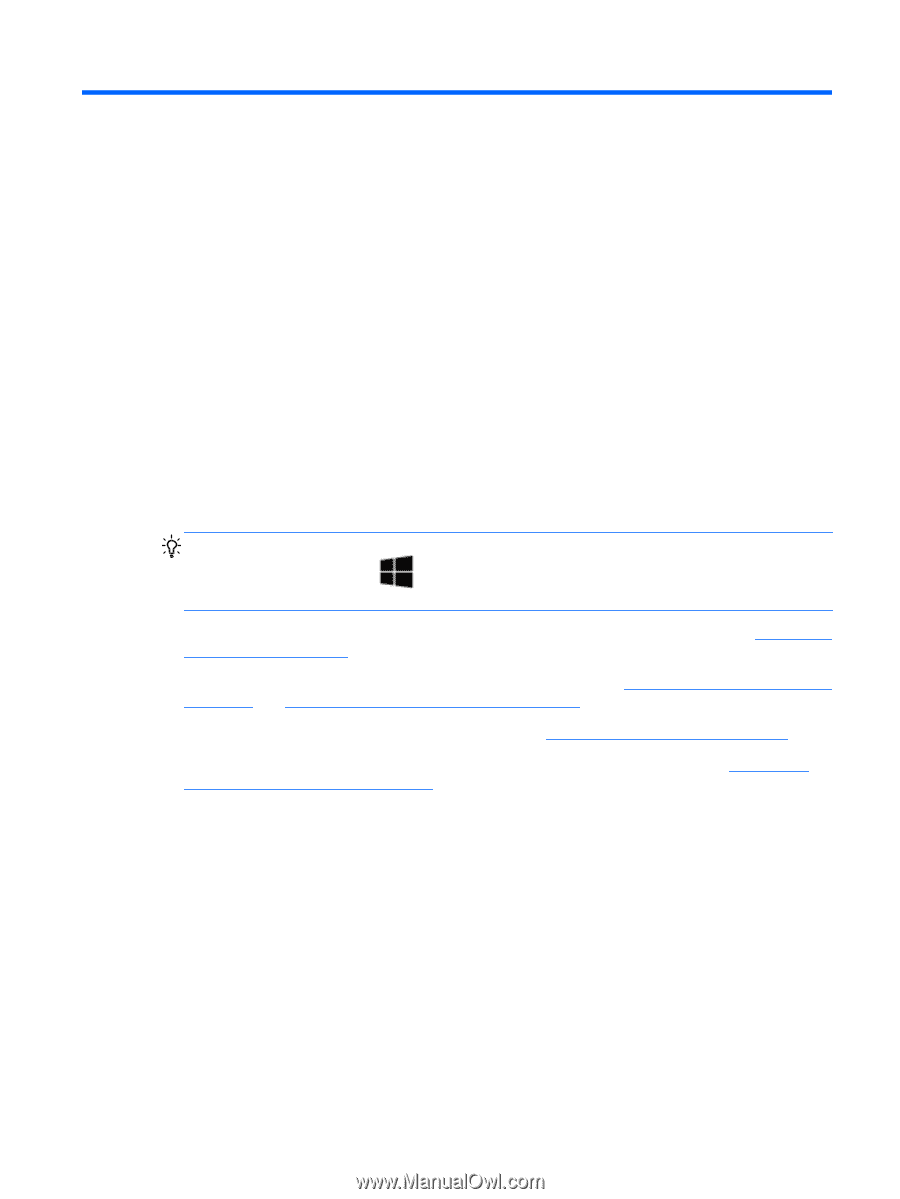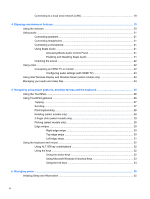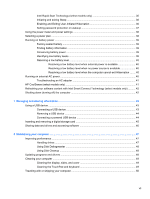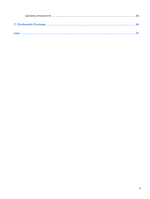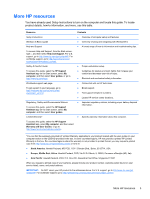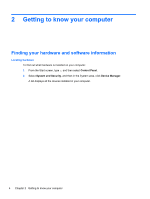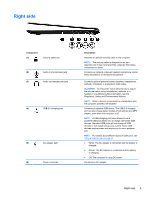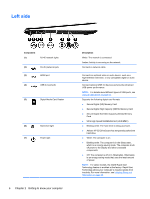HP ENVY 6t-1200 User Guide - Windows 8 - Page 11
Starting right, Best practices
 |
View all HP ENVY 6t-1200 manuals
Add to My Manuals
Save this manual to your list of manuals |
Page 11 highlights
1 Starting right This computer is a powerful tool designed to enhance your work and entertainment. Read this chapter to learn about best practices after setup, fun things to do with your computer, and where to get more HP resources. Best practices To get the most out of your smart investment, after you set up and register the computer, we recommend the following steps: ● Take a minute to browse the printed Windows 8 Basics guide to explore the new Windows® features. TIP: To quickly return to the computer Start screen from an open app or the Windows Desktop, press the Windows logo key on your keyboard. Pressing the Windows logo key again will return you to the previous screen. ● If you haven't already done so, connect to a wired or wireless network. See details in Connecting to a network on page 14. ● Become familiar with the computer hardware and software. Go to Getting to know your computer on page 4 and Enjoying entertainment features on page 19 for information. ● Update or purchase antivirus software. Learn more at Using antivirus software on page 53. ● Back up your hard drive by creating recovery discs or a recovery flash drive. See Backing up, restoring, and recovering on page 59. Best practices 1