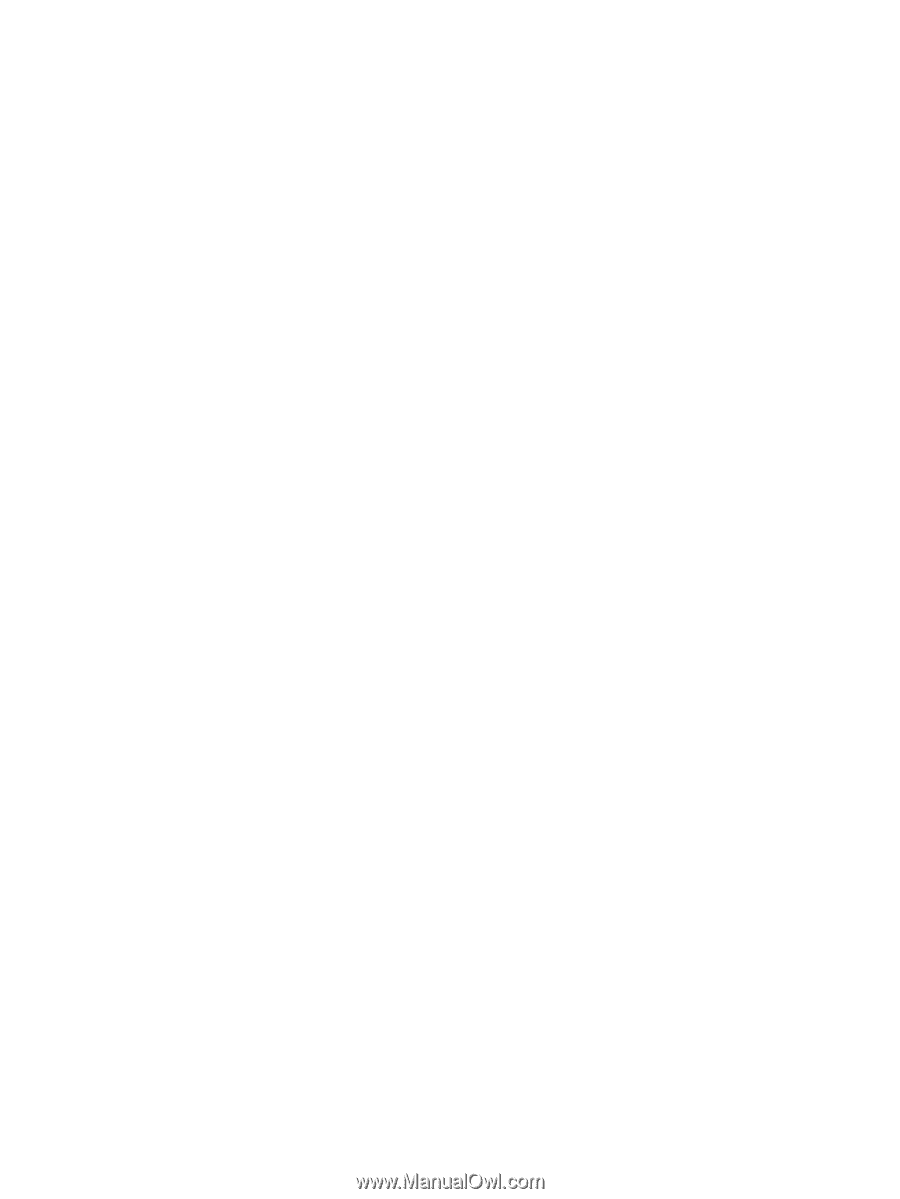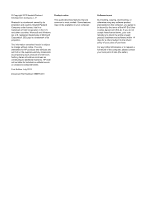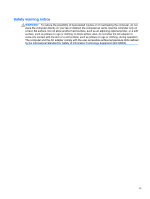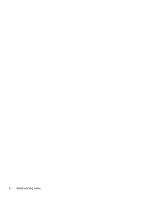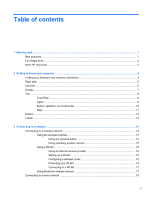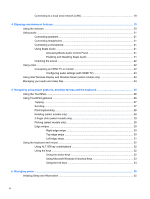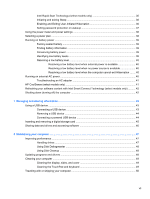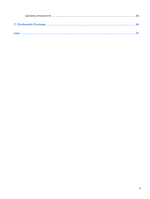Intel Rapid Start Technology (select models only)
............................................................
35
Initiating and exiting Sleep
.................................................................................................
36
Enabling and Exiting User-Initiated Hibernation
................................................................
36
Setting password protection on wakeup
............................................................................
37
Using the power meter and power settings
........................................................................................
38
Selecting a power plan
.......................................................................................................................
38
Running on battery power
..................................................................................................................
39
Factory-sealed battery
.......................................................................................................
39
Finding battery information
................................................................................................
39
Conserving battery power
..................................................................................................
39
Identifying low battery levels
..............................................................................................
39
Resolving a low battery level
.............................................................................................
40
Resolving a low battery level when external power is available
........................
40
Resolving a low battery level when no power source is available
.....................
40
Resolving a low battery level when the computer cannot exit Hibernation
.......
40
Running on external AC power
..........................................................................................................
40
Troubleshooting an AC adapter
.........................................................................................
41
HP CoolSense (select models only)
...................................................................................................
41
Refreshing your software content with Intel Smart Connect Technology (select models only)
..........
42
Shutting down (turning off) the computer
...........................................................................................
42
7
Managing and sharing information
.............................................................................................................
43
Using a USB device
...........................................................................................................................
43
Connecting a USB device
..................................................................................................
43
Removing a USB device
....................................................................................................
44
Connecting a powered USB device
...................................................................................
44
Inserting and removing a digital storage card
....................................................................................
45
Sharing data and drives and accessing software
...............................................................................
46
8
Maintaining your computer
..........................................................................................................................
47
Improving performance
......................................................................................................................
47
Handling drives
..................................................................................................................
47
Using Disk Defragmenter
...................................................................................................
48
Using Disk Cleanup
...........................................................................................................
48
Updating programs and drivers
..........................................................................................................
48
Cleaning your computer
.....................................................................................................................
49
Cleaning the display, sides, and cover
..............................................................................
49
Cleaning the TouchPad and keyboard
..............................................................................
49
Traveling with or shipping your computer
...........................................................................................
50
vii