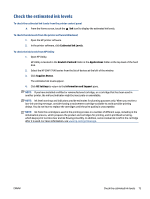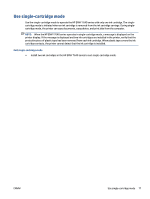HP ENVY 7640 User Guide - Page 79
Check the estimated ink levels, To check the ink levels from the printer software Windows
 |
View all HP ENVY 7640 manuals
Add to My Manuals
Save this manual to your list of manuals |
Page 79 highlights
Check the estimated ink levels To check the estimated ink levels from the printer control panel ▲ From the Home screen, touch the (Ink icon) to display the estimated ink levels. To check the ink levels from the printer software (Windows) 1. Open the HP printer software. 2. In the printer software, click Estimated Ink Levels. To check the ink levels from HP Utility 1. Open HP Utility. HP Utility is located in the Hewlett-Packard folder in the Applications folder at the top level of the hard disk. 2. Select the HP ENVY 7640 series from the list of devices at the left of the window. 3. Click Supplies Status. The estimated ink levels appear. 4. Click All Settings to return to the Information and Support pane. NOTE: If you have installed a refilled or remanufactured cartridge, or a cartridge that has been used in another printer, the ink level indicator might be inaccurate or unavailable. NOTE: Ink level warnings and indicators provide estimates for planning purposes only. When you receive a low-ink warning message, consider having a replacement cartridge available to avoid possible printing delays. You do not have to replace the cartridges until the print quality is unacceptable. NOTE: Ink from the cartridges is used in the printing process in a number of different ways, including in the initialization process, which prepares the product and cartridges for printing, and in printhead servicing, which keeps print nozzles clear and ink flowing smoothly. In addition, some residual ink is left in the cartridge after it is used. For more information, see www.hp.com/go/inkusage. ENWW Check the estimated ink levels 73