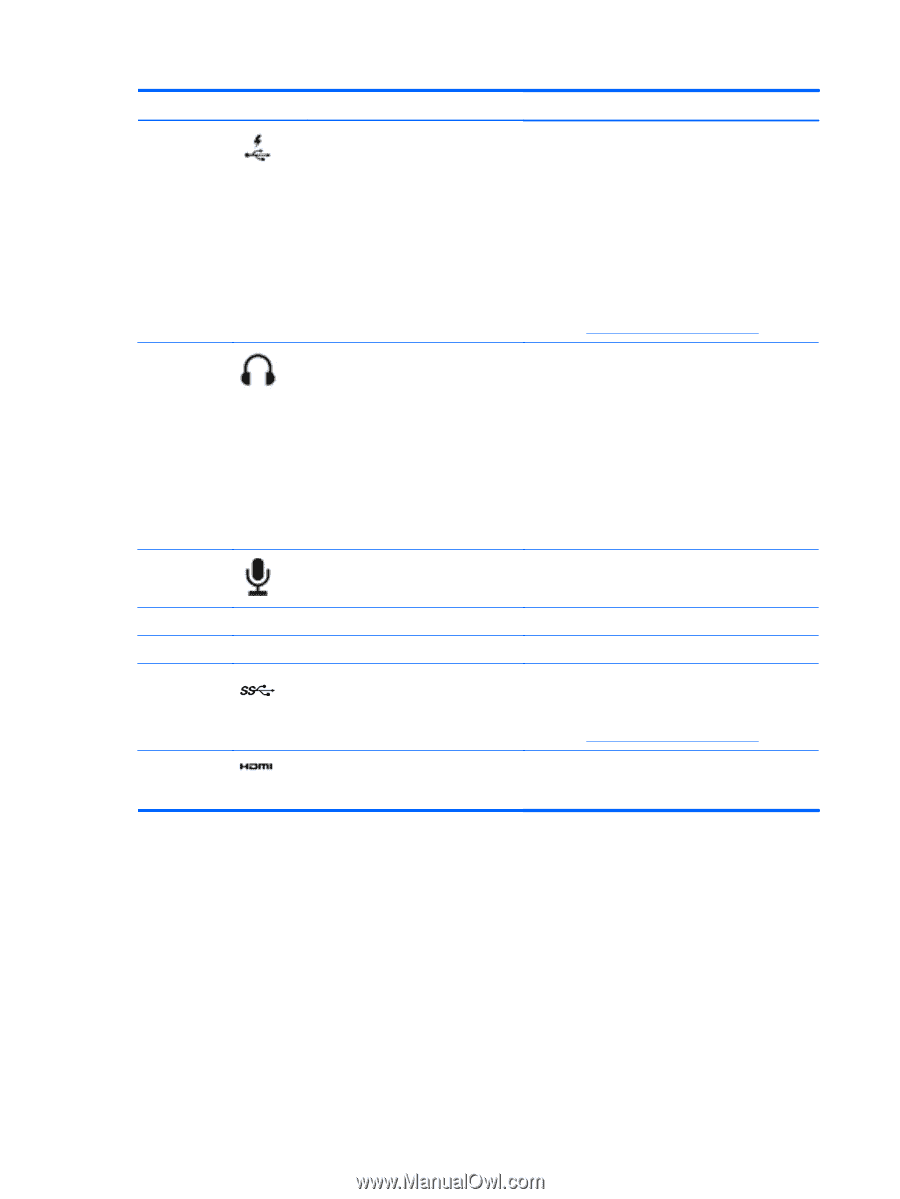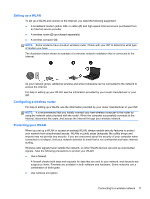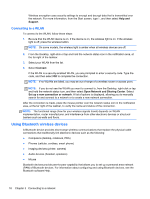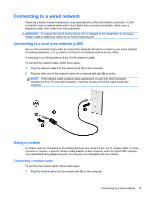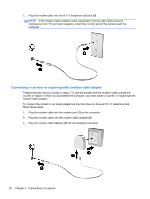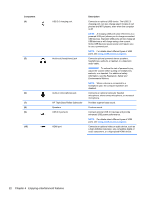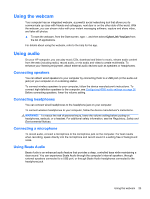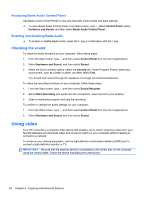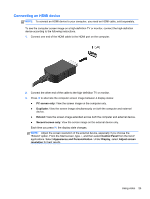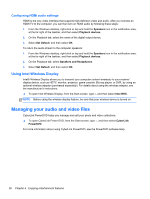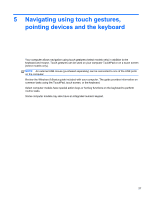HP ENVY Sleekbook 4-1117nr User Guide - Windows 8 - Page 32
Enjoying entertainment features, Connects an optional USB device. The USB 2.0
 |
View all HP ENVY Sleekbook 4-1117nr manuals
Add to My Manuals
Save this manual to your list of manuals |
Page 32 highlights
Component (4) (5) (6) (7) (8) (9) (10) USB 2.0 charging port Audio-out (headphone) jack Audio-in (microphone) jack HP Triple Bass Reflex Subwoofer Speakers USB 3.0 ports (2) HDMI port Description Connects an optional USB device. The USB 2.0 charging port can also charge select models of cell phones and MP3 players, even when the computer is off. NOTE: A charging USB port (also referred to as a powered USB port) allows you to charge connected USB devices. Standard USB ports will not charge all USB devices or will charge using a low current. Some USB devices require power and require you to use a powered port. NOTE: For details about different types of USB ports, see Using a USB device on page 51. Connects optional powered stereo speakers, headphones, earbuds, a headset, or a television audio cable. WARNING! To reduce the risk of personal injury, adjust the volume before putting on headphones, earbuds, or a headset. For additional safety information, see the Regulatory, Safety and Environmental Notices. NOTE: When a device is connected to a headphone jack, the computer speakers are disabled. Connects an optional computer headset microphone, stereo array microphone, or monaural microphone. Provides superior bass sound. Produce sound. Connect optional USB 3.0 devices and provide enhanced USB power performance. NOTE: For details about different types of USB ports, see Using a USB device on page 51. Connects an optional video or audio device, such as a high-definition television, any compatible digital or audio component, or a high-speed HDMI device. 22 Chapter 4 Enjoying entertainment features