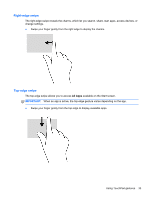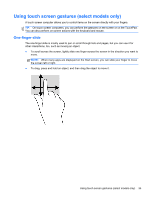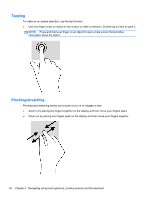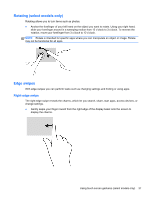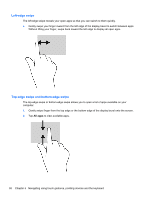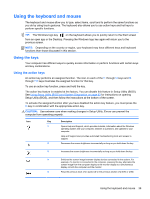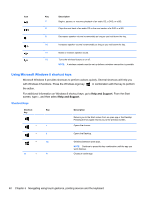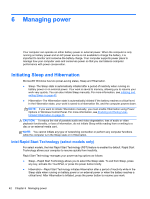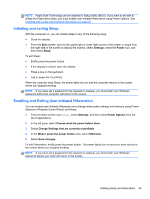HP ENVY Sleekbook 4-1117nr User Guide - Windows 8 - Page 48
Left-edge swipe, Top-edge swipe and bottom-edge swipe, All apps
 |
View all HP ENVY Sleekbook 4-1117nr manuals
Add to My Manuals
Save this manual to your list of manuals |
Page 48 highlights
Left-edge swipe The left-edge swipe reveals your open apps so that you can switch to them quickly. ● Gently swipe your finger inward from the left edge of the display bezel to switch between apps. Without lifting your finger, swipe back toward the left edge to display all open apps. Top-edge swipe and bottom-edge swipe The top-edge swipe or bottom-edge swipe allows you to open a list of apps available on your computer. 1. Gently swipe finger from the top edge or the bottom edge of the display bezel onto the screen. 2. Tap All apps to view available apps. 38 Chapter 5 Navigating using touch gestures, pointing devices and the keyboard
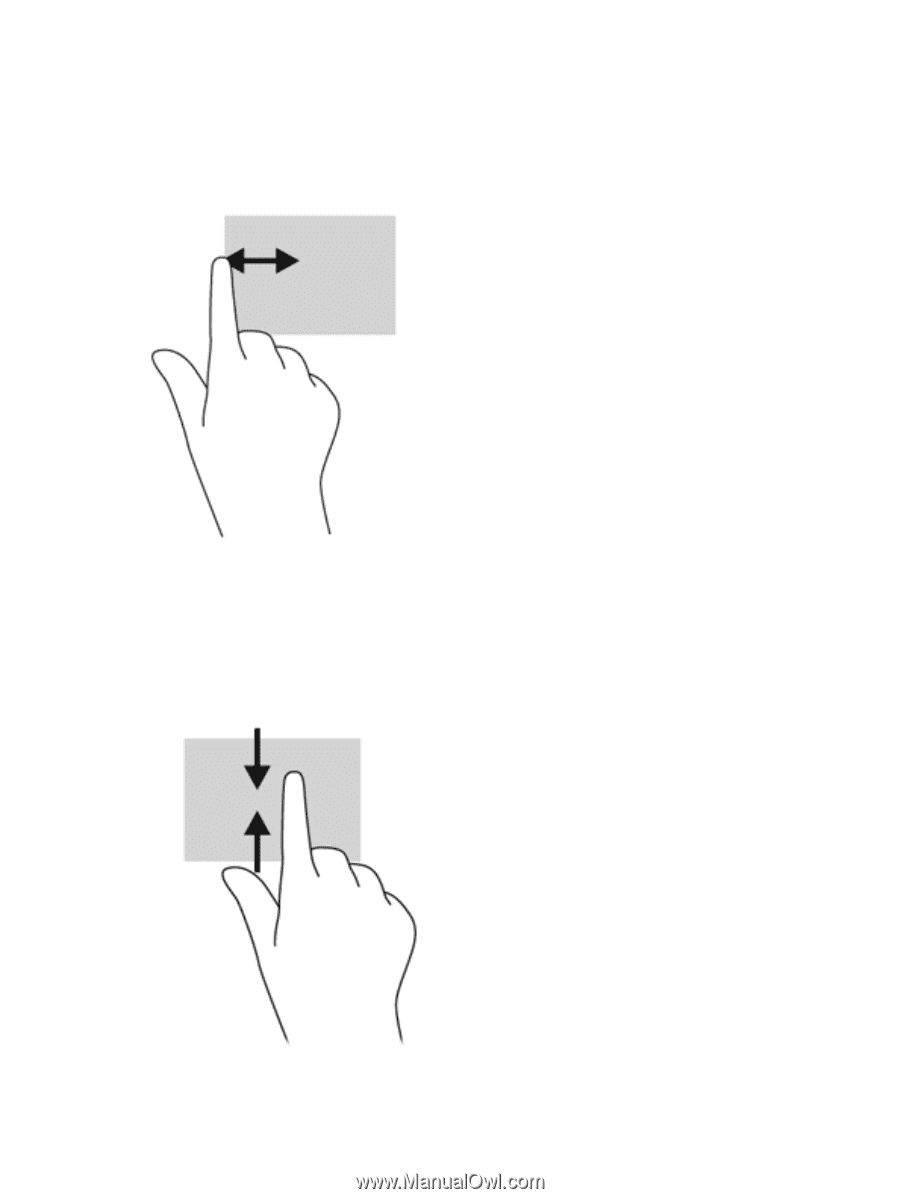
Left-edge swipe
The left-edge swipe reveals your open apps so that you can switch to them quickly.
●
Gently swipe your finger inward from the left edge of the display bezel to switch between apps.
Without lifting your finger, swipe back toward the left edge to display all open apps.
Top-edge swipe and bottom-edge swipe
The top-edge swipe or bottom-edge swipe allows you to open a list of apps available on your
computer.
1.
Gently swipe finger from the top edge or the bottom edge of the display bezel onto the screen.
2.
Tap
All apps
to view available apps.
38
Chapter 5
Navigating using touch gestures, pointing devices and the keyboard