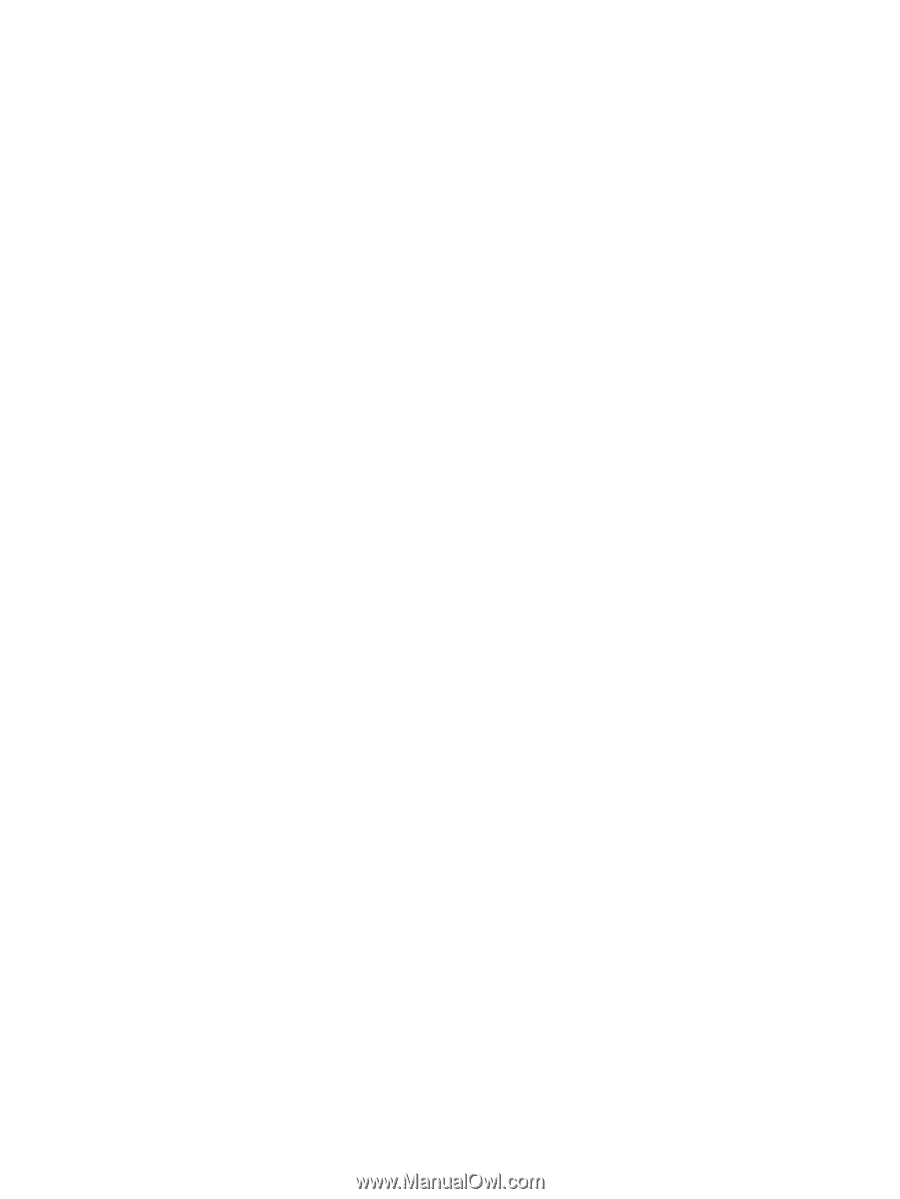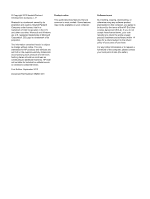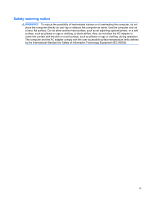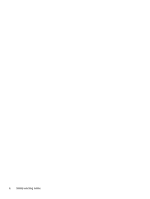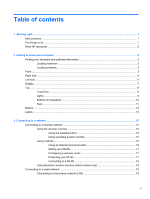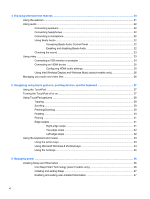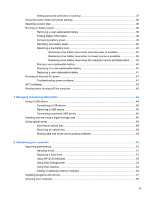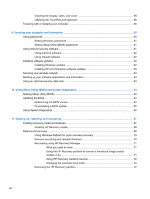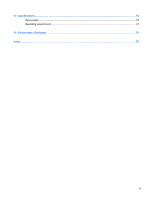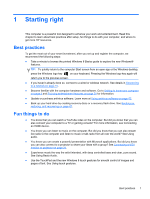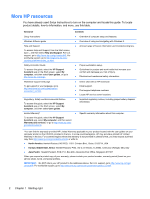Setting password protection on wakeup
............................................................................
37
Using the power meter and power settings
........................................................................................
38
Selecting a power plan
.......................................................................................................................
38
Running on battery power
..................................................................................................................
38
Removing a user-replaceable battery
................................................................................
39
Finding battery information
................................................................................................
39
Conserving battery power
..................................................................................................
39
Identifying low battery levels
..............................................................................................
40
Resolving a low battery level
.............................................................................................
40
Resolving a low battery level when external power is available
........................
40
Resolving a low battery level when no power source is available
.....................
40
Resolving a low battery level when the computer cannot exit Hibernation
.......
40
Storing a user-replaceable battery
.....................................................................................
40
Disposing of a user-replaceable battery
............................................................................
40
Replacing a user-replaceable battery
................................................................................
41
Running on external AC power
..........................................................................................................
41
Troubleshooting power problems
......................................................................................
41
HP CoolSense
....................................................................................................................................
42
Shutting down (turning off) the computer
...........................................................................................
42
7
Managing and sharing information
.............................................................................................................
44
Using a USB device
...........................................................................................................................
44
Connecting a USB device
..................................................................................................
45
Removing a USB device
....................................................................................................
45
Connecting a powered USB device
...................................................................................
45
Inserting and removing a digital storage card
....................................................................................
46
Using optical drives
............................................................................................................................
46
Inserting an optical disc
.....................................................................................................
48
Removing an optical disc
...................................................................................................
49
Sharing data and drives and accessing software
..............................................................
49
8
Maintaining your computer
..........................................................................................................................
51
Improving performance
......................................................................................................................
51
Handling drives
..................................................................................................................
51
Replacing a hard drive
.......................................................................................................
51
Using HP 3D DriveGuard
...................................................................................................
53
Using Disk Defragmenter
...................................................................................................
54
Using Disk Cleanup
...........................................................................................................
54
Adding or replacing memory modules
...............................................................................
54
Updating programs and drivers
..........................................................................................................
57
Cleaning your computer
.....................................................................................................................
58
vii