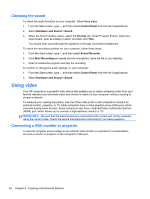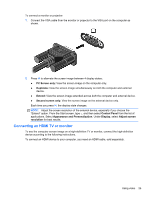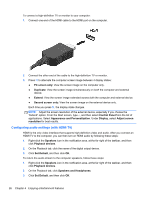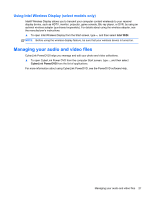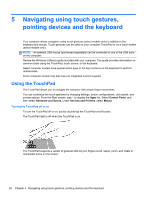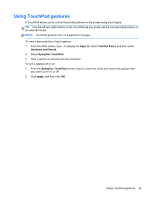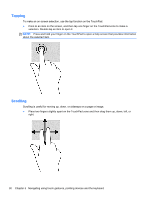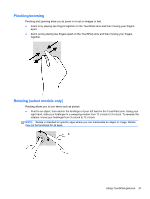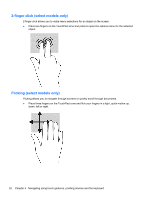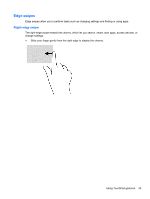HP ENVY m6-1205dx User Guide - Windows 8 - Page 39
Using TouchPad gestures
 |
View all HP ENVY m6-1205dx manuals
Add to My Manuals
Save this manual to your list of manuals |
Page 39 highlights
Using TouchPad gestures A TouchPad allows you to control the pointing device on the screen using your fingers. TIP: Use the left and right buttons on the TouchPad as you would use the corresponding buttons on an external mouse. NOTE: TouchPad gestures are not supported in all apps. To view a demonstration of each gesture: 1. From the Start screen, type c to display the Apps list. Select Control Panel, and then select Hardware and Sound. 2. Select Synaptics TouchPad. 3. Click a gesture to activate the demonstration. To turn a gesture off or on: 1. From the Synaptics TouchPad screen, select or clear the check box next to the gesture that you want to turn on or off. 2. Click apply, and then click OK. Using TouchPad gestures 29
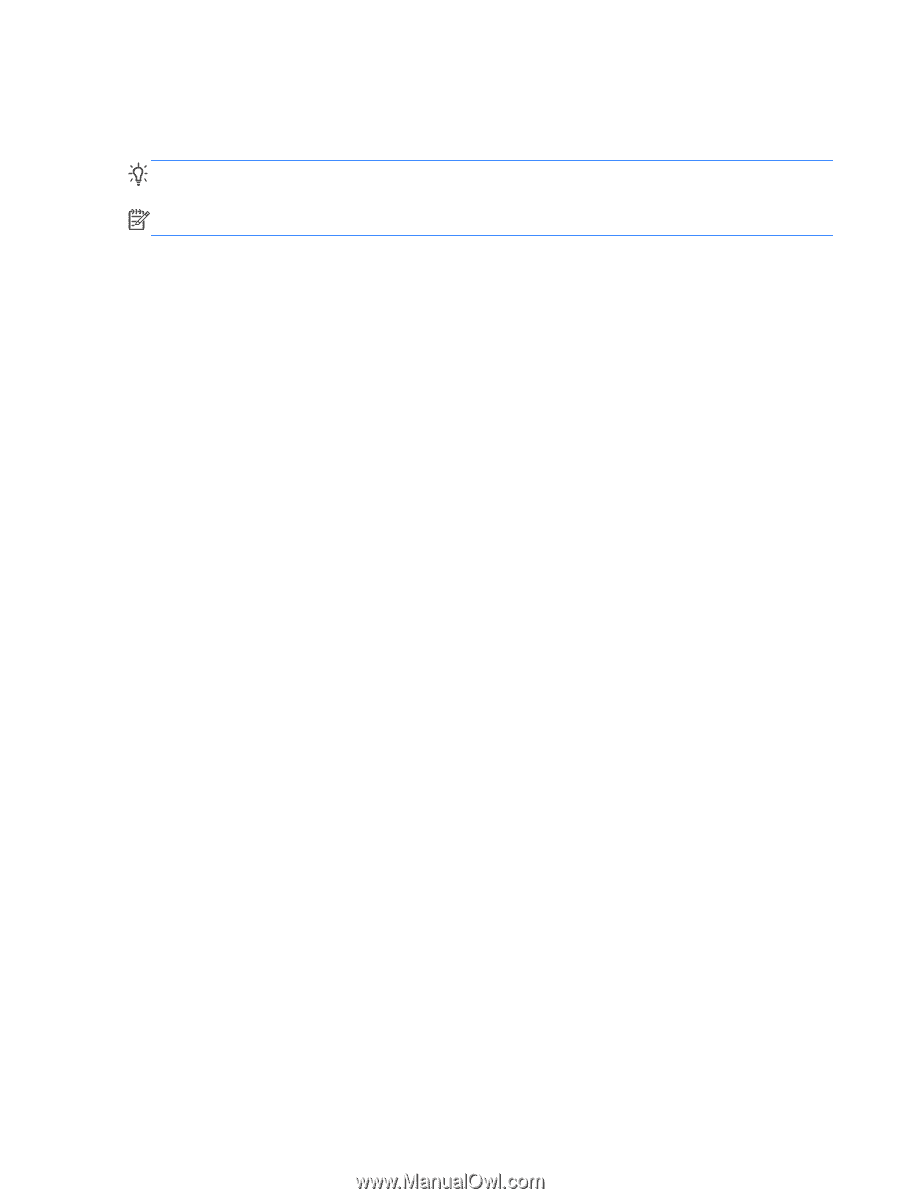
Using TouchPad gestures
A TouchPad allows you to control the pointing device on the screen using your fingers.
TIP:
Use the left and right buttons on the TouchPad as you would use the corresponding buttons on
an external mouse.
NOTE:
TouchPad gestures are not supported in all apps.
To view a demonstration of each gesture:
1.
From the Start screen, type
c
to display the
Apps
list. Select
Control Panel
, and then select
Hardware and Sound
.
2.
Select
Synaptics TouchPad
.
3.
Click a gesture to activate the demonstration.
To turn a gesture off or on:
1.
From the
Synaptics TouchPad
screen, select or clear the check box next to the gesture that
you want to turn on or off.
2.
Click
apply
, and then click
OK
.
Using TouchPad gestures
29