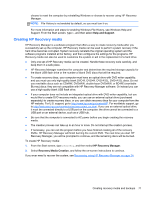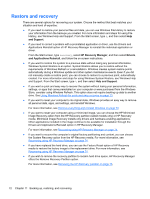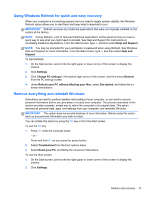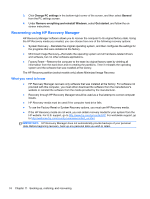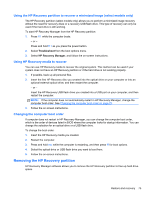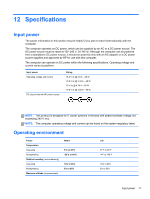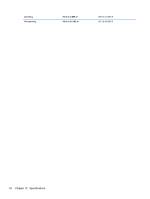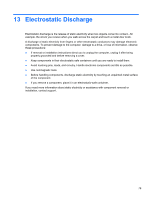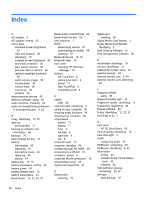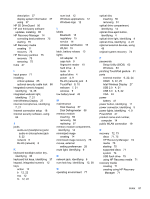HP ENVY m6-1205dx User Guide - Windows 8 - Page 86
HP Recovery Manager, Remove Recovery Partition, IMPORTANT
 |
View all HP ENVY m6-1205dx manuals
Add to My Manuals
Save this manual to your list of manuals |
Page 86 highlights
IMPORTANT: Removing the HP Recovery partition means you can no longer use Windows Refresh, the Windows Remove everything and reinstall Windows option, or the HP Recovery Manager option for minimized image recovery. Create HP Recovery media before removing the Recovery partition to ensure you have recovery options; see Creating HP Recovery media on page 71. Follow these steps to remove the HP Recovery partition: 1. From the Start screen, type recovery, and then select HP Recovery Manager. 2. Select Remove Recovery Partition, and follow the on-screen instructions to continue. 76 Chapter 11 Backing up, restoring, and recovering
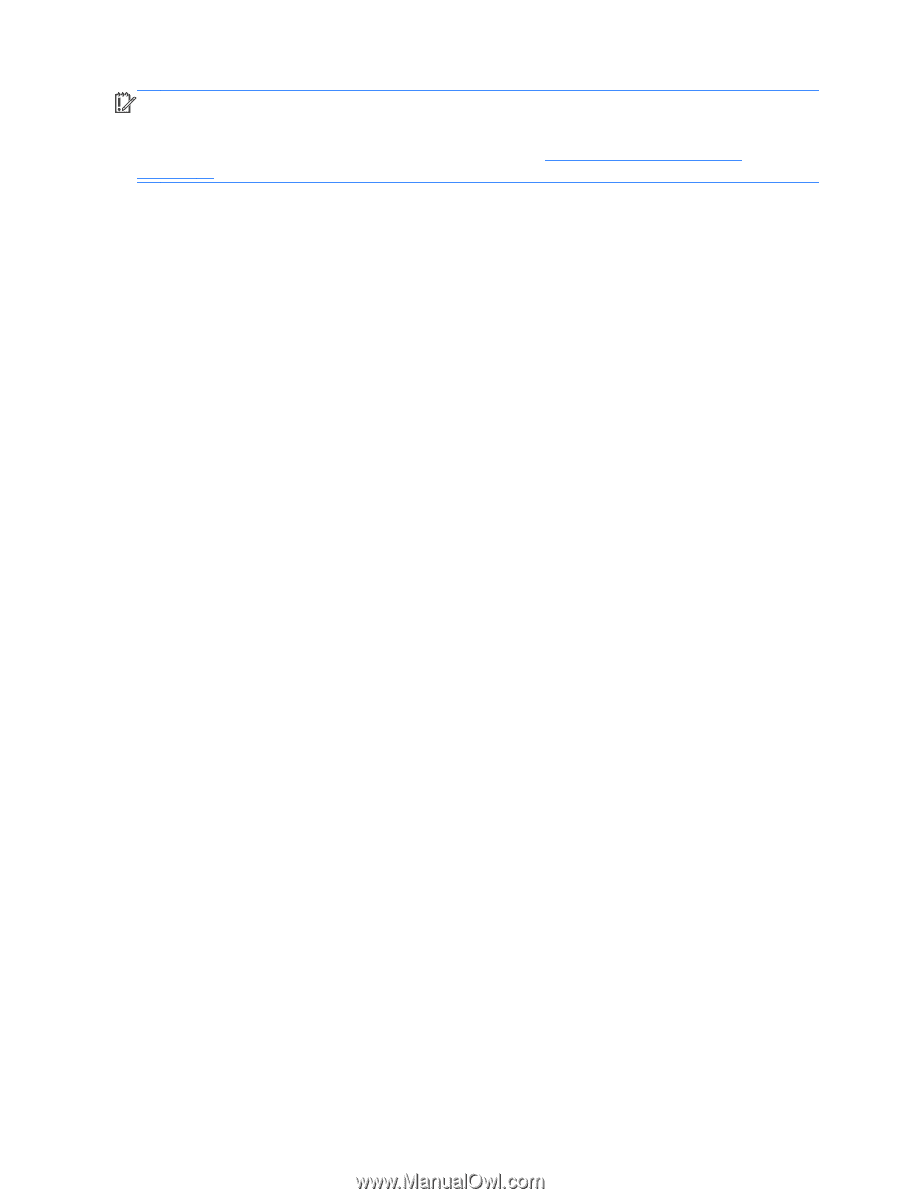
IMPORTANT:
Removing the HP Recovery partition means you can no longer use Windows
Refresh, the Windows Remove everything and reinstall Windows option, or the HP Recovery
Manager option for minimized image recovery. Create HP Recovery media before removing the
Recovery partition to ensure you have recovery options; see
Creating HP Recovery media
on page
71
.
Follow these steps to remove the HP Recovery partition:
1.
From the Start screen, type
recovery
, and then select
HP Recovery Manager
.
2.
Select
Remove Recovery Partition
, and follow the on-screen instructions to continue.
76
Chapter 11
Backing up, restoring, and recovering