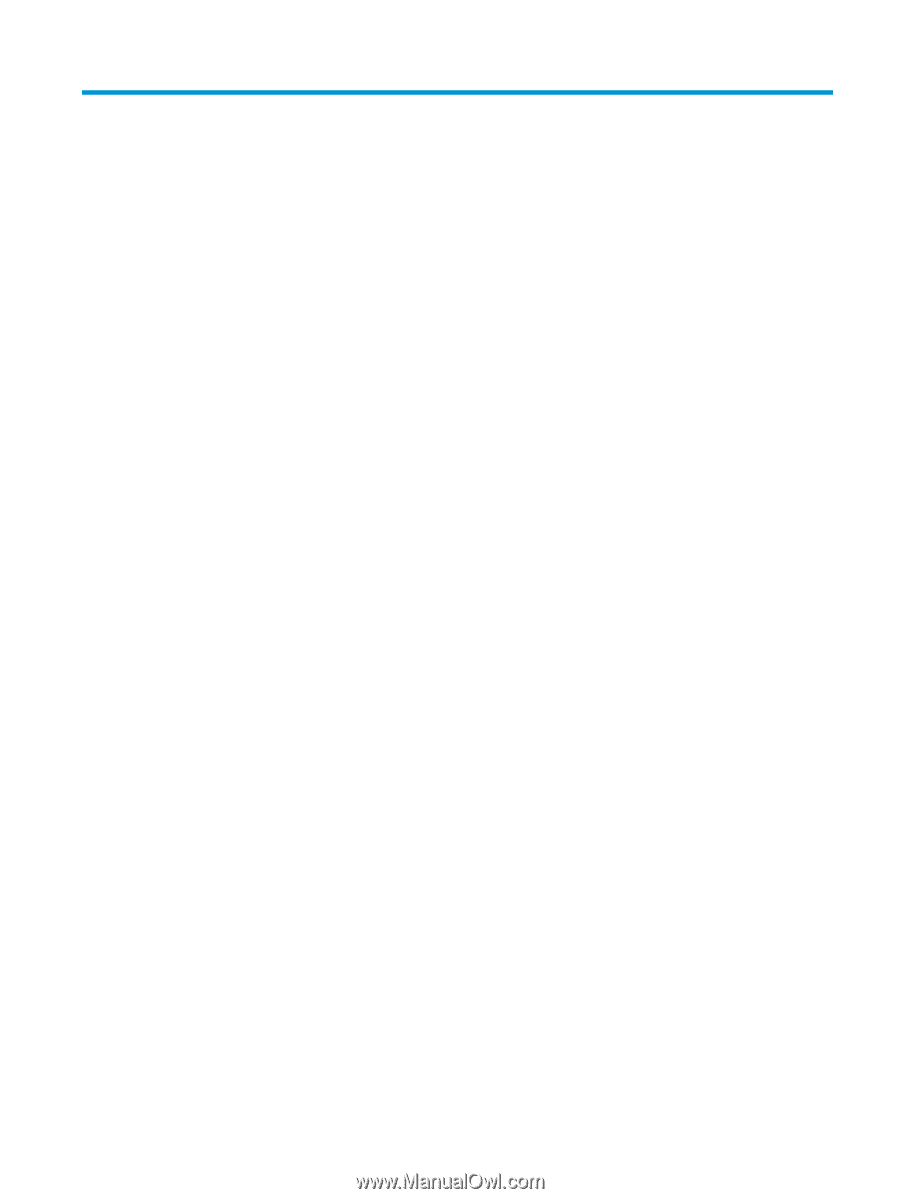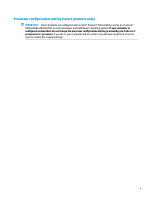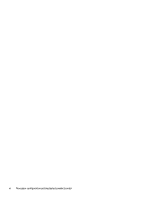Table of contents
1
Getting started
.............................................................................................................................................
1
Best practices
.........................................................................................................................................................
1
More HP resources
.................................................................................................................................................
2
2
Getting to know your computer
......................................................................................................................
3
Locating hardware
.................................................................................................................................................
3
Locating software
..................................................................................................................................................
3
Right side
...............................................................................................................................................................
4
Left side
.................................................................................................................................................................
5
Display
....................................................................................................................................................................
7
Low blue light mode (select products only)
........................................................................................
7
Keyboard area
........................................................................................................................................................
9
TouchPad
.............................................................................................................................................
9
Lights
.................................................................................................................................................
10
Speakers and
fingerprint
reader
.......................................................................................................
11
Special keys
.......................................................................................................................................
12
Action keys
........................................................................................................................................
13
Bottom
.................................................................................................................................................................
14
Labels
...................................................................................................................................................................
14
3
Connecting to a network
..............................................................................................................................
16
Connecting to a wireless network
.......................................................................................................................
16
Using the wireless controls
...............................................................................................................
16
Airplane mode key
..........................................................................................................
16
Operating system controls
.............................................................................................
16
Connecting to a WLAN
.......................................................................................................................
17
Using HP Mobile Broadband (select products only)
..........................................................................
18
Using GPS (select products only)
......................................................................................................
18
Using Bluetooth wireless devices (select products only)
.................................................................
18
Connecting Bluetooth devices
........................................................................................
18
Connecting to a wired network—LAN (select products only)
.............................................................................
19
4
Enjoying entertainment features
..................................................................................................................
20
Using the camera
.................................................................................................................................................
20
Using audio
..........................................................................................................................................................
20
Connecting speakers
.........................................................................................................................
20
vii