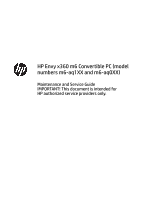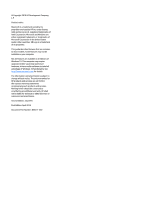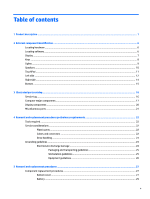HP ENVY m6-ar000 Maintenance and Service Guide
HP ENVY m6-ar000 Manual
 |
View all HP ENVY m6-ar000 manuals
Add to My Manuals
Save this manual to your list of manuals |
HP ENVY m6-ar000 manual content summary:
- HP ENVY m6-ar000 | Maintenance and Service Guide - Page 1
HP Envy x360 m6 Convertible PC (model numbers m6-aq1XX and m6-aq0XX) Maintenance and Service Guide IMPORTANT! This document is intended for HP authorized service providers only. - HP ENVY m6-ar000 | Maintenance and Service Guide - Page 2
and/or other countries. SD Logo is a trademark of its proprietor. This guide describes features that are common to most models. Some features may not be for HP products and services are set forth in the express warranty statements accompanying such products and services. Nothing herein should be - HP ENVY m6-ar000 | Maintenance and Service Guide - Page 3
Safety warning notice WARNING! To reduce the possibility of heat-related injuries or of overheating the device, do not place the device directly on your lap or obstruct the device air vents. Use the device only on a hard, flat surface. Do not allow another hard surface, such as an adjoining optional - HP ENVY m6-ar000 | Maintenance and Service Guide - Page 4
iv Safety warning notice - HP ENVY m6-ar000 | Maintenance and Service Guide - Page 5
Keys ...8 Lights ...9 Speakers ...10 TouchPad ...11 Left side ...12 Right side ...14 Bottom ...15 3 Illustrated parts catalog ...16 Service tag ...16 Computer major components ...17 Display components ...20 Miscellaneous parts ...21 4 Removal and replacement procedures preliminary requirements 22 - HP ENVY m6-ar000 | Maintenance and Service Guide - Page 6
Hard drive ...30 RTC battery ...32 TouchPad cable ...33 TouchPad ...33 Memory module ...35 WLAN module ...36 Solid-state drive ...38 Fan/heat sink assembly ...39 Speakers ...40 Connector board ...42 System board ...43 Display assembly ...46 Power connector cable ...54 6 Using Setup Utility (BIOS) - HP ENVY m6-ar000 | Maintenance and Service Guide - Page 7
Requirements for specific countries and regions 67 11 Recycling ...69 Index ...70 vii - HP ENVY m6-ar000 | Maintenance and Service Guide - Page 8
viii - HP ENVY m6-ar000 | Maintenance and Service Guide - Page 9
1 Product description Category Product Name Processors Chipset Graphics Description HP Envy x360 m6 Convertible PC (model number m6 aq1XX) HP Envy x360 m6 Convertible PC √ (model number m6 aq1XX) HP Envy x360 m6 Convertible PC (model number m6 aq0XX) ● Intel® CoreT™ i7-7500U √ 2.70-GHz (SC - HP ENVY m6-ar000 | Maintenance and Service Guide - Page 10
enabled, 220 nits, 16:9 ultra wide aspect ratio; Typical brightness: 220 nits Two SODIMM slots, non- √ accessible/non-upgradeable Support for DDR4 2133 dual channel Support for up to 16-GB maximum system memory in the following configurations: ● 16384-MB: (8192-MB × 2) ● 12288-MB: (8192 - HP ENVY m6-ar000 | Maintenance and Service Guide - Page 11
HP Wide Vision HD webcam with √ indicator light, 720p by 30 frames per second, BSI sensor, f2.0, 88° wide field of vision; Support for Windows Hello Bang & Olufsen audio Dual speakers with subwoofer HD Audio (Conexant CX7700) Integrated dual-array microphones with appropriate beam-forming - HP ENVY m6-ar000 | Maintenance and Service Guide - Page 12
Secure Digital (SD) media √ reader slot ● Audio-in (mono √ microphone)/audio-out (stereo headphone) combination ● AC Smart Pin adapter plug ● HDMI v1.4 supporting up to 1920×1080(4K/2K) @ 60 Hz ● RJ-45/Ethernet ● USB 3.1 Gen 1 port with Type-A connector (2) ● USB 3.1 Gen 1 port with Type - HP ENVY m6-ar000 | Maintenance and Service Guide - Page 13
Category Operating system (continued) Serviceability Description ● Windows 10 Home EM/SL ● Windows 10 Home High End EM/SL ● Ubuntu Standard ● Ubuntu Kylin End user replaceable part: AC adapter HP Envy - HP ENVY m6-ar000 | Maintenance and Service Guide - Page 14
2 External component identification Locating hardware To find out what hardware is installed on your computer: ▲ Type device manager in the taskbar search box, and then select the Device Manager app. A list displays all the devices installed on your computer. For information about system hardware - HP ENVY m6-ar000 | Maintenance and Service Guide - Page 15
obstructions. For wireless regulatory notices, see the section of the Regulatory, Safety, and Environmental Notices that applies to your country or region. To access this guide: ▲ Select the Start button, select All apps, select HP Help and Support, and then select HP Documentation. Display 7 - HP ENVY m6-ar000 | Maintenance and Service Guide - Page 16
Keys NOTE: Your computer may look slightly different from the illustration below. Item (1) Component esc key (2) fn key (3) Windows key (4) Action keys (5) num lock key (select products only) (6) Integrated numeric keypad (select products only) Description Displays system information - HP ENVY m6-ar000 | Maintenance and Service Guide - Page 17
Lights NOTE: Your computer may look slightly different from the illustration below. Item (1) Component Caps lock light (2) Mute light Description On: Caps lock is on, which switches the key input to all capital letters. ● Amber: Computer sound is off. ● Off: Computer sound is on. Lights 9 - HP ENVY m6-ar000 | Maintenance and Service Guide - Page 18
Speakers NOTE: Your computer may look slightly different from the illustration below. Component Speakers Description Produce sound. 10 Chapter 2 External component identification - HP ENVY m6-ar000 | Maintenance and Service Guide - Page 19
TouchPad Item (1) Component TouchPad zone (2) Left TouchPad button (3) Right TouchPad button Description Reads your finger gestures to move the pointer or activate items on the screen. Functions like the left button on an external mouse. Functions like the right button on an external mouse. - HP ENVY m6-ar000 | Maintenance and Service Guide - Page 20
Left side Item (1) (2) (3) (4) (5) Component Power button Power light Security cable slot USB 2.0 port Audio-out (headphone)/Audio-in (microphone) combo jack Description ● When the computer is off, press the button to turn on the computer. ● When the computer is on, press the button briefly to - HP ENVY m6-ar000 | Maintenance and Service Guide - Page 21
headset. For additional safety information, refer to the Regulatory, Safety, and Environmental Notices. To access this guide: ▲ Select the Start button, select All apps, select HP Help and Support, and then select HP Documentation. NOTE: When a device is connected to the jack, the computer speakers - HP ENVY m6-ar000 | Maintenance and Service Guide - Page 22
Right side Item (1) Component Memory card reader (2) USB Type-C port (3) USB 3.0 charging (powered) port (4) HDMI port (5) AC adapter and battery light (6) Power connector Description Reads optional memory cards that enable you to store, manage, share, or access information. To insert a - HP ENVY m6-ar000 | Maintenance and Service Guide - Page 23
Bottom Component Vents (2) Description Enable airflow to cool internal components. NOTE: The computer fan starts up automatically to cool internal components and prevent overheating. It is normal for the internal fan to cycle on and off during routine operation. Bottom 15 - HP ENVY m6-ar000 | Maintenance and Service Guide - Page 24
is the alphanumeric identifier used to locate documents, drivers, and support for the computer. This is an alphanumeric identifier that is information about the product's hardware components. The part number helps a service technician to determine what components and parts are needed. This number - HP ENVY m6-ar000 | Maintenance and Service Guide - Page 25
Computer major components Item Component Spare part number (1) Display assembly: The display assembly is spared at the subcomponent level only. For more display assembly spare part information, see Display components on page 20. (2) Keyboard/top cover (in natural silver finish; includes - HP ENVY m6-ar000 | Maintenance and Service Guide - Page 26
thermal material) 856277-001 Speakers (includes subwoofer, cables, and three isolators) 856798-001 Solid-state drive: 256-MB, M2.2280, solid-state drive supporting TLC for use on all computer models 847109-003 128-MB, M2.2280, SATA-3, solid-state drive for use only on computer models with - HP ENVY m6-ar000 | Maintenance and Service Guide - Page 27
Item Component Spare part number (16) System board (includes processor, a graphics subsystem with UMA memory, and replacement thermal material): For use only on computer models with model number m6-aq1XX: Equipped with an Intel CoreT i7-7500U 2.70-GHz (SC turbo up to 3.50-GHz) processor (2133- - HP ENVY m6-ar000 | Maintenance and Service Guide - Page 28
adhesive): 3D webcam/microphone module 845631-001 Webcam/microphone module 833962-005 Display panel cable (includes webcam/microphone module cable, adhesive support strip, and double-sided adhesive): For use only on computer models equipped with a UHD display panel and a 3D webcam 856807-001 - HP ENVY m6-ar000 | Maintenance and Service Guide - Page 29
Item Component Spare part number (4) G-sensor board (includes double-sided adhesive) 856809-001 (5) TouchScreen board cable (includes adhesive support strips and double-sided adhesive) 856803-001 (6) Display hinges (2) 856795-001 (7) Back cover (in natural silver finish; includes - HP ENVY m6-ar000 | Maintenance and Service Guide - Page 30
Using excessive force during disassembly and reassembly can damage plastic parts. Use care when handling the plastic Cables and connectors CAUTION: When servicing the computer, be sure that cables are placed in their proper locations during the reassembly process. Improper cable placement can damage - HP ENVY m6-ar000 | Maintenance and Service Guide - Page 31
liquids. If a drive must be mailed, place the drive in a bubble pack mailer or other suitable form of protective packaging and label the package "FRAGILE." Service considerations 23 - HP ENVY m6-ar000 | Maintenance and Service Guide - Page 32
Grounding guidelines Electrostatic discharge damage Electronic components are sensitive to electrostatic discharge (ESD). Circuitry design and structure determine the degree of sensitivity. Networks built into many integrated circuits provide some protection, but in many cases, ESD contains enough - HP ENVY m6-ar000 | Maintenance and Service Guide - Page 33
material. ● Use a wrist strap connected to a properly grounded work surface and use properly grounded tools and equipment. ● Use conductive field service tools, such as cutters, screwdrivers, and vacuums. ● When fixtures must directly contact dissipative surfaces, use fixtures made only of static - HP ENVY m6-ar000 | Maintenance and Service Guide - Page 34
with ground cords of one megohm resistance ● Static-dissipative tables or floor mats with hard ties to the ground ● Field service kits ● Static awareness labels ● Material-handling packages ● Nonconductive plastic bags, tubes, or boxes ● Metal tote boxes ● Electrostatic voltage levels and - HP ENVY m6-ar000 | Maintenance and Service Guide - Page 35
This chapter provides removal and replacement procedures. There are as many as 56 screws that must be removed, replaced, and/or loosened when servicing the computer. Make special note of each screw size and location during removal and replacement. Bottom cover Description Spare part number Bottom - HP ENVY m6-ar000 | Maintenance and Service Guide - Page 36
4. Remove the two Phillips M2.5×7.8 screws (2) and the six Phillips M2.0×5.2 screws (3) that secure the bottom cover to the computer. 5. Insert a case utility tool (1) or similar plastic, flat-edged tool between the bottom cover and the computer near the display hinge area. 6. Release the bottom - HP ENVY m6-ar000 | Maintenance and Service Guide - Page 37
Battery Description 4-cell, 55-Wh, 3.62-Ah, Li-ion battery (includes cable) Spare part number 844204-855 Before removing the battery, follow these steps: 1. Turn off the computer. If you are unsure whether the computer is off or in Hibernation, turn the computer on, and then shut it down through - HP ENVY m6-ar000 | Maintenance and Service Guide - Page 38
Hard drive NOTE: The hard drive spare part kit does not include the hard drive bracket, cable, or screws. The hard drive bracket and screws are available using spare part number 856789-001. The hard drive cable is available using spare part number 856788-001. Description 2-TB, 5400-rpm, SATA, 9.5- - HP ENVY m6-ar000 | Maintenance and Service Guide - Page 39
4. Remove the hard drive (4). 5. If it is necessary to replace the hard drive bracket, remove the four Phillips PM3.0×4.1 screws (1) that secure the bracket to the hard drive, and then remove the hard drive bracket (2). 6. If it is necessary to replace the hard drive cable, slide the cable (3) off - HP ENVY m6-ar000 | Maintenance and Service Guide - Page 40
RTC battery Description RTC battery Spare part number 616073-001 Before removing the TouchPad cable, follow these steps: 1. Turn off the computer. If you are unsure whether the computer is off or in Hibernation, turn the computer on, and then shut it down through the operating system. 2. - HP ENVY m6-ar000 | Maintenance and Service Guide - Page 41
TouchPad cable Description TouchPad cable (includes double-sided adhesive) Spare part number 856802-001 Before removing the TouchPad cable, follow these steps: 1. Turn off the computer. If you are unsure whether the computer is off or in Hibernation, turn the computer on, and then shut it down - HP ENVY m6-ar000 | Maintenance and Service Guide - Page 42
TouchPad Description TouchPad (in natural silver finish; includes bracket) Spare part number 858843-001 Before removing the TouchPad, follow these steps: 1. Turn off the computer. If you are unsure whether the computer is off or in Hibernation, turn the computer on, and then shut it down through - HP ENVY m6-ar000 | Maintenance and Service Guide - Page 43
Memory module Description 8-TB (2133, 1.2-V, DDR4) 4-TB (2133, 1.2-V, DDR4) 2-TB (2133, 1.2-V, DDR4) Spare part number 820570-005 820569-005 851379-005 Before removing a memory module, follow these steps: 1. Turn off the computer. If you are unsure whether the computer is off or in Hibernation, - HP ENVY m6-ar000 | Maintenance and Service Guide - Page 44
country or region. If you replace the module and then receive a warning message, remove the module to restore device functionality, and then contact technical support. Before removing the WLAN module, follow these steps: 1. Turn off the computer. If you are unsure whether the computer is off or in - HP ENVY m6-ar000 | Maintenance and Service Guide - Page 45
NOTE: The WLAN antenna cable labeled "1/MAIN" connects to the WLAN module "Main" terminal. The WLAN antenna cable labeled "2/AUX" connects to the WLAN module "Aux" terminal. 2. Remove the Phillips PM2.0×3.8 screw (2) that secures the WLAN module to the computer. (The WLAN module tilts up.) 3. Remove - HP ENVY m6-ar000 | Maintenance and Service Guide - Page 46
Solid-state drive Description 256-MB, M2.2280, solid-state drive supporting TLC for use on all computer models 128-MB, M2.2280, SATA-3, solid-state drive for use only on computer models with model number m6aq1XX - HP ENVY m6-ar000 | Maintenance and Service Guide - Page 47
Fan/heat sink assembly Description Fan/heat sink assembly (includes replacement thermal material) Spare part number 856277-001 Before removing the fan/heat sink assembly, follow these steps: 1. Turn off the computer. If you are unsure whether the computer is off or in Hibernation, turn the - HP ENVY m6-ar000 | Maintenance and Service Guide - Page 48
the fan/heat sink assembly is removed. Thermal paste is used on the processor (1) and the fan/heat sink assembly section (2) that services it. Reverse this procedure to install the fan/heat sink assembly. Speakers Description Speakers (includes subwoofer, cables, and three isolators) Spare part - HP ENVY m6-ar000 | Maintenance and Service Guide - Page 49
3. Remove the speakers (3). NOTE: When removing the speakers, make note of the location of the three rubber isolators (4). Failure to properly install or damage to these isolators can result in degraded speaker performance. Reverse this procedure to install the speakers. Component replacement - HP ENVY m6-ar000 | Maintenance and Service Guide - Page 50
Connector board NOTE: The connector board spare part kit does not include the connector board cable. The connector board cable is available using spare part number 856801-001. Description Connector board (includes audio jack and USB port) Spare part number 856808-001 Before removing the connector - HP ENVY m6-ar000 | Maintenance and Service Guide - Page 51
Reverse this procedure to install the connector board. System board NOTE: The system board spare part kit includes the processor, a graphics subsystem with UMA memory, and replacement thermal material. Description For use only on computer models with model number m6-aq1XX: Equipped with an Intel - HP ENVY m6-ar000 | Maintenance and Service Guide - Page 52
NOTE: When replacing the system board, be sure that the following components are removed from the defective system board and installed on the replacement system board: ● RTC battery (see Bottom cover on page 27) ● Memory module shield and memory module (see Memory module on page 35) ● WLAN module ( - HP ENVY m6-ar000 | Maintenance and Service Guide - Page 53
2. Remove the following screws that secure the system board to the keyboard/top cover: (1) Four Phillips PM2.0×4.6 screws (2) Two Phillips PM2.0×3.3 screws (3) One Phillips PM2.5×4.5 screw 3. Remove the system board (4). Reverse this procedure to install the system board. Component replacement - HP ENVY m6-ar000 | Maintenance and Service Guide - Page 54
Display assembly NOTE: The display assembly is spared at the subcomponent level only. For display assembly spare part information, see the individual removal subsections. Before removing the display assembly, follow these steps: 1. Turn off the computer. If you are unsure whether the computer is off - HP ENVY m6-ar000 | Maintenance and Service Guide - Page 55
4. Slide the keyboard/top cover (2) forward and separate it from the display assembly. 5. If it is necessary to replace the display panel assembly: a. Use a case utility tool or similar plastic, flat-edged tool to separate the bottom edge (1) of the display panel assembly from the display back cover - HP ENVY m6-ar000 | Maintenance and Service Guide - Page 56
assembly up and forward until the display panel assembly rests upside down in front of the display back cover. d. Release the adhesive support strip (1) that secures the display panel cable connector to the display panel. e. Disconnect the display panel cable (2) from the display panel. f. Remove - HP ENVY m6-ar000 | Maintenance and Service Guide - Page 57
cable from the TouchScreen board. e. Remove the tape (3) that secures the TouchScreen board cable to the display back cover. f. Release the adhesive support strip (4) that secures the TouchScreen board cable to the ZIF connector on the G-sensor board. g. Release the ZIF connector (5) to which the - HP ENVY m6-ar000 | Maintenance and Service Guide - Page 58
result in damage to the display panel assembly. b. Turn the display panel assembly upside down with the bottom edge toward you. c. Detach the adhesive support strip (1) that secures the TouchScreen board cable to the ZIF connector on the G-sensor board. d. Release the ZIF connector (2) to which the - HP ENVY m6-ar000 | Maintenance and Service Guide - Page 59
e. Detach the G-sensor board (3) from the display back cover. The G-sensor board is secured to the display back cover with double-sided adhesive.) f. Remove the G-sensor board. The G-sensor board is available using spare part number 856809-001. 8. If it is necessary to replace the webcam/microphone - HP ENVY m6-ar000 | Maintenance and Service Guide - Page 60
d. Remove the webcam/microphone module (3). The webcam/microphone module is available using spare part numbers 845361-001 (3D webcam/ microphone module) and 833962-005 (non-3D webcam/microphone module). 9. If it is necessary to replace the display panel cable: NOTE: The display panel cable includes - HP ENVY m6-ar000 | Maintenance and Service Guide - Page 61
10. If it is necessary to replace the display hinges: a. Remove the display panel assembly. b. Remove the eight Phillips PM2.5×2.9 broadhead screws (1) that secure the display hinges to the display back cover. c. Remove the display hinges (2). The display hinges are available using spare part number - HP ENVY m6-ar000 | Maintenance and Service Guide - Page 62
Power connector cable Description Power connector cable Spare part number 808155-011 Before removing the power connector cable, follow these steps: 1. Turn off the computer. If you are unsure whether the computer is off or in Hibernation, turn the computer on, and then shut it down through the - HP ENVY m6-ar000 | Maintenance and Service Guide - Page 63
information regarding installing and troubleshooting the file. Determining the options. ● HP Support Assistant 1. Type support in the taskbar search box, and then select the HP Support Assistant app. - and then follow the on-screen instructions. To check for later BIOS versions, see Downloading a - HP ENVY m6-ar000 | Maintenance and Service Guide - Page 64
in the taskbar search box, and then select the HP Support Assistant app. - or - Click the question mark icon in the taskbar. 2. Click Updates, and then click Check for updates and messages. 3. Follow the on-screen instructions. 4. At the download area, follow these steps: a. Identify the most - HP ENVY m6-ar000 | Maintenance and Service Guide - Page 65
This ID code can then be provided to support to help determine how to correct the problem. NOTE: To start diagnostics on a convertible the type of diagnostic test you want to run, and then follow the on-screen instructions. NOTE: If you need to stop a diagnostic test, press esc. Downloading HP - HP ENVY m6-ar000 | Maintenance and Service Guide - Page 66
now to let HP automatically detect your product. 4. Select your computer, and then select your operating system. 5. In the Diagnostic section, follow the on-screen instructions to select and download the UEFI version you want. 58 Chapter 7 Using HP PC Hardware Diagnostics (UEFI) - HP ENVY m6-ar000 | Maintenance and Service Guide - Page 67
8 Specifications Computer specifications The power information in this section may be helpful if you plan to travel internationally with the computer. The computer operates on DC power, which can be supplied by an AC or a DC power source. The AC power source must be rated at 100-240 V, 50-60 Hz. - HP ENVY m6-ar000 | Maintenance and Service Guide - Page 68
Metric U.S. Operating 10% to 90% Non-operating 5% to 95% Maximum altitude (unpressurized) Operating ‑15 m to 3,048 m ‑50 ft to 10,000 ft Non-operating ‑15 m to 12,192 m ‑50 ft to 40,000 ft NOTE: Applicable product safety standards specify thermal limits for plastic surfaces. The device - HP ENVY m6-ar000 | Maintenance and Service Guide - Page 69
, refer to the HP support assistant app. ▲ Type support in the taskbar search box, and then select the HP Support Assistant app. ‒ or the Recovery partition, you can obtain recovery media for your system from support. See the Worldwide Telephone Numbers booklet included with the computer. You - HP ENVY m6-ar000 | Maintenance and Service Guide - Page 70
with the computer. You can also find contact information on the HP website. Go to http://www.hp.com/ support, select your country or region, and follow the on-screen instructions. ◦ Be sure that the computer is connected to AC power before you begin creating the recovery media. ◦ The creation - HP ENVY m6-ar000 | Maintenance and Service Guide - Page 71
started app. ● If you need to correct a problem with a preinstalled application or driver, use the applications, and then follow the on-screen instructions. ● If you want to recover the Windows recovery media for your system from support. See the Worldwide Telephone Numbers booklet included with - HP ENVY m6-ar000 | Maintenance and Service Guide - Page 72
to http://www.hp.com/support, select your country or region, and follow the on-screen instructions. IMPORTANT: HP Recovery Manager then select f11. 2. Select Troubleshoot from the boot options menu. 3. Select Recovery Manager, and then follow the on-screen instructions. Using HP Recovery media to - HP ENVY m6-ar000 | Maintenance and Service Guide - Page 73
down the Windows button; then select f9. 3. Select the optical drive or USB flash drive from which you want to boot. 4. Follow the on-screen instructions. Restore and recovery 65 - HP ENVY m6-ar000 | Maintenance and Service Guide - Page 74
; see Creating HP Recovery media (select products only) on page 61. NOTE: The Remove Recovery Partition option is only available on products that support this function. Follow these steps to remove the HP Recovery partition: 1. Type recovery in the taskbar search box, and then select HP Recovery - HP ENVY m6-ar000 | Maintenance and Service Guide - Page 75
10 Power cord set requirements The wide-range input feature of the computer permits it to operate from any line voltage from 100 to 120 volts AC, or from 220 to 240 volts AC. The 3-conductor power cord set included with the computer meets the requirements for use in the country or region where the - HP ENVY m6-ar000 | Maintenance and Service Guide - Page 76
Country/region Accredited agency Applicable note number Sweden SEMKO 1 Switzerland SEV 1 Taiwan BSMI 4 The United Kingdom BSI 1 The United States UL 2 1. The flexible cord must be Type HO5VV-F, 3-conductor, 1.0-mm² conductor size. Power cord set fittings (appliance coupler and wall - HP ENVY m6-ar000 | Maintenance and Service Guide - Page 77
11 Recycling When a non-rechargeable or rechargeable battery has reached the end of its useful life, do not dispose of the battery in general household waste. Follow the local laws and regulations in your area for battery disposal. HP encourages customers to recycle used electronic hardware, HP - HP ENVY m6-ar000 | Maintenance and Service Guide - Page 78
jack 12, 13 hinge removal 53 spare part number 21, 53 HP PC Hardware Diagnostics (UEFI) using 57 HP Recovery Manager correcting boot problems 65 starting 64 HP Recovery media creating 61 recovery 64 HP Recovery partition recovery 64 removing 66 I infrared camera 7 infrared camera lights 7 integrated - HP ENVY m6-ar000 | Maintenance and Service Guide - Page 79
pointing device 4 ports 4 power requirements 4 processors 1 product name 1 security 4 sensors 3 serviceability 5 video 3 wireless 3 product name 1 R recover options 63 recovery discs 62, 64 HP Recovery Manager 63 media 64 starting 64 supported discs 62 system 63 USB flash drive 64 using HP Recovery - HP ENVY m6-ar000 | Maintenance and Service Guide - Page 80
specifications 59 supported discs, recovery 62 system board removal 43 spare part numbers 19, 43 system recovery 63 system restore point creating 62 system restore point, creating 61 T
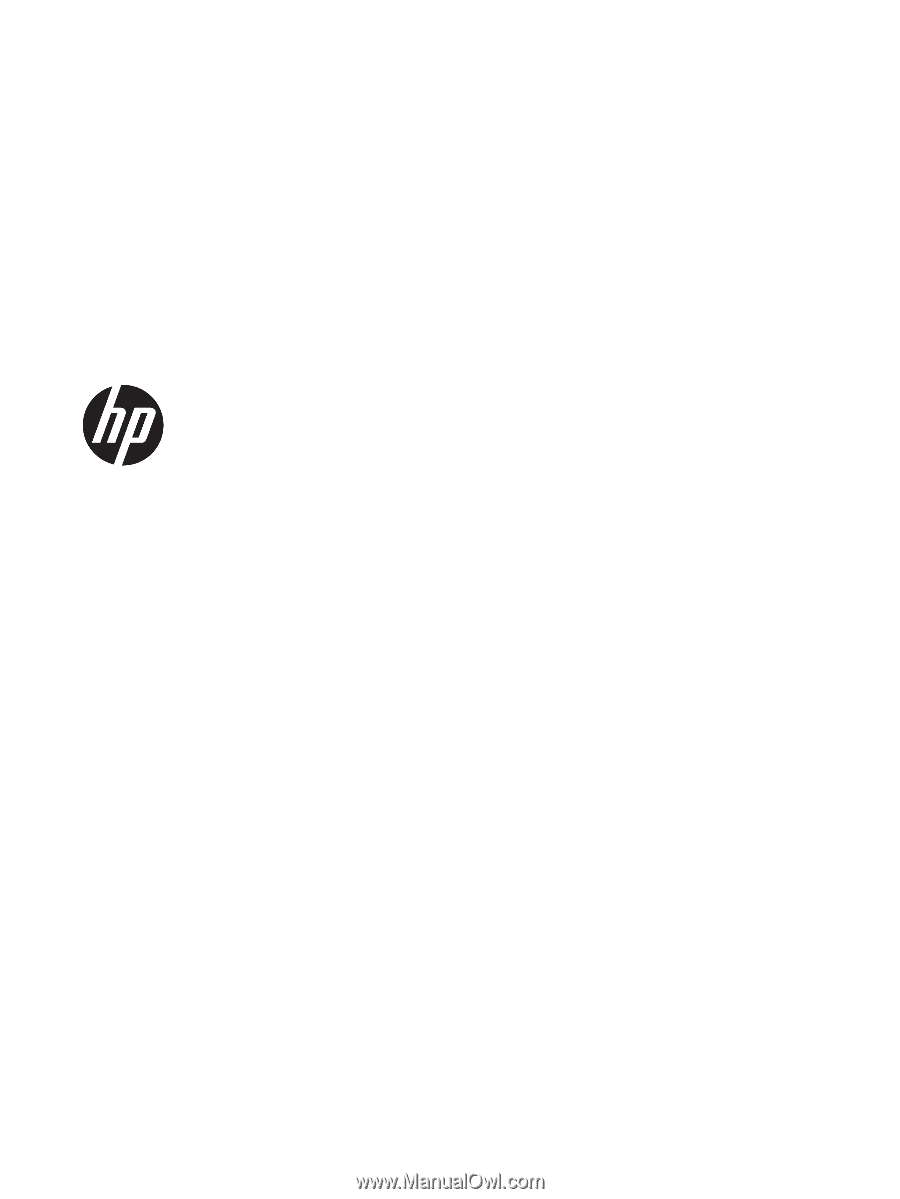
HP Envy x360 m6 Convertible PC (model
numbers m6-aq1XX and m6-aq0XX)
Maintenance and Service Guide
IMPORTANT! This document is intended for
HP authorized service providers only.