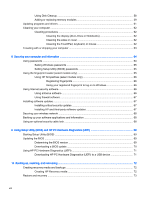Table of contents
1
Starting right
......................................................................................................................................................
1
Visit the HP Apps Store
........................................................................................................................
1
Best practices
.......................................................................................................................................
1
Fun things to do
....................................................................................................................................
2
More HP resources
..............................................................................................................................
3
2
Getting to know your computer
.........................................................................................................................
5
Finding your hardware and software information
.................................................................................
5
Locating hardware
...............................................................................................................
5
Locating software
.................................................................................................................
5
Right side
.............................................................................................................................................
6
Left side
................................................................................................................................................
7
Display
..................................................................................................................................................
9
Top
.....................................................................................................................................................
10
TouchPad
..........................................................................................................................
10
Lights
.................................................................................................................................
11
Buttons, speakers, and fingerprint reader (select models only)
.........................................
12
Keys
...................................................................................................................................
13
Bottom
................................................................................................................................................
14
Labels
.................................................................................................................................................
15
3
Connecting to a network
.................................................................................................................................
16
Connecting to a wireless network
.......................................................................................................
16
Using the wireless controls
................................................................................................
16
Using the wireless button
..................................................................................
16
Using operating system controls
.......................................................................
17
Sharing data and drives and accessing software
..............................................................
17
Using a WLAN
...................................................................................................................
17
Using an Internet service provider
....................................................................
18
Setting up a WLAN
............................................................................................
18
Configuring a wireless router
............................................................................
18
Protecting your WLAN
.......................................................................................
19
Connecting to a WLAN
......................................................................................
19
Using Bluetooth wireless devices (select models only)
.....................................................
20
Connecting to a wired network
...........................................................................................................
20
Connecting to a local area network (LAN)
.........................................................................
20
v