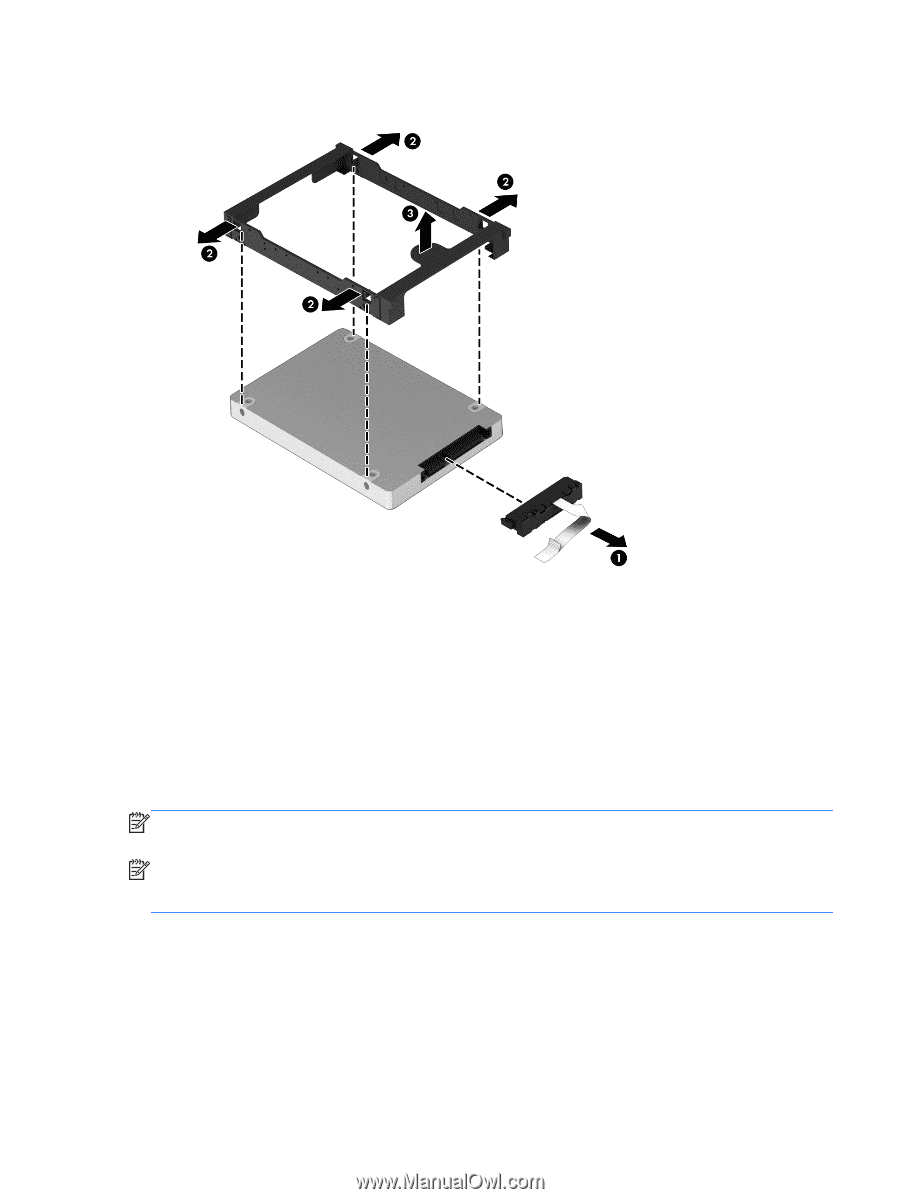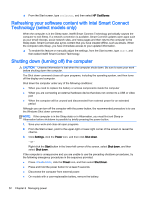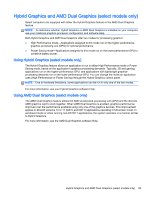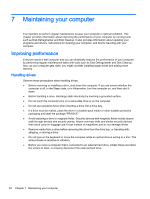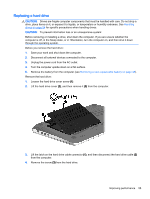HP ENVY m6-n168ca User Guide - Windows 8.1 - Page 67
Using HP 3D DriveGuard (select models only), Identifying HP 3D DriveGuard status
 |
View all HP ENVY m6-n168ca manuals
Add to My Manuals
Save this manual to your list of manuals |
Page 67 highlights
3. Remove the hard drive sleeve (3) from the hard drive. To install a hard drive, reverse this procedure. Using HP 3D DriveGuard (select models only) HP 3D DriveGuard protects a hard drive by parking the drive and halting data requests under either of the following conditions: ● You drop the computer. ● You move the computer with the display closed while the computer is running on battery power. A short time after the end of one of these events, HP 3D DriveGuard returns the hard drive to normal operation. NOTE: Because solid state drives (SSDs) lack moving parts, they do not require HP 3D DriveGuard protection. NOTE: A hard drive in a primary hard drive bay or a secondary hard drive bay is protected by HP 3D DriveGuard. A hard drive installed in an optional docking device or connected to a USB port is not protected by HP 3D DriveGuard. For more information, see the HP 3D DriveGuard software Help. Identifying HP 3D DriveGuard status The hard drive light on the computer changes color to show that the drive in a primary hard drive bay and/or the drive in a secondary hard drive bay (select models only) is parked. To determine whether a drive is currently protected or whether it is parked, view the icon on the Windows desktop in the notification area, at the far right of the taskbar, or in the Mobility Center. Improving performance 57