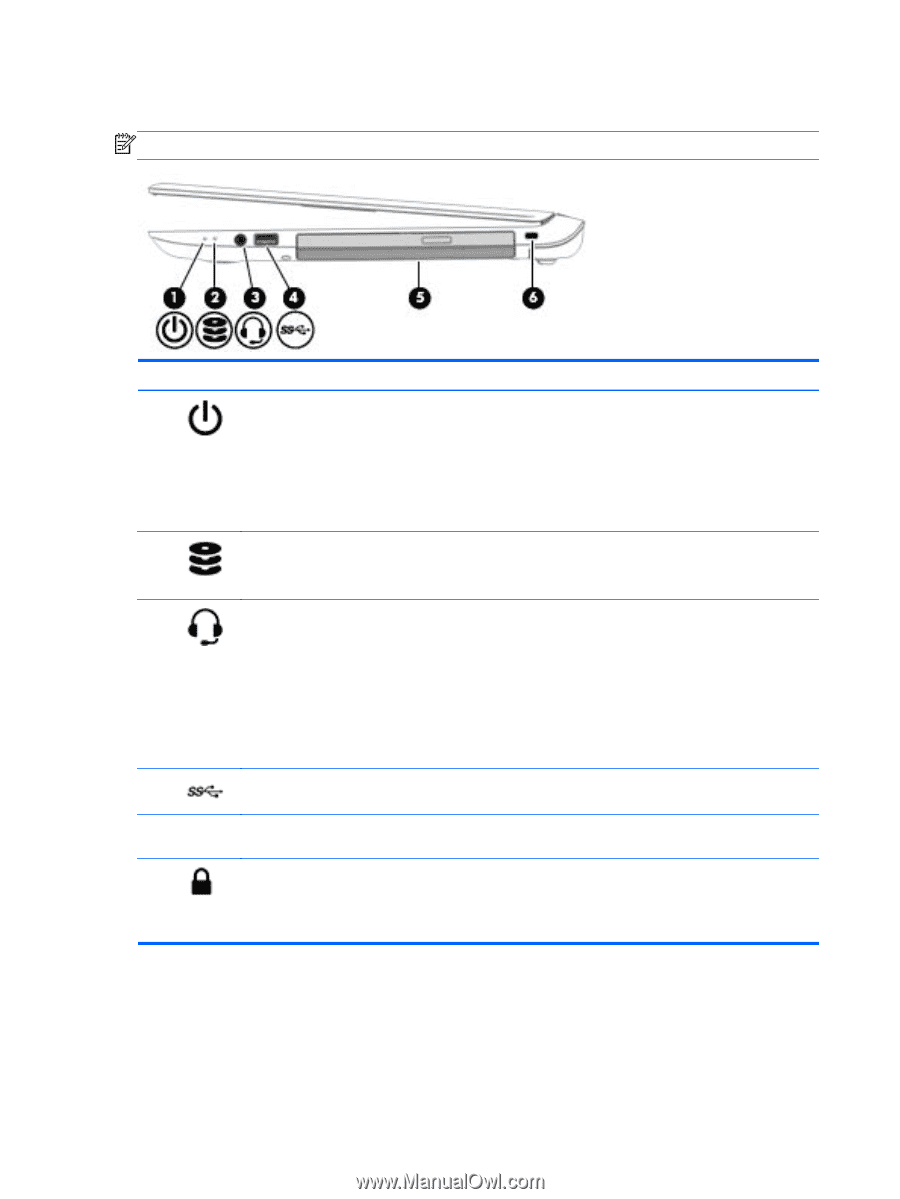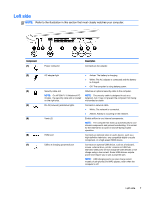HP ENVY m7-k100 ENVY 17 Notebook PC ENVY 15 Notebook PC ENVY m7 Notebook PC Ma - Page 16
Right side
 |
View all HP ENVY m7-k100 manuals
Add to My Manuals
Save this manual to your list of manuals |
Page 16 highlights
Right side NOTE: Refer to the illustration in this section that most closely matches your computer. Component (1) (2) (3) (4) (5) (6) Power light Hard drive light Audio-out (headphone)/Audio-in (microphone) jack USB 3.0 port Optical drive Security cable slot NOTE: On HP ENVY 17 Notebook PC models, the security cable slot is located on the left side. Description ● On: The computer is on. ● Blinking: The computer is in the Sleep state, a powersaving state. The computer shuts off power to the display and other unneeded components. ● Off: The computer is off or in Hibernation. Hibernation is a power-saving state that uses the least amount of power. ● Blinking white: The hard drive is being accessed. ● Amber: HP 3D DriveGuard has temporarily parked the hard drive. Connects optional powered stereo speakers, headphones, earbuds, a headset, or a television audio cable. Also connects an optional headset microphone. This jack does not support optional microphone-only devices. NOTE: When a device is connected to the jack, the computer speakers are disabled. NOTE: Be sure that the device cable has a 4-conductor connector that supports both audio-out (headphone) and audio-in (microphone). Connects an optional USB device, such as a keyboard, mouse, external drive, printer, scanner or USB hub. Depending on your computer model, reads an optical disc or reads and writes to an optical disc. Attaches an optional security cable to the computer. NOTE: The security cable is designed to act as a deterrent, but it may not prevent the computer from being mishandled or stolen. 6 Chapter 2 External component identification