HP ENVY m7-k200 Maintenance and Service Guide
HP ENVY m7-k200 Manual
 |
View all HP ENVY m7-k200 manuals
Add to My Manuals
Save this manual to your list of manuals |
HP ENVY m7-k200 manual content summary:
- HP ENVY m7-k200 | Maintenance and Service Guide - Page 1
HP ENVY 17 Notebook PC HP ENVY 15 Notebook PC HP ENVY m7 Notebook PC Maintenance and Service Guide - HP ENVY m7-k200 | Maintenance and Service Guide - Page 2
and services. Nothing herein should be construed as constituting an additional warranty. HP shall not be liable for technical or editorial errors or omissions contained herein. Second Edition: March 2015 First Edition: November 2014 Document Part Number: 798905-002 Product notice This guide - HP ENVY m7-k200 | Maintenance and Service Guide - Page 3
Self-Repair Parts CAUTION: Your computer includes Customer Self-Repair parts and parts that should only be accessed by an authorized service provider. See Chapter 5, "Removal and replacement procedures for Customer Self-Repair parts," for details. Accessing parts described in Chapter 6, "Removal and - HP ENVY m7-k200 | Maintenance and Service Guide - Page 4
iv Important Notice about Customer Self-Repair Parts - HP ENVY m7-k200 | Maintenance and Service Guide - Page 5
Safety warning notice WARNING! To reduce the possibility of heat-related injuries or of overheating the computer, do not place the computer directly on your lap or obstruct the computer air vents. Use the computer only on a hard, flat surface. Do not allow another hard surface, such as an adjoining - HP ENVY m7-k200 | Maintenance and Service Guide - Page 6
vi Safety warning notice - HP ENVY m7-k200 | Maintenance and Service Guide - Page 7
Miscellaneous parts ...22 Sequential part number listing ...23 4 Removal and replacement procedures preliminary requirements 31 Tools required ...31 Service considerations ...31 Plastic parts ...31 Cables and connectors ...32 Drive handling ...32 Grounding guidelines ...33 Electrostatic discharge - HP ENVY m7-k200 | Maintenance and Service Guide - Page 8
(select models only 72 Power connector ...73 Fan ...74 Heat sink ...75 Power button board ...77 7 Windows Using Setup Utility (BIOS) and HP PC Hardware Diagnostics (UEFI) in Windows 8.1 78 Starting Setup Utility (BIOS) ...78 Updating the BIOS ...78 Determining the BIOS version ...78 Downloading - HP ENVY m7-k200 | Maintenance and Service Guide - Page 9
specific files ...90 Restoring specific files using Windows Backup and Restore 90 Recovering the original system using HP Recovery Manager 90 What you need to know 90 Recovering using HP Recovery partition (select models only 91 Recovering using the recovery media 91 Changing the computer boot - HP ENVY m7-k200 | Maintenance and Service Guide - Page 10
up your information ...98 13 Specifications ...100 Computer specifications ...100 43.9-cm (17.3-in), HD+ display specifications 101 39.6-cm (15.6-in) display specifications ...102 Hard drive specifications ...102 DVD±RW SuperMulti Double-Layer Combination Drive specifications 103 14 Power cord set - HP ENVY m7-k200 | Maintenance and Service Guide - Page 11
HP ENVY 15 and 17 Notebook PC models Intel HM87 Express Chipset Intel Wildcat Point-LP PCH (integrated in MCP) Internal graphics: ● Intel HD Graphics 4600 (Intel Core i7-4720HQ) ● Intel IrisTM Pro Graphics 5200 (Intel Core i7-4750HQ) ● Intel HD Graphics 5500 (Intel Core i7-5500U, i5-5200U) Supports - HP ENVY m7-k200 | Maintenance and Service Guide - Page 12
hard drives use the same bracket) Support M.2 SATA Storage (Port0) Accelerometer / HDD protection support Supports the following hard drives: ● 1.5 TB 5400-rpm, 9.5-mm ● 1 TB 5400-rpm, 9.5-mm ● 750 GB 5400-rpm 9.5-mm ● 500 GB 5400-rpm 7mm/9.5mm for HP ENVY 15 Notebook PC only Hybrid configurations - HP ENVY m7-k200 | Maintenance and Service Guide - Page 13
Adapter ● Intel Dual Band Wireless-AC 7260 802.11 ac 2x2 WiFi + BT 4.0 Combo Adapter non-Vpro version for use with HP ENVY 17 Notebook PC models only Push-push insertion/removal Supports memory cards such as Secure Digital SD/SDHC/SDXC. ● One half-size mini-card slot for WLAN ● One 2280 M.2 slot - HP ENVY m7-k200 | Maintenance and Service Guide - Page 14
Power requirements Operating system Serviceability In Box Description ● Fingerprint Reader for select HP ENVY 15 and select 17 models only) HP Control Zone Trackpad Taps enabled as default Multitouch gestures enabled Support Windows Modern Trackpad Gestures Supports the following HP AC adapters: - HP ENVY m7-k200 | Maintenance and Service Guide - Page 15
see which components are specific to your model, refer to the Setup Instructions poster provided in the computer box. Component Description AC adapter light this document: ▲ From the Start screen, type support, and then select the HP Support Assistant app. ‒ or - From the Windows desktop - HP ENVY m7-k200 | Maintenance and Service Guide - Page 16
, Safety, and Environmental Notices. To access the user guides, select Start > Help and Support > User Guides. NOTE: When a device is connected to the jack Blinking white: The hard drive is being accessed. ● Amber: HP 3D DriveGuard has temporarily parked the hard drive. Connects an optional - HP ENVY m7-k200 | Maintenance and Service Guide - Page 17
Component Mute light num lock key Optical drive Power button Power connector Power light Right control zone Right TouchPad button Description ▲ Hold the card label-side up, with connectors facing the slot, insert the card into the slot, and then push in on the card until it is firmly seated. To - HP ENVY m7-k200 | Maintenance and Service Guide - Page 18
mishandled or stolen. Produce sound. Reads your finger gestures to move the pointer or activate items on the screen. NOTE: The TouchPad also supports edge-swipe gestures. Connects an optional USB device, such as a keyboard, mouse, external drive, printer, scanner or USB hub. Standard USB ports will - HP ENVY m7-k200 | Maintenance and Service Guide - Page 19
Regulatory, Safety, and Environmental Notices that applies to your country or region. To access this document: ▲ From the Start screen, type support, and then select the HP Support Assistant app. ‒ or - From the Windows desktop, click the question mark icon in the notification area, at the far right - HP ENVY m7-k200 | Maintenance and Service Guide - Page 20
the Windows operating system and your computer, answers to questions, and updates to your computer. Help and Support also provides automated troubleshooting tools and access to support. Decreases the screen brightness incrementally as long as you hold down the key. Increases the screen brightness - HP ENVY m7-k200 | Maintenance and Service Guide - Page 21
information you may need when you troubleshoot system problems or travel internationally with the computer. IMPORTANT: Check the following locations for the labels described in this section: the bottom of the computer, inside the battery bay, under the removable service door, or on the back of - HP ENVY m7-k200 | Maintenance and Service Guide - Page 22
current information on supported parts for your computer, go to http://partsurfer.hp.com, select your country or region, and then follow the on-screen instructions. NOTE: Details about your computer, including model, serial number, product key, and length of warranty, are on the service tag at the - HP ENVY m7-k200 | Maintenance and Service Guide - Page 23
page 18. Top cover: includes the TouchPad and keyboard. Top cover for HP ENVY 15 Notebook PC computer models: For use only on HP ENVY 15 Notebook PC computer models in the United States 763577-001 For use only on HP ENVY 15 Notebook PC computer models in the United States with backlit keyboard - HP ENVY m7-k200 | Maintenance and Service Guide - Page 24
774556-001 Power button board (includes cable) For HP ENVY 15 Notebook PC computer models 762496-001 For HP ENVY 17 Notebook PC computer models 763708-001 TouchPad board For HP ENVY 15 Notebook PC computer models 763790-001 For HP ENVY 17 Notebook PC computer models 763712-001 WLAN module - HP ENVY m7-k200 | Maintenance and Service Guide - Page 25
Item (6) (7) (8) Component Spare part number Qualcomm Atheros AR9565 802.11bgn 1x1 Wi-Fi + Blue Tooth 4.0 Combo Adapter (for use with HP ENVY 675794-005 17 Computer models or HP ENVY 15 Computer models Intel Dual Band Wireless-AC 3160 802.11 ac 1x1 WiFi + BT 4.0 combo adapter (for use only with - HP ENVY m7-k200 | Maintenance and Service Guide - Page 26
W for use with Windows Standard Operating System Intel Core i7-5500U 850M 4GB (2.4 GHz, SC turbo up to 3.0 GHz), 1600 MHz/4 MB L3, dual core 15 W for use with Windows Professional Operating System Spare part number 794981-001 794981-501 794981-601 794982-001 794982-501 794982-601 794983-001 794983 - HP ENVY m7-k200 | Maintenance and Service Guide - Page 27
and right front speakers and cables) For HP ENVY 17 Notebook PC computer models 763717-001 For HP ENVY 15 Notebook PC computer models 762502-001 Subwoofer (select models only) For HP ENVY 17 Notebook PC computer models 763716-001 For HP ENVY 15 Notebook PC computer models 763788-001 Hard - HP ENVY m7-k200 | Maintenance and Service Guide - Page 28
PC computer models: For use with non-Touchscreen models For use with Touchscreen models For use with Touchscreen models in natural silver For HP ENVY 15 Notebook PC computer models: For use with non-Touchscreen models For use with Touchscreen models Display brackets (included with the display hinges - HP ENVY m7-k200 | Maintenance and Service Guide - Page 29
3D camera models with touchscreen Panel Bracket (included with the Display Panel) Display bezel (includes 2 rubber screw covers) For HP ENVY 15 Notebook PC computer models For HP ENVY 17 Notebook PC computer models Display panel 17.3-in, antiglare, HD, WLED for Touchscreen computer models 17.3-in - HP ENVY m7-k200 | Maintenance and Service Guide - Page 30
, IPS for use with 3D camera models only Display hinges (not illustrated) For HP ENVY 15 Notebook PC computer models For use with non-touchscreen computer models For use with touchscreen computer models For HP ENVY 17 Notebook PC computer models For use with non-touchscreen computer models For use - HP ENVY m7-k200 | Maintenance and Service Guide - Page 31
Disc with R/W Double-Layer SuperMulti drive in natural silver 776917-001 Blu-ray Disc R/RW with SuperMulti 776919-001 For use on HP ENVY 15 Notebook PC computer models and computer models equipped with a non-TouchScreen display assembly: DVD Disc with R/W Double-Layer SuperMulti drive 763579 - HP ENVY m7-k200 | Maintenance and Service Guide - Page 32
Japan For use in Taiwan For use in South Korea Screw Kitfor HP ENVY 17 Notebook PC computer models Screw Kit for HP ENVY 15 Notebook PC computer models Rubber Kit for HP ENVY 17 Notebook PC computer models Rubber Kit for HP ENVY 15 Notebook PC computer models Finger print reader board with cable and - HP ENVY m7-k200 | Maintenance and Service Guide - Page 33
TB 5400RPM SATA RAW 9.5 mm WLAN Broadcom BCM43142 802.11 bgn 1x1 Wi-Fi + BT4.0 HMC combo adapter (For use only with HP ENVY 17 Computer models or HP ENVY 15 Computer models) Power cord for use in North America (3-pin, black, 1.0-m) Power cord for use in Australia (3-pin, black, 1.0-m) Power cord for - HP ENVY m7-k200 | Maintenance and Service Guide - Page 34
763578-141 763578-151 763578-161 Description Regulatory Model Numbers TPN-Q141 Hardware kit Power Connector WLAN dual antenna for use with HP ENVY 15 Notebook PC computer non-touch models (includes left and right wireless antenna cables and transceivers) HD cable for non-Touchscreen models - HP ENVY m7-k200 | Maintenance and Service Guide - Page 35
Double-Layer SuperMulti drive Optical Drive Blu-ray Disc writer with SuperMulti R/RW Double-Layer Display panel 15.6-in, BrightView, HD, LED for non-Touchscreen computer models Display panel 15.6-in, anitglare, full HD, LED for non-Touchscreen computer models with bezel Screw kit Display cable - HP ENVY m7-k200 | Maintenance and Service Guide - Page 36
Spare part number 763700-001 763701-001 763702-001 763703-001 763704-001 763705-001 763706-001 763707-001 763708-001 763709-001 763710-001 763711-001 763712-001 763713-001 763714-001 763715-001 763716-001 763717-001 763733-001 763786-001 763787-001 763788-001 763789-001 763790-001 763931-001 763932- - HP ENVY m7-k200 | Maintenance and Service Guide - Page 37
Spare part number 763935-041 763935-051 763935-061 763935-071 763935-131 763935-141 763935-161 763935-171 763935-251 763935-291 763935-A41 763935-AD1 763935-B31 763935-BG1 763935-DB1 763935-DH1 763935-FL1 765356-001 765785-001 765786-001 766593-001 766594-001 774553-001 774554-001 774556-001 776917- - HP ENVY m7-k200 | Maintenance and Service Guide - Page 38
quad core 47 W for use with Windows Professional Operating System WLAN Antenna Kit for use with 3D camera models Base enclosure for use on HP ENVY 15 Notebook PC computer models equipped with a 3D camera Display cable for 3D camera models with touchscreen Microphone board for use with 3D camera - HP ENVY m7-k200 | Maintenance and Service Guide - Page 39
FreeDos and Ubuntu Operating Systems Processor Intel Core i5-5200U Discrete 840M 2GB (2.2 GHz, SC turbo up to 2.7 GHz), 1600 MHz/3 MB L3, dual core 15 W for use with Windows Standard Operating System Processor Intel Core i5-5200U Discrete 840M 2 GB (2.2 GHz, SC turbo up to 2.7 GHz), 1600 MHz/3 MB L3 - HP ENVY m7-k200 | Maintenance and Service Guide - Page 40
Operating System Processor Intel Core i7-5500U 850M 4GB (2.4 GHz, SC turbo up to 3.0 GHz), 1600 MHz/4 MB L3, dual core 15 W for use with Windows Professional Operating System 3D web camera Screw Ki for HP ENVY 17 Notebook PC computer models √ Hard drive 2 TB 5400 RPM SATA RAW 9.5mm for use with - HP ENVY m7-k200 | Maintenance and Service Guide - Page 41
need the following tools to complete the removal and replacement procedures: ● Flat-bladed screwdriver ● Magnetic screwdriver ● Phillips P0 and P1 screwdrivers Service considerations The following sections include some of the considerations that you must keep in mind during disassembly and assembly - HP ENVY m7-k200 | Maintenance and Service Guide - Page 42
Cables and connectors CAUTION: When servicing the computer, be sure that cables are placed in their proper locations during the reassembly process. Improper cable placement can damage the computer. Cables must - HP ENVY m7-k200 | Maintenance and Service Guide - Page 43
-lined box Typical electrostatic voltage levels 10% 35,000 V 12,000 V 6,000 V 2,000 V 11,500 V 14,500 V 26,500 V 21,000 V Relative humidity 40% 15,000 V 5,000 V 800 V 700 V 4,000 V 5,000 V 20,000 V 11,000 V 55% 7,500 V 3,000 V 400 V 400 V 2,000 V 3,500 V 7,000 V 5,000 V Grounding guidelines 33 - HP ENVY m7-k200 | Maintenance and Service Guide - Page 44
. ● Use a wrist strap connected to a properly grounded work surface and use properly grounded tools and equipment. ● Use conductive field service tools, such as cutters, screwdrivers, and vacuums. ● When fixtures must directly contact dissipative surfaces, use fixtures made only of staticsafe - HP ENVY m7-k200 | Maintenance and Service Guide - Page 45
with ground cords of one megohm resistance ● Static-dissipative tables or floor mats with hard ties to the ground ● Field service kits ● Static awareness labels ● Material-handling packages ● Nonconductive plastic bags, tubes, or boxes ● Metal tote boxes ● Electrostatic voltage levels and - HP ENVY m7-k200 | Maintenance and Service Guide - Page 46
on supported parts for your computer, go to http://partsurfer.hp.com, select your country or region, and then follow the on-screen instructions. NOTE serial number, product key, and length of warranty, are on the service tag at the bottom of your computer. This chapter provides removal and - HP ENVY m7-k200 | Maintenance and Service Guide - Page 47
Battery Description 4-cell, 41 WHr 2.8AH Li-ion battery 4-cell, 48 WHr 2.3AH Li-ion battery Spare part number 756743-001 756745-001 Before removing the battery, follow these steps: 1. Shut down the computer. If you are unsure whether the computer is off or in Hibernation, turn the computer on, and - HP ENVY m7-k200 | Maintenance and Service Guide - Page 48
the system board and not part of the customer replacement procedure of the optical drive. Description Spare part number For use on HP ENVY 15 Notebook PC computer models equipped with a touch or a non-TouchScreen display assembly: DVD Disc with R/W Double-Layer SuperMulti drive 763579-001 Blu - HP ENVY m7-k200 | Maintenance and Service Guide - Page 49
3. Remove the optical drive from the computer. 4. If it is necessary to replace the optical drive bracket, position the optical drive with the rear panel toward you. 5. Remove the two Phillips screws (1) that secure the optical drive bracket to the optical drive. 6. Remove the optical drive bracket - HP ENVY m7-k200 | Maintenance and Service Guide - Page 50
for Authorized Service Provider parts NOTE: HP continually improves and changes product parts. For complete and current information on supported parts for your computer, go to http://partsurfer.hp.com, select your country or region, and then follow the on-screen instructions. CAUTION: Components - HP ENVY m7-k200 | Maintenance and Service Guide - Page 51
17 Notebook PC computer models in natural silver 774554-001 Base enclosure caps (Included in the plastics kit): For HP ENVY 17 Notebook PC computer models 763713-001 For HP ENVY 15 Notebook PC computer models 763787-001 Top cover NOTE: The top cover is removed with the base enclosure. The - HP ENVY m7-k200 | Maintenance and Service Guide - Page 52
keyboard 763578-DB1 For use only on HP ENVY 15 Notebook PC computer models in Nordic regions with backlit keyboard 763578-DH1 For use only on HP ENVY 15 Notebook PC computer models in Czech and the computer. 42 Chapter 6 Removal and replacement procedures for Authorized Service Provider parts - HP ENVY m7-k200 | Maintenance and Service Guide - Page 53
4. Remove the battery (see Battery on page 37). 5. Remove the optical drive (see Optical drive on page 38). Remove the base enclosure: 1. Turn the computer face down, and remove the rubber feet (1), the two Phillips screws (2) and lift the end caps (3). Component replacement procedures 43 - HP ENVY m7-k200 | Maintenance and Service Guide - Page 54
screw (3) near the display hinge. NOTE: Some models may have three screws in the optical drive bay (2). 44 Chapter 6 Removal and replacement procedures for Authorized Service Provider parts - HP ENVY m7-k200 | Maintenance and Service Guide - Page 55
4. Turn the computer right side up and carefully remove the top cover. NOTE: Use a thin, non-conductive tool to lift the top cover.. 5. Carefully disconnect the following cables: ● Power button cable (1) ● Keyboard cable (2) ● TouchPad cable (3) ● Fingerprint reader cable (4) (select models only) ● - HP ENVY m7-k200 | Maintenance and Service Guide - Page 56
cable for Touchscreen models 763590-001 Panel Bracket (included with the Display Brackets on select models) Display bezel (includes 2 rubber screw covers) For HP ENVY 15 Notebook PC computer models 763571-001 46 Chapter 6 Removal and replacement procedures for Authorized Service Provider parts - HP ENVY m7-k200 | Maintenance and Service Guide - Page 57
Component For HP ENVY 17 Notebook PC computer models 17.3-in, antiglare, HD, WLED for Touchscreen WLED for Touchscreen computer models 15.6-in, antiglare, HD, WLED for Touchscreen computer models with bezel 15.6-in, BrightView, HD, LED for non-Touchscreen computer models 15.6-in, antiglare, Full HD, - HP ENVY m7-k200 | Maintenance and Service Guide - Page 58
connector after you have removed the system board. This procedure is to remove the power connector cover. 48 Chapter 6 Removal and replacement procedures for Authorized Service Provider parts - HP ENVY m7-k200 | Maintenance and Service Guide - Page 59
5. Remove the seven Phillips screws (1) on the left and right side base of the display panel and lift the panel up (2). NOTE: Support the display panel as you are removing the screws. 6. Open the panel cover (1), swivel the display panel hinges (2) on both sides and then tilt up - HP ENVY m7-k200 | Maintenance and Service Guide - Page 60
display panel (2) carefully. NOTE: Depending on your specific model, some computers only have four display panel screws. 50 Chapter 6 Removal and replacement procedures for Authorized Service Provider parts - HP ENVY m7-k200 | Maintenance and Service Guide - Page 61
the cable from the webcamera/microphone (1) and from the routing channel built into the back cover. Carefully release the cable from the channel guides, the guides in the display hinge, and remove the display panel cable (2). Lift the cable (3) to remove it. Component replacement procedures 51 - HP ENVY m7-k200 | Maintenance and Service Guide - Page 62
of the display panel and then carefully lift the display cable connector (1) and remove the display connector (2). 52 Chapter 6 Removal and replacement procedures for Authorized Service Provider parts - HP ENVY m7-k200 | Maintenance and Service Guide - Page 63
12. If it is necessary to replace the webcamera/microphone perform the following: Lift the module (1) from the adhesive holding it in place on the display bezel and disconnect the module connector (2) if you have not already done so when removing the display cable. If the computer is equipped with a - HP ENVY m7-k200 | Maintenance and Service Guide - Page 64
antenna from the retaining channels (2), and lift the antenna (3). Reverse this procedure to install the display panel. 54 Chapter 6 Removal and replacement procedures for Authorized Service Provider parts - HP ENVY m7-k200 | Maintenance and Service Guide - Page 65
BT4.0 HMC combo adapter (For use only with HP ENVY 17 Computer models or HP ENVY 15 Computer models) Spare part number 675794-005 753076-005 , remove the module to restore device functionality, and then contact technical support. Before removing the WLAN module, follow these steps: 1. Shut down - HP ENVY m7-k200 | Maintenance and Service Guide - Page 66
module, the protective sleeves must be installed on the antenna connectors, as shown in the following illustration. 56 Chapter 6 Removal and replacement procedures for Authorized Service Provider parts - HP ENVY m7-k200 | Maintenance and Service Guide - Page 67
. Removal is only required on select models. TouchPad button board (includes cable) for use with HP ENVY 15 Notebook PC computer models TouchPad button board (includes cable) for use with HP ENVY 17 Notebook PC computer models Spare part number 763790-001 763712-001 Before removing the TouchPad - HP ENVY m7-k200 | Maintenance and Service Guide - Page 68
17 Notebook PC Spare part number 763710-001 The battery board is for select HP ENVY 17 Notebook PC computer models. Before removing the battery board, follow these steps: procedure to install the battery board. 58 Chapter 6 Removal and replacement procedures for Authorized Service Provider parts - HP ENVY m7-k200 | Maintenance and Service Guide - Page 69
Optical drive connector NOTE: The optical drive connector and cable are included in the optical drive spare part kit. (See Optical drive on page 38 for the spare part kit information.) Before removing the optical drive connector board, follow these steps: 1. Shut down the computer. If you are unsure - HP ENVY m7-k200 | Maintenance and Service Guide - Page 70
Subwoofer Description Subwoofer for HP ENVY 17 Notebook PC computer models Subwoofer for HP ENVY 15 Notebook PC computer models Spare part number 763716-001 763788-001 Before removing the to install the subwoofer. 60 Chapter 6 Removal and replacement procedures for Authorized Service Provider parts - HP ENVY m7-k200 | Maintenance and Service Guide - Page 71
USB board Description USB board for use with HP ENVY 17 Notebook PC computer models USB board for use with HP ENVY 15 Notebook PC computer models Spare part number 763709-001 763786-001 Before removing the USB board, follow these steps: 1. Shut down the computer. If you - HP ENVY m7-k200 | Maintenance and Service Guide - Page 72
-RPM for use with HP ENVY 15 Notebook PC computer models Hard Drive Hardware Kit for use with HP ENVY 15 Notebook PC computer models Hard Drive Hardware Kit for use with HP ENVY 17 Notebook PC computer models (3). 62 Chapter 6 Removal and replacement procedures for Authorized Service Provider parts - HP ENVY m7-k200 | Maintenance and Service Guide - Page 73
kit includes replacement thermal material. Description Spare part number For use with HP ENVY 17 Computer models: Intel Core i7-4720HQ UMA (2.6 GHz, SC turbo up to 3.0 GHz), 1600 MHz/4 MB L3, dual core 790959-501 15 W for use with Windows Standard Operating System Intel Core i7-5500U 840M 2 GB - HP ENVY m7-k200 | Maintenance and Service Guide - Page 74
HP ENVY 15 Computer models: Intel Core i5- dual core 15 W for 794981-601 15 W for use 794982-001 15 W for use core 794982-501 15 W for use 794982-601 15 W for 794983-001 15 W for 794983-501 15 W for 794983-601 15 W for core 15 W for core 15 W dual core 15 W for 794986-001 15 W for core 794986-501 15 W for - HP ENVY m7-k200 | Maintenance and Service Guide - Page 75
turbo up to 3.0 GHz), 1600 MHz/4 MB L3, dual core 794987-001 15 W for use with FreeDos and Ubuntu Operating Systems Intel Core i7-5500U Discrete 850M turbo up to 3.0 GHz), 1600 MHz/4 MB L3, dual core 794987-501 15 W for use with Windows Standard Operating System Intel Core i7-5500U 850M 4GB (2.4 - HP ENVY m7-k200 | Maintenance and Service Guide - Page 76
cover if you did not remove it when removing the display panel. 4. Remove the six Phillips screws (1). 66 Chapter 6 Removal and replacement procedures for Authorized Service Provider parts - HP ENVY m7-k200 | Maintenance and Service Guide - Page 77
5. Lift the system board (2), and then remove the system board (3) by sliding it up and to the right at an angle. 6. Turn the system board over and remove the solid sate drive before replacing the system board. Reverse this procedure to install the system board. Solid State Drive Description 256 - HP ENVY m7-k200 | Maintenance and Service Guide - Page 78
drive tilts up). 3. Remove the solid-state drive (2). Reverse this procedure to install the solid-state drive. 68 Chapter 6 Removal and replacement procedures for Authorized Service Provider parts - HP ENVY m7-k200 | Maintenance and Service Guide - Page 79
Speakers Description Speaker Kit (includes left and right front speakers and cables) for HP ENVY 17 Notebook PC computer models Speaker Kit (includes left and right front speakers and cables) for HP ENVY 15 Notebook PC computer models Spare part number 763717-001 762502-001 Before removing the - HP ENVY m7-k200 | Maintenance and Service Guide - Page 80
memory module. 3. Slide the memory module forward (2) to remove it. Reverse this procedure to install a memory module. 70 Chapter 6 Removal and replacement procedures for Authorized Service Provider parts - HP ENVY m7-k200 | Maintenance and Service Guide - Page 81
RTC battery Description RTC battery Spare part number 697917-001 Before removing the RTC battery, follow these steps: 1. Shut down the computer. If you are unsure whether the computer is off or in Hibernation, turn the computer on, and then shut it down through the operating system. 2. Disconnect - HP ENVY m7-k200 | Maintenance and Service Guide - Page 82
Fingerprint reader board for use only on select HP ENVY 15 Computer Notebooks models Fingerprint reader board for use only on select HP ENVY 17 Computer Notebooks models Spare part number reader board and cable. 72 Chapter 6 Removal and replacement procedures for Authorized Service Provider parts - HP ENVY m7-k200 | Maintenance and Service Guide - Page 83
Power connector Description For use only on select HP ENVY 15 Computer Notebooks models For use only on select HP ENVY 17 Computer Notebooks models Spare part number 762507-001 763699-001 Before removing the power connector, follow these steps: 1. Shut down the computer. If you - HP ENVY m7-k200 | Maintenance and Service Guide - Page 84
to the unit (2) and (3). 3. Lift the fan (4) to remove it. Reverse this procedure to install the fan. 74 Chapter 6 Removal and replacement procedures for Authorized Service Provider parts - HP ENVY m7-k200 | Maintenance and Service Guide - Page 85
use only on computer models with UMA memory 19 W for use with HP ENVY 17 Notebook PC computer models For use only on computer models with UMA memory 47 W for use with HP ENVY 15 Notebook PC computer models and for use with HP ENVY 17 Notebook PC computer models For use only on computer models with - HP ENVY m7-k200 | Maintenance and Service Guide - Page 86
NOTE: There is thermal paste between the heat sink and the processor. Reverse this procedure to install the heat sink. 76 Chapter 6 Removal and replacement procedures for Authorized Service Provider parts - HP ENVY m7-k200 | Maintenance and Service Guide - Page 87
Power button board Description Power button board (includes cable) For HP ENVY 15 Notebook PC computer models Power button board (includes cable) For HP ENVY 17 Notebook PC computer models Spare part number 762496-001 763708-001 Before removing the Power button board, follow these steps: 1. Shut - HP ENVY m7-k200 | Maintenance and Service Guide - Page 88
of the BIOS may be available on the HP website. Most BIOS updates on the HP website are packaged in compressed files called SoftPaqs. Some download packages contain a file named Readme.txt, which contains information regarding installing and troubleshooting the file. Determining the BIOS version To - HP ENVY m7-k200 | Maintenance and Service Guide - Page 89
any device, cable, or cord. 1. From the Start screen, type hp support assistant, and then select the HP Support Assistant app. 2. Click Updates and tune-ups, and then click Check for HP updates now. 3. Follow the on-screen instructions. 4. At the download area, follow these steps: a. Identify the - HP ENVY m7-k200 | Maintenance and Service Guide - Page 90
instructions. NOTE: If you need to stop a diagnostic test, press esc. Downloading HP PC Hardware Diagnostics (UEFI) to a USB device NOTE: Instructions for downloading HP product: 1. Go to http://www.hp.com/support, and then select your country. The HP Support page is displayed. 2. Click Drivers - HP ENVY m7-k200 | Maintenance and Service Guide - Page 91
of the BIOS may be available on the HP website. Most BIOS updates on the HP website are packaged in compressed files called SoftPaqs. Some download packages contain a file named Readme.txt, which contains information regarding installing and troubleshooting the file. Determining the BIOS version To - HP ENVY m7-k200 | Maintenance and Service Guide - Page 92
Sleep or Hibernation. Do not insert, remove, connect, or disconnect any device, cable, or cord. 1. Select Start > Help and Support > Maintain. 2. Follow the on-screen instructions to identify your computer and access the BIOS update you want to download. 3. At the download area, follow these steps - HP ENVY m7-k200 | Maintenance and Service Guide - Page 93
on-screen instructions. Downloading HP PC Hardware Diagnostics (UEFI) to a USB device There are two options to download HP PC Hardware Diagnostics for a specific product: 1. Go to http://www.hp.com/support, and then select your country. The HP Support page is displayed. 2. Click Drivers & Downloads. - HP ENVY m7-k200 | Maintenance and Service Guide - Page 94
Exit > Exit Saving Changes, and then press enter. Your change takes effect immediately. Navigating and selecting in Setup Utility Setup Utility does not support the TouchPad. Navigation and selection are by keystroke. ● To choose a menu or a menu item, use the arrow keys. ● To choose an item in - HP ENVY m7-k200 | Maintenance and Service Guide - Page 95
. To start HP PC Hardware Diagnostics HP PC Hardware Diagnostics (UEFI) to a USB device on page 59. b. Hard drive c. BIOS 2. When the diagnostic tool opens, use the keyboard arrow keys to select the type of diagnostic test you want to run, and then follow the on-screen instructions. Using HP - HP ENVY m7-k200 | Maintenance and Service Guide - Page 96
Diagnostics (UEFI) to a USB device NOTE: Instructions for downloading HP PC Hardware Diagnostics (UEFI) are provided in English only and you must use a Windows computer to download and create the HP UEFI support environment because only .exe files are offered. There are two options to download - HP ENVY m7-k200 | Maintenance and Service Guide - Page 97
these recovery tools carefully, and keep them in a safe place. ● HP Recovery Manager examines the computer and determines the required storage capacity for the discs, or you can obtain recovery discs for your computer from the HP website. If you use an external optical drive, it must be connected - HP ENVY m7-k200 | Maintenance and Service Guide - Page 98
Creation. 3. Follow the on-screen instructions to continue. To recover, see Recovering the original system using HP Recovery Manager on page 90. . For more information about using shadow copies to restore, see Help and Support. Creating a system restore point 1. Select Start > Control Panel > System - HP ENVY m7-k200 | Maintenance and Service Guide - Page 99
> System and Security > Backup and Restore. 2. Follow the on-screen instructions to schedule and create a backup. NOTE: Windows includes the User Account Control running utilities, or changing Windows settings. See Help and Support for more information. To restore, see Restoring specific files using - HP ENVY m7-k200 | Maintenance and Service Guide - Page 100
software fixes the problems. If uninstalling does not fix the problems, you can Click System Restore, and follow the on-screen instructions. Restoring specific files If files are accidentally deleted from Support for more information. Recovering the original system using HP Recovery Manager HP - HP ENVY m7-k200 | Maintenance and Service Guide - Page 101
press f11 while the "F11 (System Recovery)" message is displayed on the screen. 2. Click System Recovery in the HP Recovery Manager window. 3. Follow the on-screen instructions. Recovering using the recovery media 1. If possible, back up all personal files. 2. Insert the first recovery disc into - HP ENVY m7-k200 | Maintenance and Service Guide - Page 102
1. Insert the flash drive into a USB port. 2. Restart the computer. 3. Press esc while the computer is restarting, and then press f9 for boot options. 4. Select the flash drive from the boot options window. 92 Chapter 10 Windows 7 backing up, restoring, and recovering - HP ENVY m7-k200 | Maintenance and Service Guide - Page 103
and create backups of personal information. For more information and steps, see Windows Help and Support. From the Start screen, type help, and then select Help and Support. Creating HP Recovery media HP Recovery Manager is a software program that offers a way to create recovery media after you - HP ENVY m7-k200 | Maintenance and Service Guide - Page 104
Support. ● If you need to correct a problem with a preinstalled application or driver, use the Drivers and Applications Reinstall option of HP Recovery type recovery, select HP Recovery Manager, and then select Reinstall drivers and/or applications, and follow the on-screen instructions. ● If you - HP ENVY m7-k200 | Maintenance and Service Guide - Page 105
, you can obtain recovery media for your system from the HP website. For U.S. support, go to http://www.hp.com/go/contactHP. For worldwide support, go to http://welcome.hp.com/country/us/en/wwcontact_us.html. IMPORTANT: HP Recovery Manager does not automatically provide backups of your personal data - HP ENVY m7-k200 | Maintenance and Service Guide - Page 106
Press and hold f11 as you press the power button. 2. Select Troubleshoot from the boot options menu. 3. Select Recovery Manager, and follow the on-screen instructions. Using HP Recovery media to recover You can use HP Recovery media to recover the original system. This method can be used if your - HP ENVY m7-k200 | Maintenance and Service Guide - Page 107
installed at the factory must be manually reinstalled. Personal files must be restored from a backup. NOTE: HP recommends that you create the image of the window, and then click Back Up Now. 4. Follow the on-screen instructions. Creating a restore image on a USB device NOTE: Be sure AC power is - HP ENVY m7-k200 | Maintenance and Service Guide - Page 108
arrow keys, select Recovery, and then press enter. 6. Follow the on-screen instructions. NOTE: If you are unable to boot (start up) your computer with files on a regular schedule to maintain a current backup. You can manually back up your information to an optional external drive, a network drive, - HP ENVY m7-k200 | Maintenance and Service Guide - Page 109
and password into the account sign-in boxes and follow the on-screen instructions to complete the sign-in process. To restore backup files: 1. up to cloud storage services provided by various companies. For a small fee, they will keep your backup for you. A cloud service is recommended since it - HP ENVY m7-k200 | Maintenance and Service Guide - Page 110
for HP Envy 17 Notebook PC Width for HP Envy 15 Notebook PC 41.95 cm 38.45 cm 16.5 in 15.9 in Depth for HP Envy 17 Notebook PC Depth for HP Envy 15 Notebook PC 27.9 cm 26.09 cm 10.7 in 10.3 in Height (front to back) for HP Envy 17 Notebook PC Height (front to back) for HP Envy 15 Notebook - HP ENVY m7-k200 | Maintenance and Service Guide - Page 111
43.9-cm (17.3-in), HD+ display specifications Active diagonal size Resolution Active area PPI Surface treatment Contrast ratio Response time Brightness Viewing angle Backlight Luminance uniformity @ 13 points Lifetime (1/2 luminance) Color coordinate (white) Color tolerance (White) Color tolerance - HP ENVY m7-k200 | Maintenance and Service Guide - Page 112
Anti-glare 300:1 (typical) 8 ms 200 nits (typical) SVA LED 1.4 (typ), 1.6 (max) 12,000 hours (0.313, 0.329) +/- 0.02 +/- 0.03 45% typical U.S. 15.6-in Hard drive specifications 1. 5 TB, 5400 rpm* Dimensions Height 9.5 mm Width 70 mm Weight 107 g Interface type SATA Transfer rate 145 MB - HP ENVY m7-k200 | Maintenance and Service Guide - Page 113
. Actual accessible capacity is less. Actual drive specifications may differ slightly. NOTE: Certain restrictions and exclusions apply. Contact technical support for details. DVD±RW SuperMulti Double-Layer Combination Drive specifications Applicable disc Read Write Random access time DVD CD Cache - HP ENVY m7-k200 | Maintenance and Service Guide - Page 114
14 Power cord set requirements The wide-range input feature of the computer permits it to operate from any line voltage from 100 to 120 volts AC, or from 220 to 240 volts AC. The 3-conductor power cord set included with the computer meets the requirements for use in the country or region where the - HP ENVY m7-k200 | Maintenance and Service Guide - Page 115
must be Type SVT/SJT or equivalent, No. 18 AWG, 3-conductor. The wall plug must be a two-pole grounding type with a NEMA 5-15P (15 A, 125 V) or NEMA 6-15P (15 A, 250 V ac) configuration. CSA or C-UL mark. UL file number must be on each element. 3. The appliance coupler, flexible cord, and wall plug - HP ENVY m7-k200 | Maintenance and Service Guide - Page 116
laws and regulations in your area for battery disposal. HP encourages customers to recycle used electronic hardware, HP original print cartridges, and rechargeable batteries. For more information about recycling programs, see the HP Web site at http://www.hp.com/ recycle. 106 Chapter 15 Recycling - HP ENVY m7-k200 | Maintenance and Service Guide - Page 117
identifying 6 battery board removal 58 spare part number 58 spare part numbers 15, 26 battery board, spare part number 58 battery lock, identifying 6 spare part numbers 21 Bluetooth label 11 boot order changing 91 changing HP Recovery Manager 96 bottom 11 buttons left TouchPad 6 power 7 right - HP ENVY m7-k200 | Maintenance and Service Guide - Page 118
HP PC Hardware Diagnostics (UEFI) downloading 80 using 80 HP Recovery Manager 90, 95 correcting boot problems 96 starting 95 HP Recovery media creating 93 recovery 96 HP Recovery partition 95 recovery 95 removing 96 HP 11 regulatory 11 serial number 11 service 11 wireless certification 11 WLAN 11 - HP ENVY m7-k200 | Maintenance and Service Guide - Page 119
90, 95 discs 94, 96 HP Recovery Manager 90, 95 media 96 supported discs 94 USB flash drive 96 using HP Recovery media 94 recovery discs 87 recovery 8 serial number 11 serial number, computer 11 service labels, locating 11 serviceability, product description 4 Setup Utility changing the language - HP ENVY m7-k200 | Maintenance and Service Guide - Page 120
supported discs 87 recovery 94 system board removal 63 spare part numbers 15, 63 system information, displaying 85 system recovery 90, 95 for Ubuntu Linux computer models 97 system , identifying 9 WLAN device 11 WLAN label 11 WLAN module removal 55 spare part numbers 3, 14, 15, 23, 28, 55 110 Index
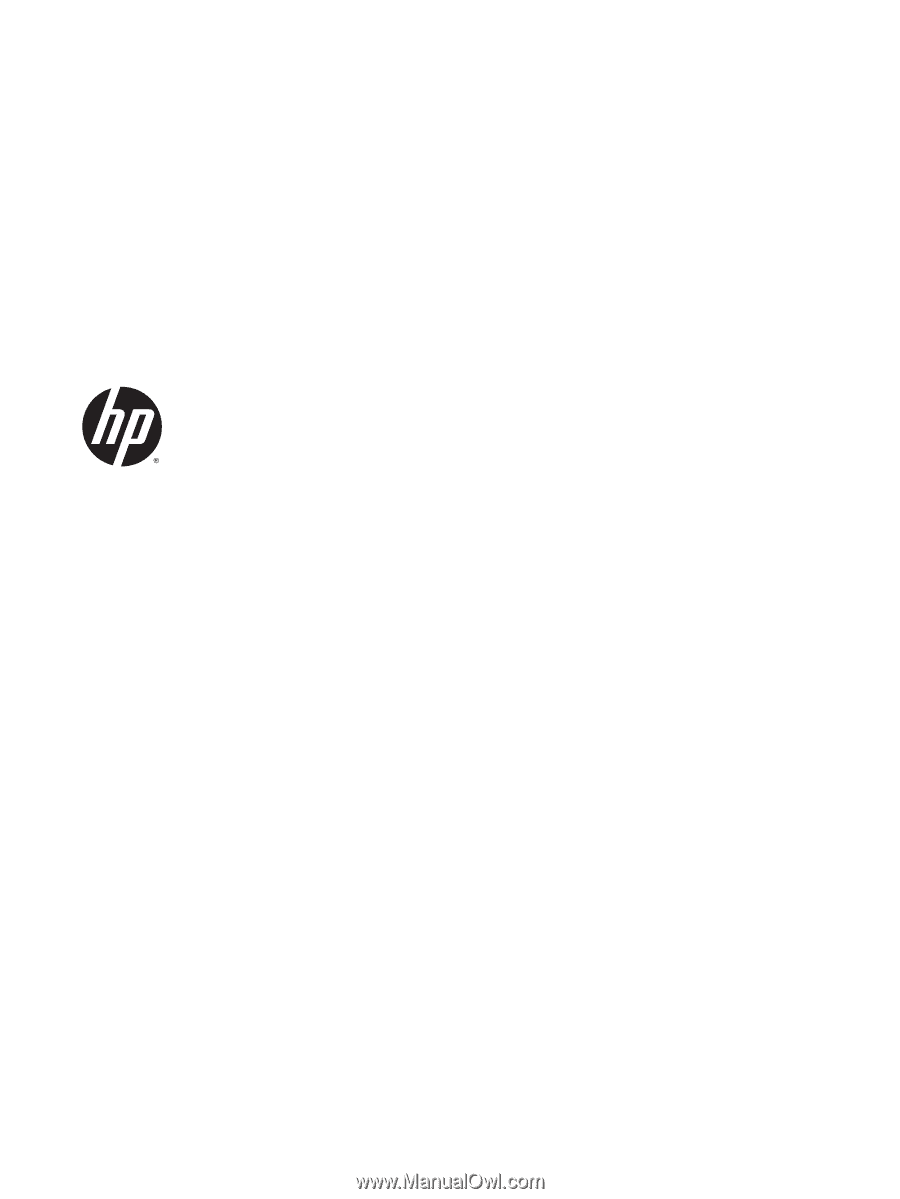
HP ENVY 17 Notebook PC
HP ENVY 15 Notebook PC
HP ENVY m7 Notebook PC
Maintenance and Service Guide









