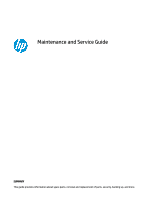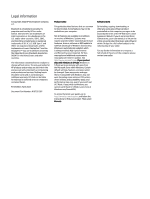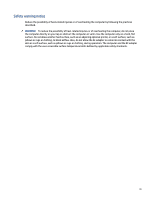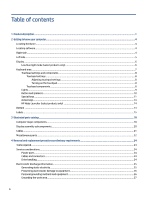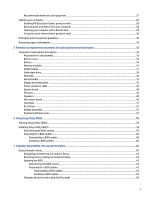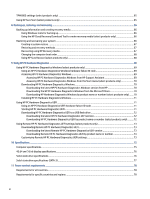HP ENVY m7-n000 Maintenance and Service Guide 1
HP ENVY m7-n000 Manual
 |
View all HP ENVY m7-n000 manuals
Add to My Manuals
Save this manual to your list of manuals |
HP ENVY m7-n000 manual content summary:
- HP ENVY m7-n000 | Maintenance and Service Guide 1 - Page 1
Maintenance and Service Guide SUMMARY This guide provides information about spare parts, removal and replacement of parts, security, backing up, and more. - HP ENVY m7-n000 | Maintenance and Service Guide 1 - Page 2
back to S Mode. Learn more at Windows.com/SmodeFAQ. To access the latest user guides, go to http://www.hp.com/support, and follow the instructions to find your product. Then select Manuals. Software terms By installing, copying, downloading, or otherwise using any software product preinstalled on - HP ENVY m7-n000 | Maintenance and Service Guide 1 - Page 3
Safety warning notice Reduce the possibility of heat-related injuries or of overheating the computer by following the practices described. WARNING! To reduce the possibility of heat-related injuries or of overheating the computer, do not place the computer directly on your lap or obstruct the - HP ENVY m7-n000 | Maintenance and Service Guide 1 - Page 4
...8 Lights ...9 Button and speakers...10 Special keys ...11 Action keys...13 HP Hubs Launcher (select products only) ...14 Bottom ...14 Labels...15 3 and replacement procedures preliminary requirements 24 Tools required ...24 Service considerations...24 Plastic parts ...24 Cables and connectors... - HP ENVY m7-n000 | Maintenance and Service Guide 1 - Page 5
guidelines ...30 Accessing support information ...30 5 Removal and replacement procedures for authorized service provider parts 33 60 Installing a BIOS update ...60 7 Computer Setup (BIOS), TPM, and HP Sure Start...62 Using Computer Setup...62 Navigating and selecting in Computer Setup ...62 - HP ENVY m7-n000 | Maintenance and Service Guide 1 - Page 6
Windows (select products only 69 Using an HP PC Hardware Diagnostics Windows hardware failure ID code 69 Accessing HP PC Hardware Diagnostics Windows 69 Accessing HP PC Hardware Diagnostics Windows from HP Support Assistant 69 Accessing HP PC Hardware Diagnostics Windows from the Start menu - HP ENVY m7-n000 | Maintenance and Service Guide 1 - Page 7
12 Recycling ...80 Index ...81 vii - HP ENVY m7-n000 | Maintenance and Service Guide 1 - Page 8
their descriptions Category Description Product Name HP ENVY 16 Notebook PC Model number: 16-h00xxx CTO model number: 16t-h0000 memory modules (SODIMMs) supporting up to 32 GB of RAM DDR5-4800 dual-channel support Supports the following configurations: ● 32 GB (16 × 2) ● 16 GB (8 × 2) - HP ENVY m7-n000 | Maintenance and Service Guide 1 - Page 9
, 83 Whr, 3.59 Ah, polymer, HP Long Life HP Fast Charge Technology Smart AC adapters 200 W, slim barrel, Power Factor Correction (PFC), 4.5 mm 150 W, Smart PFC Slim Barrel 4.5 mm Power cord C5, premium, 1 m (3.3 ft), C13, premium, 1 m (3.3 ft) Security Supports Trusted Platform Module (TPM - HP ENVY m7-n000 | Maintenance and Service Guide 1 - Page 10
Home 64 Plus Single Language Windows 11 Home 64 Plus Single Language India Market Windows 11 Home 64 Plus Single Language Indonesia Market PPP FreeDOS 3.0 Serviceability End user replaceable parts AC adapter Memory module Solid-state drive Product description 3 - HP ENVY m7-n000 | Maintenance and Service Guide 1 - Page 11
on the right side of the computer. Table 2-1 Right-side components and their descriptions Component Description (1) USB Type-C® Thunderbolt™ ports with HP Sleep Connect USB devices, provide high-speed data transfer, and and Charge and DisplayPort™ output (2) charge small devices (such as - HP ENVY m7-n000 | Maintenance and Service Guide 1 - Page 12
connector, providing DisplayPort output. NOTE: Your computer might also support a Thunderbolt docking station. (2) HDMI port Connects an Multimedia Interface (HDMI) device. (3) USB SuperSpeed 10 Gbps port with HP Sleep Connects a USB device, provides high-speed data transfer, and and - HP ENVY m7-n000 | Maintenance and Service Guide 1 - Page 13
. Also connects an optional headset microphone. This jack does not support optional standalone microphones. WARNING! To reduce the risk of personal To access this guide: ▲ Select the Search icon in the taskbar, type HP Documentation in the search box, and then select HP Documentation. NOTE: - HP ENVY m7-n000 | Maintenance and Service Guide 1 - Page 14
of the Regulatory, Safety, and Environmental Notices that applies to your country or region. To access this guide: ▲ Select the Search icon in the taskbar, type HP Documentation in the search box, and then select HP Documentation. Keyboard area Keyboards can vary by language. Keyboard area 7 - HP ENVY m7-n000 | Maintenance and Service Guide 1 - Page 15
NOTE: The keyboard area, including the function keys and (select products only) power button, is disabled in stand, tent, and tablet modes. To enable the keyboard, including the power button, change to the clamshell mode. Touchpad settings and components Learn the touchpad settings and components. - HP ENVY m7-n000 | Maintenance and Service Guide 1 - Page 16
Table 2-4 Touchpad components and their descriptions Component (1) Touchpad zone (2) Left touchpad button (3) Right touchpad button Description Reads your finger gestures to move the pointer or activate items on the screen. Functions like the left button on an external mouse. Functions like - HP ENVY m7-n000 | Maintenance and Service Guide 1 - Page 17
Table 2-5 Lights and their descriptions Component (1) Caps lock light (2) Mute light (3) Microphone mute light (4) Camera privacy light (5) Power light Button and speakers Identify the computer button and speakers. Description On: Caps lock is on, which switches the key input to all - HP ENVY m7-n000 | Maintenance and Service Guide 1 - Page 18
Table 2-6 Button and speakers and their descriptions Component (1) Speakers (2) Power button Special keys Identify the special keys. Description Produce sound. ● When the computer is off, press the button briefly to turn on the computer. ● When the computer is on, press the button briefly to - HP ENVY m7-n000 | Maintenance and Service Guide 1 - Page 19
Table 2-7 Special keys and their descriptions Component (1) esc key (2) fn key (3) Windows key (4) Action keys (5) Camera privacy key (6) Power button Description Displays system information when pressed in combination with the fn key. Executes specific functions when pressed in - HP ENVY m7-n000 | Maintenance and Service Guide 1 - Page 20
Table 2-7 Special keys and their descriptions (continued) Component Description ▲ Right-click the Power icon and sleep settings. , and then select Power Action keys Identify the action keys. The action keys execute frequently used system functions as defined by the icon symbols on f1 through f12. - HP ENVY m7-n000 | Maintenance and Service Guide 1 - Page 21
, where you can customize your computer for your specific gaming needs. ● myHP, where you can learn more about your PC and the utilities that HP offers. ● HP Palette, which gives you access to creative tools in one place, simplifies the creative process, and helps find the right photos and assets in - HP ENVY m7-n000 | Maintenance and Service Guide 1 - Page 22
computer provide information that you might need when you troubleshoot system problems or travel internationally with the computer. Labels can be bottom of a tablet kickstand. ● Service label-Provides important information to identify your computer. When contacting support, you might be asked for the - HP ENVY m7-n000 | Maintenance and Service Guide 1 - Page 23
name and model number Table 2-11 Service label components Component (1) HP product name (2) Model number (3) Product ID (4) Serial number (5) Warranty period Table 2-12 Service label components Component (1) HP product name (2) Model number (3) Warranty period 16 Chapter 2 Getting to know your - HP ENVY m7-n000 | Maintenance and Service Guide 1 - Page 24
Table 2-12 Service label components (continued) Component (4) Product ID (5) Serial number ● Regulatory labels-Provide regulatory information about the computer. ● Wireless certification labels-Provide information about optional wireless devices - HP ENVY m7-n000 | Maintenance and Service Guide 1 - Page 25
improves and changes product parts. For complete and current information about supported parts for your computer, go to http://partsurfer.hp.com, select your country or region, and then follow the on-screen instructions. NOTE: Details about your computer, including model, serial number, product key - HP ENVY m7-n000 | Maintenance and Service Guide 1 - Page 26
Table 3-1 Computer major component descriptions and part numbers Item Component (1) Display assembly NOTE: Display spare parts are available as subcomponents, not as whole units. Display subcomponent spare parts are available. For spare part information, see Display assembly subcomponents on - HP ENVY m7-n000 | Maintenance and Service Guide 1 - Page 27
Ultra Extended Graphics Array (WQUXGA), BrightView, (3840×2400), organic light-emitting diode (OLED) bent panel, eDP 1.4 + PSR, 400 nits N13381-001 16.0 in Wide Quad Extended Graphics Array (WQXGA) (2560×1600), antiglare, non-touchscreen, 400 N13380-001 nits 20 Chapter 3 Illustrated parts catalog - HP ENVY m7-n000 | Maintenance and Service Guide 1 - Page 28
Table 3-2 Display component descriptions and part numbers (continued) Item Component 16.0 in WQXGA (2560×1600), antiglare, 400 nits (2) Display panel cable (3) Display hinges (4) Camera module (5) Camera module cable (6) WLAN antennas (7) Back cover Back cover with antennas - HP ENVY m7-n000 | Maintenance and Service Guide 1 - Page 29
Miscellaneous parts To identify the miscellaneous parts, use this table. Table 3-4 Miscellaneous part descriptions and part numbers Component AC adapters 150 W Smart AC adapter (Smart PFC, Slim Barrel, 4.5 mm) 200 W Smart AC adapter (Smart PFC, Slim Barrel, 4.5 mm) Adapters HDMI to VGA USB Type-C® - HP ENVY m7-n000 | Maintenance and Service Guide 1 - Page 30
Table 3-4 Miscellaneous part descriptions and part numbers (continued) Component Australia China Denmark Europe India Israel Italy Japan Korea Saudi Arabia Switzerland Taiwan Thailand Thailand Thailand United Kingdom United States Elite USB-C multiport hub WLAN insulator Display adhesive kit USB - HP ENVY m7-n000 | Maintenance and Service Guide 1 - Page 31
during disassembly and reassembly can damage plastic parts. Cables and connectors Handle cables with extreme care to avoid damage. IMPORTANT: When servicing the computer, be sure that cables are placed in their proper locations during the reassembly process. Improper cable placement can damage the - HP ENVY m7-n000 | Maintenance and Service Guide 1 - Page 32
is not in the drive, and be sure that the optical drive tray is closed. ● Handle drives on surfaces covered with at least 2.54 cm (1 inch) of shock-proof foam. ● Avoid dropping drives from any height onto any surface. ● After removing a hard drive or an optical drive, place it in a static - HP ENVY m7-n000 | Maintenance and Service Guide 1 - Page 33
Table 4-1 Static electricity occurrence based on activity and humidity Relative humidity Event 55% 40% Walking across carpet 7,500 V 15,000 V Walking across vinyl floor 3,000 V 5,000 V Motions of bench worker 400 V 800 V Removing DIPs (dual in-line packages) from plastic tube 400 V - HP ENVY m7-n000 | Maintenance and Service Guide 1 - Page 34
with pins, leads, or circuitry. Recommended materials and equipment HP recommends certain materials and equipment to prevent static electricity: Static-dissipative table or floor mats with hard tie to ground ● Field service kits ● Static awareness labels ● Wrist straps and footwear straps providing - HP ENVY m7-n000 | Maintenance and Service Guide 1 - Page 35
continues to operate at its best. Use the following information to safely clean the external surfaces of your computer. Enabling HP Easy Clean (select products only) HP Easy Clean helps you to avoid accidental input while you clean the computer surfaces. This software disables devices such as the - HP ENVY m7-n000 | Maintenance and Service Guide 1 - Page 36
gently with the moistened cloth. IMPORTANT: Keep liquids away from the product. Avoid getting moisture in any openings. If liquid makes its way inside your HP product, it can cause damage to the product. Do not spray liquids directly on the product. Do not use aerosol sprays, solvents, abrasives, or - HP ENVY m7-n000 | Maintenance and Service Guide 1 - Page 37
proper materials are selected to avoid static charging. When grounding is not possible, use an ionizer to dissipate electric charges. Accessing support information To find the HP support that you need, use this information. 30 Chapter 4 Removal and replacement procedures preliminary requirements - HP ENVY m7-n000 | Maintenance and Service Guide 1 - Page 38
bulletins: 1. Go to www.hp.com. 2. Place the cursor over Problem solving to display more options. 3. Select Support & Troubleshooting. 4. Type the serial number to www.hp.com. 2. Place the cursor over Support resources to display more options. 3. Select Authorized service providers. Component - HP ENVY m7-n000 | Maintenance and Service Guide 1 - Page 39
Table 4-3 Support information locations (continued) Service consideration Path to access information 3. Near the bottom of the window, select Notebook PCs, and then select your location. 32 Chapter 4 Removal and replacement procedures preliminary requirements - HP ENVY m7-n000 | Maintenance and Service Guide 1 - Page 40
serial number, product key, and length of warranty, are on the service tag at the bottom of your computer. Component replacement procedures To remove about supported parts for your computer, go to http://partsurfer.hp.com, select your country or region, and then follow the on-screen instructions. - HP ENVY m7-n000 | Maintenance and Service Guide 1 - Page 41
, 3.59 Ah) Spare part number M48025-005 WARNING! To avoid personal injury and damage to the product: 34 Chapter 5 Removal and replacement procedures for authorized service provider parts - HP ENVY m7-n000 | Maintenance and Service Guide 1 - Page 42
To reduce potential safety issues, use only the user-replaceable battery provided with the computer, a replacement battery provided by HP, or a compatible battery purchased from HP. IMPORTANT: Removing a battery that is the sole power source for the computer can cause loss of information. To prevent - HP ENVY m7-n000 | Maintenance and Service Guide 1 - Page 43
Table 5-3 Memory module descriptions and part numbers Description 16 GB, DDR4-4800 8 GB, DDR4-4800 Memory module cover Spare part number M97596-005 M97595-005 N13393- not touch the components on the memory module. 36 Chapter 5 Removal and replacement procedures for authorized service provider parts - HP ENVY m7-n000 | Maintenance and Service Guide 1 - Page 44
To protect a memory module after removal, place it in an electrostatic-safe container. To install a memory module: 1. Align the notched edge of the module with the tab in the slot (1), and then press the module into the slot at an angle until it is seated (2). 2. Press down on the module until the - HP ENVY m7-n000 | Maintenance and Service Guide 1 - Page 45
a warning message, remove the module to restore device functionality, and then contact technical support. Before removing the WLAN module, follow these steps: 1. Prepare the computer for disassembly Aux terminal. 38 Chapter 5 Removal and replacement procedures for authorized service provider parts - HP ENVY m7-n000 | Maintenance and Service Guide 1 - Page 46
5. If the WLAN antenna is not connected to the terminal on the WLAN module, install a protective sleeve on the antenna connector, as shown in the following illustration. Reverse this procedure to install the WLAN module. Solid-state drive To remove the M.2 solid-state drive, use this procedure and - HP ENVY m7-n000 | Maintenance and Service Guide 1 - Page 47
the heat sink, remove the four Phillips M2.0 × 3.5 screws (1) that secure the heat sink to the computer. 40 Chapter 5 Removal and replacement procedures for authorized service provider parts - HP ENVY m7-n000 | Maintenance and Service Guide 1 - Page 48
replacement thermal material locations. Thermal grease (1) and thermal gel (2) are used on the system board components and on the heat sink areas that service them. Reverse this procedure to install the heat sink. Fan assembly To remove the fan, use this procedure and illustration. Table 5-7 Fan - HP ENVY m7-n000 | Maintenance and Service Guide 1 - Page 49
the right fan (8). 6. Remove both fans from the computer (9). Reverse this procedure to install the fan assembly. 42 Chapter 5 Removal and replacement procedures for authorized service provider parts - HP ENVY m7-n000 | Maintenance and Service Guide 1 - Page 50
the bottom cover, use this procedure and illustration. Table 5-8 Display assembly panel description and part number Description Spare part number 16.0 in Wide Quad Ultra Extended Graphics Array (WQUXGA), BrightView, (3840×2400), organic lightemitting diode (OLED) bent panel, eDP 1.4 + PSR, 400 - HP ENVY m7-n000 | Maintenance and Service Guide 1 - Page 51
install the power connector cable. System board To remove the system board, use these procedures and illustrations. 44 Chapter 5 Removal and replacement procedures for authorized service provider parts - HP ENVY m7-n000 | Maintenance and Service Guide 1 - Page 52
(see Display assembly panel on page 43). IMPORTANT: After replacing the system board or the display panel assembly, it is necessary to run the service tool to have the new ambient light sensor (ALS) data written to the system BIOS. Please search for the related advisory for more information. Remove - HP ENVY m7-n000 | Maintenance and Service Guide 1 - Page 53
) (9) ● Backlight cable (ZIF ) (10) ● Touchpad cable (ZIF) (11) ● Battery cable (12) ● Speaker cable (13) ● WLAN cables (14) 46 Chapter 5 Removal and replacement procedures for authorized service provider parts - HP ENVY m7-n000 | Maintenance and Service Guide 1 - Page 54
2. Remove the 10 Phillips M2.0 × 3.5 screws that secure the system board to the computer. 3. Lift the side of the system board upwards (1), and then pull the system board away from the connectors on the side of the computer to remove it (2). NOTE: Remove the IR board sensor cable by turning over the - HP ENVY m7-n000 | Maintenance and Service Guide 1 - Page 55
the bottom cover (see Bottom cover on page 33). 3. Remove the battery (see Battery on page 34). 48 Chapter 5 Removal and replacement procedures for authorized service provider parts - HP ENVY m7-n000 | Maintenance and Service Guide 1 - Page 56
4. Remove the heat sink (see Heat sink on page 40). 5. Remove the fans (see Fan assembly on page 41). 6. Remove the display assembly panel (see Display assembly panel on page 43). 7. Remove the system board (see System board on page 44). Remove the speakers: 1. Disconnect the speaker cables on each - HP ENVY m7-n000 | Maintenance and Service Guide 1 - Page 57
sensor board cable (1). 2. Remove the Phillips M2.0 × 2.5 screw (2) that secures the hall sensor board to the computer. 50 Chapter 5 Removal and replacement procedures for authorized service provider parts - HP ENVY m7-n000 | Maintenance and Service Guide 1 - Page 58
3. Remove the hall sensor board (3). Reverse this procedure to install the hall sensor board. Touchpad To remove the touchpad, use this procedure and illustration. Table 5-14 Touchpad description and part number Description Touchpad Touchpad cable Spare part number N13371-001 N13375-001 Before - HP ENVY m7-n000 | Maintenance and Service Guide 1 - Page 59
RJ-45 door: 1. From the inside of the computer, insert a flat tool under the RJ-45 door (1). 52 Chapter 5 Removal and replacement procedures for authorized service provider parts - HP ENVY m7-n000 | Maintenance and Service Guide 1 - Page 60
for the related advisory for more information. IMPORTANT: After replacing the display panel assembly, it is necessary to reload the calibration data. Refer to Service Advisory c06640672 for details on reloading the HP Display Control Panel Color Calibration Data Reload Process. Display assembly 53 - HP ENVY m7-n000 | Maintenance and Service Guide 1 - Page 61
Navigate to Help and Support at http://www.hp.com. Select Support, and then select Software the following spare part numbers: N13381-001: 16.0 in, Wide Quad Ultra Extended Graphics Array 16.0 in Wide Quad Extended Graphics Array (WQXGA) (2560×1600), antiglare, nontouchscreen, 400 nits N13379-001: 16 - HP ENVY m7-n000 | Maintenance and Service Guide 1 - Page 62
2. Before replacing the display panel assembly, thoroughly clean all adhesive residue from the display panel (1). Remove the protective backing from the new adhesive strips (2), align the strips to the correct locations on the panel(3), and then press down for 3 seconds to attach the strips to the - HP ENVY m7-n000 | Maintenance and Service Guide 1 - Page 63
the pins (2) on the display panel assembly, and then attach the gasket to the display panel assembly. 56 Chapter 5 Removal and replacement procedures for authorized service provider parts - HP ENVY m7-n000 | Maintenance and Service Guide 1 - Page 64
, the first table provides the main spare part number for the top cover/keyboards. The second table provides the country codes. Table 5-16 Keyboard with top cover descriptions and part numbers Description Spare part number Keyboard with top cover with backlight, in natural silver finish N12772 - HP ENVY m7-n000 | Maintenance and Service Guide 1 - Page 65
-071 Switzerland -BG1 Taiwan -AB1 Thailand Turkey Ukraine United Kingdom United States -281 -141 -BD1 -031 -001 58 Chapter 5 Removal and replacement procedures for authorized service provider parts - HP ENVY m7-n000 | Maintenance and Service Guide 1 - Page 66
and troubleshooting the file. Determining the BIOS version To decide whether you need to update Setup Utility (BIOS), first determine the BIOS version on your computer. To reveal the BIOS version information (also known as ROM date and System BIOS), use one of these options. ● HP Support Assistant - HP ENVY m7-n000 | Maintenance and Service Guide 1 - Page 67
the search box, and then select the HP Support Assistant app. - or - Select the question mark icon in the taskbar. 2. Select Updates. The Checking for Updates window opens, and Windows checks for updates. 3. Follow the on-screen instructions. 4. At the download area, follow these steps: a. Identify - HP ENVY m7-n000 | Maintenance and Service Guide 1 - Page 68
file that has an .exe extension (for example, filename.exe). The BIOS installation begins. 5. Complete the installation by following the on-screen instructions. NOTE: After a message on the screen reports a successful installation, you can delete the downloaded file from your hard drive. Installing - HP ENVY m7-n000 | Maintenance and Service Guide 1 - Page 69
Computer Setup, turn on or restart the computer, and when the HP logo appears, press f10 to enter Computer Setup. Navigating and selecting in the main Computer Setup screen, press esc, and then follow the on-screen instructions. To exit Computer Setup, choose one of the following methods: ● To exit - HP ENVY m7-n000 | Maintenance and Service Guide 1 - Page 70
HP website. Most BIOS updates on the HP website are packaged in compressed files called SoftPaqs. Some download packages contain a file named Readme.txt, which contains information regarding installing and troubleshooting download and installation, follow these instructions: Do not disconnect power - HP ENVY m7-n000 | Maintenance and Service Guide 1 - Page 71
the search box, and then select the HP Support Assistant app. - or - Select the question mark icon (select products only) in the taskbar. 2. Select Updates, and then select Check for updates and messages. 3. Follow the on-screen instructions. 4. At the download area, follow these steps: a. Identify - HP ENVY m7-n000 | Maintenance and Service Guide 1 - Page 72
most users can use the HP Sure Start default configuration. Advanced users can customize the default configuration. To access the latest documentation on HP Sure Start, go to http://www.hp.com/support. Select Find your product, and then follow the on-screen instructions. TPM BIOS settings (select - HP ENVY m7-n000 | Maintenance and Service Guide 1 - Page 73
you have. NOTE: If you cannot create recovery media yourself, contact support to obtain recovery discs. Go to http://www.hp.com/support, select your country or region, and then follow the on-screen instructions. IMPORTANT: HP recommends that you follow the Restoring and recovery methods on page 67 - HP ENVY m7-n000 | Maintenance and Service Guide 1 - Page 74
66. NOTE: If you cannot create recovery media yourself, contact support to obtain recovery discs. Go to http://www.hp.com/support, select your country or region, and then follow the on-screen instructions. To recover your system: ▲ Insert the HP Recovery media, and then restart the computer. NOTE - HP ENVY m7-n000 | Maintenance and Service Guide 1 - Page 75
device drivers ● Software applications, in the case of a custom image To access the latest documentation for HP Sure Recover, go to http://www.hp.com/support. Follow the on-screen instructions to find your product and locate your documentation. 68 Chapter 8 Backing up, restoring, and recovering - HP ENVY m7-n000 | Maintenance and Service Guide 1 - Page 76
such as keyboard, mouse, or audio and video palette, you must perform troubleshooting steps before you can receive a failure ID. ▲ You have several options after you receive a failure ID: ● Select Next to open the Event Automation Service (EAS) page, where you can log the case. - or - ● Scan the QR - HP ENVY m7-n000 | Maintenance and Service Guide 1 - Page 77
test that you want to run, and then follow the on-screen instructions. NOTE: To stop a diagnostic test, select Cancel. Downloading HP PC Hardware Diagnostics Windows The HP PC Hardware Diagnostics Windows downloading instructions are provided in English only. You must use a Windows computer to - HP ENVY m7-n000 | Maintenance and Service Guide 1 - Page 78
scan the failure ID code that appears on the next screen. The HP Customer Support - Service Center page appears with your failure ID and product number automatically filled in. Follow the on-screen instructions. - or - Contact support, and provide the failure ID code. NOTE: To start diagnostics on - HP ENVY m7-n000 | Maintenance and Service Guide 1 - Page 79
UEFI is not included in the HP Tool partition. ● The hard drive is damaged. NOTE: The HP PC Hardware Diagnostics UEFI downloading instructions are provided in English only, and you must use a Windows computer to download and create the HP UEFI support environment because only .exe files are - HP ENVY m7-n000 | Maintenance and Service Guide 1 - Page 80
by using the product name or number. 1. Go to http://www.hp.com/support. 2. Select Software and Drivers, select your type of product, enter instructions to select and download the Remote UEFI version for the product. Customizing Remote HP PC Hardware Diagnostics UEFI settings Using the Remote HP - HP ENVY m7-n000 | Maintenance and Service Guide 1 - Page 81
2. Select Advanced, and then select Settings. 3. Make your customization selections. 4. Select Exit, then select Save Changes and Exit to save your settings. Your changes take effect when the computer restarts. 74 Chapter 9 Using HP PC Hardware Diagnostics - HP ENVY m7-n000 | Maintenance and Service Guide 1 - Page 82
10 Specifications This chapter provides specifications for your computer system. Computer specifications This section provides specifications for your computer. When you travel with your computer, the computer dimensions and weights, as well as input power ratings and operating specifications, - HP ENVY m7-n000 | Maintenance and Service Guide 1 - Page 83
specifications for your display. Table 10-2 Display specifications Metric U.S. Active diagonal size Resolution 40.64 cm 2560 × 1600 (WQXGA) 16 in 3840 × 2400 (WQUXGA) Surface treatment Antiglare (FHD, UHD panels) Brightness Brightview (OLED panel) 400 nits Viewing angle Backlight - HP ENVY m7-n000 | Maintenance and Service Guide 1 - Page 84
capacity. Actual accessible capacity is less. Actual drive specifications may differ slightly. NOTE: Certain restrictions and exclusions apply. Contact support for details. 1 TB* Solid-state drive specifications (SATA-3) This section provides specifications for your solid-state drive. Table 10 - HP ENVY m7-n000 | Maintenance and Service Guide 1 - Page 85
11 Power cord set requirements This chapter provides power cord requirements for countries and regions. The wide-range input feature of the computer permits it to operate from any line voltage from 100 V ac to 120 V ac, or from 220 V ac to 240 V ac. The three-conductor power cord set included with - HP ENVY m7-n000 | Maintenance and Service Guide 1 - Page 86
Table 11-1 Power cord requirements for specific countries and regions (continued) Country/region Accredited agency Applicable note number India BIS 1 Israel SII 1 Italy IMQ 1 Japan JIS 3 Netherlands KEMA 1 New Zealand SANZ 1 Norway NEMKO 1 People's Republic of China CCC 4 - HP ENVY m7-n000 | Maintenance and Service Guide 1 - Page 87
dispose of the battery in general household waste. Follow the local laws and regulations in your area for battery disposal. HP encourages customers to recycle used electronic hardware, HP original print cartridges, and rechargeable batteries. For more information about recycling programs, see the - HP ENVY m7-n000 | Maintenance and Service Guide 1 - Page 88
AC adapter and battery light, identifying 5 AC adapters, spare part numbers 22 action key, identifying 12 action keys decrease screen brightness 13 HP Hubs Launcher app 14 identifying 13 increase screen brightness 13 keyboard backlight 13 mute microphone 13 mute volume 13 next track 14 pause 14 play - HP ENVY m7-n000 | Maintenance and Service Guide 1 - Page 89
70 failure ID code 69 installing 71 using 69 HP Recovery media recovery 67 HP Sure Recover 68 I illustrated parts catalog 18 12 fn 12 Windows 12 L labels Bluetooth 15 regulatory 15 serial number 15 service 15 wireless certification 15 WLAN 15 left control zone, identifying 8 left side components - HP ENVY m7-n000 | Maintenance and Service Guide 1 - Page 90
serviceability 3 solid-state drive 1 video 1 wireless 2 product name 1 product name and number, computer 15 R recovery 66 discs 67 media 67 USB flash drive 67 recovery media 66 creating using HP drive 76, 77 static electricity 24, 25 support information 30 Sure Start using 65 system board illustrated
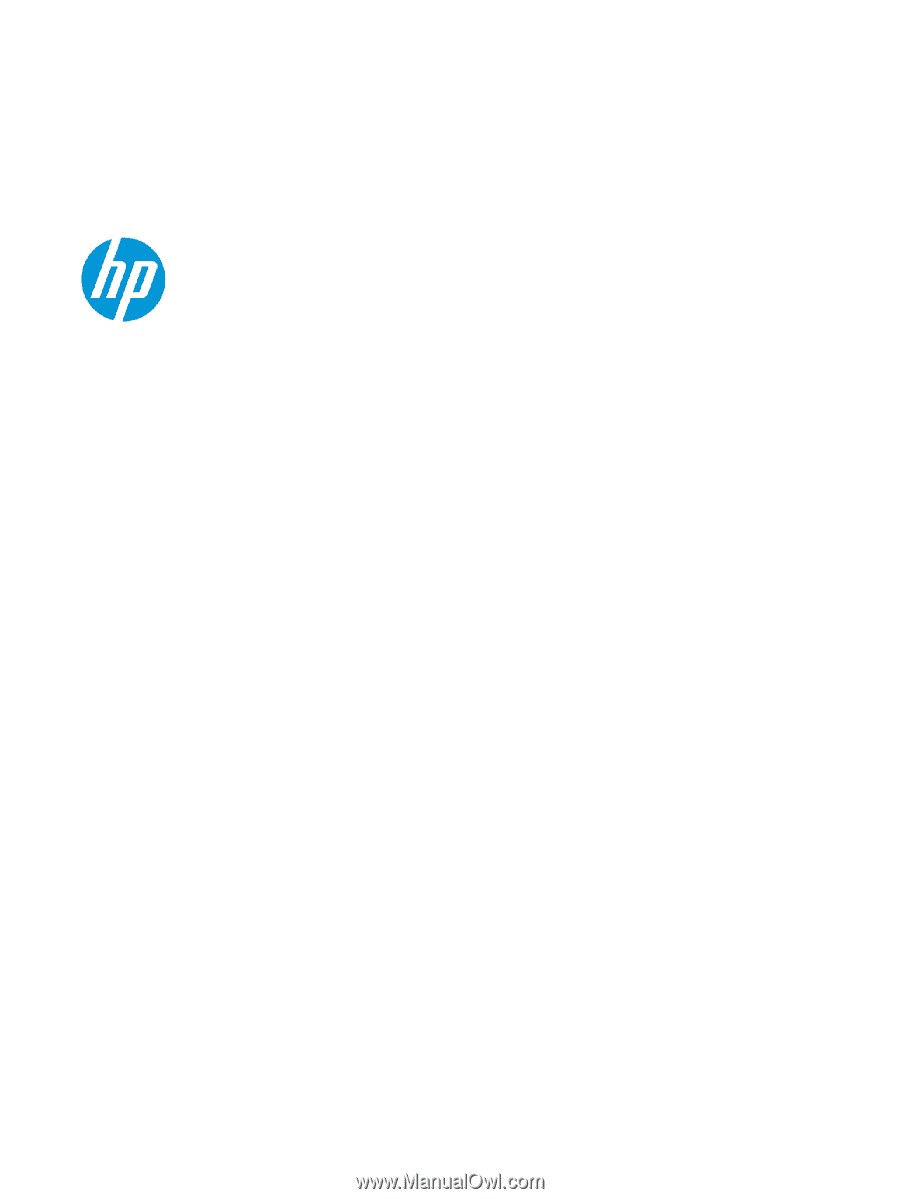
Maintenance and Service Guide
SUMMARY
This guide provides information about spare parts, removal and replacement of parts, security, backing up, and more.