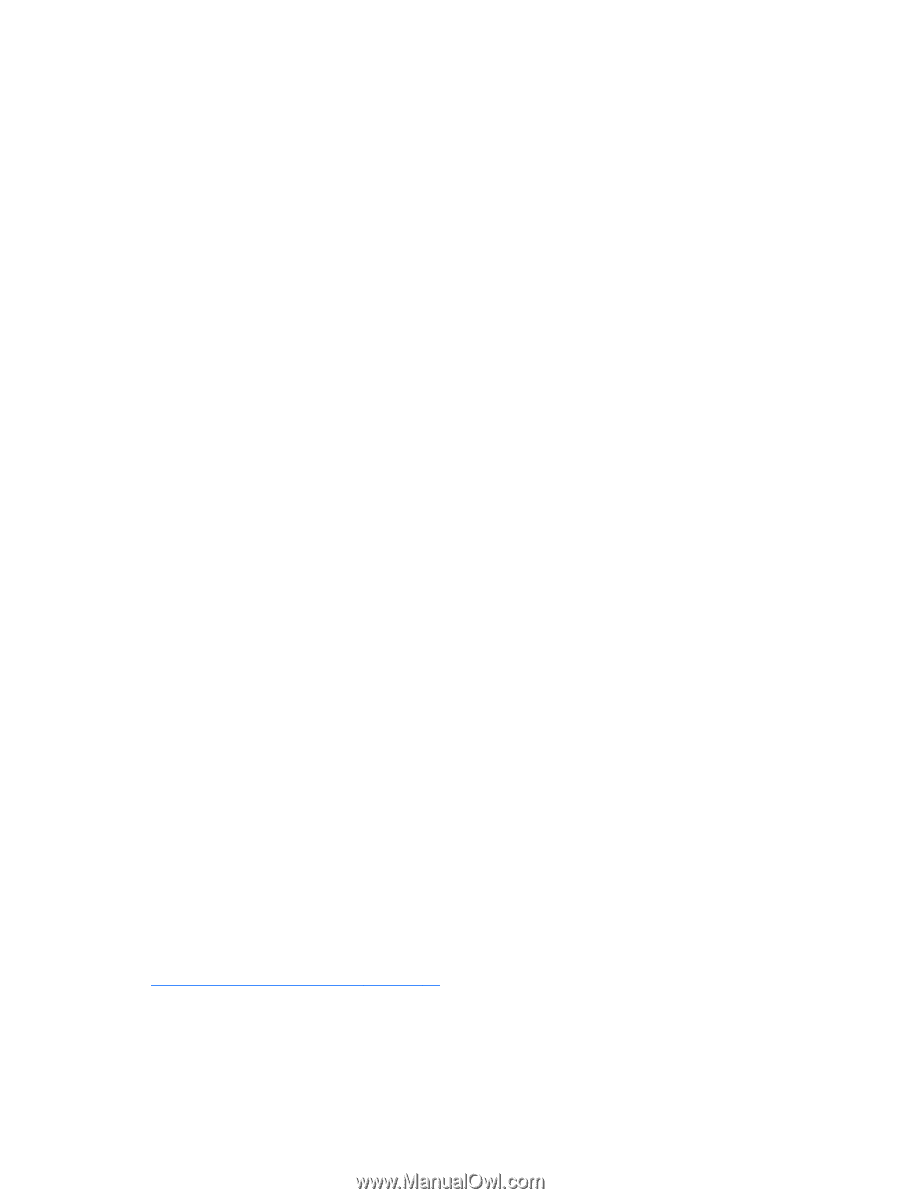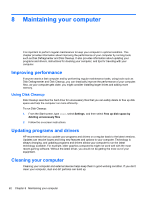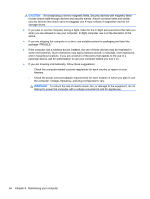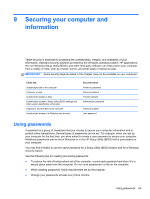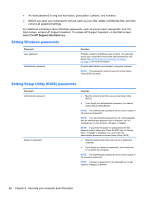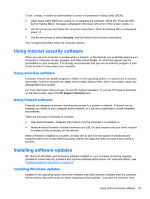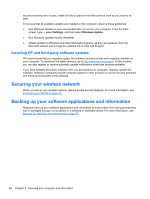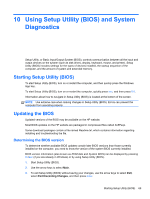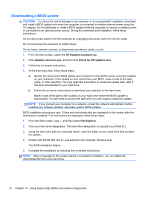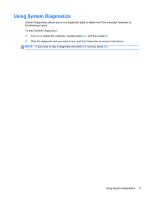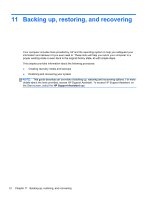HP ENVY x2 11-g095ca User Guide - Windows 8 - Page 77
Using Internet security software, Using antivirus software, Using firewall software
 |
View all HP ENVY x2 11-g095ca manuals
Add to My Manuals
Save this manual to your list of manuals |
Page 77 highlights
To set, change, or delete an administrator or power-on password in Setup Utility (BIOS): 1. Open Setup Utility (BIOS) by turning on or restarting the computer. While the "Press the ESC key for Startup Menu" message is displayed in the lower-left corner of the screen, press esc. 2. Use the arrow keys and follow the on-screen instructions. When the Startup Menu is displayed, press f10. 3. Use the arrow keys to select Security, and then follow the on-screen instructions. Your changes take effect when the computer restarts. Using Internet security software When you use your computer to access email, a network, or the Internet, you potentially expose your computer to computer viruses, spyware, and other online threats. An antivirus program may be preinstalled on your computer. It is strongly recommended that you use an antivirus program of your choice in order to fully protect your computer. Using antivirus software Computer viruses can disable programs, utilities, or the operating system, or cause them to function abnormally. Antivirus software can detect most viruses, destroy them, and in most cases, repair any damage they have caused. For more information about viruses, access HP Support Assistant. To access HP Support Assistant, on the Start screen, select the HP Support Assistant app. Using firewall software Firewalls are designed to prevent unauthorized access to a system or network. A firewall can be software you install on your computer and/or network, or it can be a combination of both hardware and software. There are two types of firewalls to consider: ● Host-based firewalls-Software that protects only the computer it is installed on. ● Network-based firewalls-Installed between your DSL or cable modem and your home network to protect all the computers on the network. When a firewall is installed on a system, all data sent to and from the system is monitored and compared with a set of user-defined security criteria. Any data that does not meet those criteria is blocked. Installing software updates HP, Microsoft Windows, and third-party software installed on your computer should be regularly updated to correct security problems and improve software performance. For more information, see Updating programs and drivers on page 62. Installing Windows updates Updates to the operating system and other software may have become available after the computer left the factory. Microsoft sends out alerts regarding critical updates. To protect the computer from Using Internet security software 67