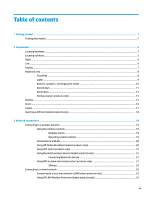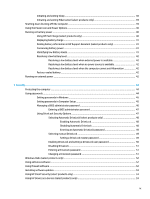Initiating and exiting Sleep
...............................................................................................................
38
Initiating and exiting Hibernation (select products only)
.................................................................
39
Shutting down (turning
off)
the computer
..........................................................................................................
39
Using the Power icon and Power Options
............................................................................................................
40
Running on battery power
...................................................................................................................................
40
Using HP Fast Charge (select products only)
....................................................................................
40
Displaying battery charge
.................................................................................................................
41
Finding battery information in HP Support Assistant (select products only)
..................................
41
Conserving battery power
.................................................................................................................
41
Identifying low battery levels
...........................................................................................................
41
Resolving a low battery level
............................................................................................................
42
Resolving a low battery level when external power is available
...................................
42
Resolving a low battery level when no power source is available
.................................
42
Resolving a low battery level when the computer cannot exit Hibernation
..................
42
Factory-sealed battery
......................................................................................................................
42
Running on external power
.................................................................................................................................
42
7
Security
......................................................................................................................................................
44
Protecting the computer
.....................................................................................................................................
44
Using passwords
..................................................................................................................................................
44
Setting passwords in Windows
.........................................................................................................
45
Setting passwords in Computer Setup
.............................................................................................
45
Managing a BIOS administrator password
........................................................................................
46
Entering a BIOS administrator password
.......................................................................
47
Using DriveLock Security Options
.....................................................................................................
47
Selecting Automatic DriveLock (select products only)
...................................................
48
Enabling Automatic DriveLock
.....................................................................
48
Disabling Automatic DriveLock
....................................................................
48
Entering an Automatic DriveLock password
................................................
49
Selecting manual DriveLock
...........................................................................................
49
Setting a DriveLock master password
.........................................................
49
Enabling DriveLock and setting a DriveLock user password
.........................................
50
Disabling DriveLock
........................................................................................................
51
Entering a DriveLock password
......................................................................................
51
Changing a DriveLock password
.....................................................................................
51
Windows Hello (select products only)
.................................................................................................................
52
Using antivirus software
......................................................................................................................................
52
Using
firewall
software
........................................................................................................................................
52
Installing software updates
.................................................................................................................................
53
Using HP Client Security (select products only)
..................................................................................................
53
Using HP Device as a Service (select products only)
...........................................................................................
53
ix