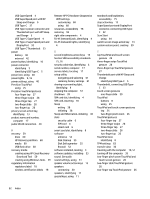HP EliteBook 735 User Guide 1 - Page 94
four-finger, three-finger, flash, certification, firewall, See
 |
View all HP EliteBook 735 manuals
Add to My Manuals
Save this manual to your list of manuals |
Page 94 highlights
USB SuperSpeed 4 USB SuperSpeed port with HP Sleep and Charge 6 USB Type-C 37 USB Type-C power connector and Thunderbolt port with HP Sleep and Charge 5 USB Type-C SuperSpeed 4 USB Type-C SuperSpeed port and DisplayPort 32 USB Type-C Thunderbolt 33 power battery 40 external 42 power button, identifying 10 power connector identifying 5 identifying USB Type-C 5 power icon, using 40 power lights 9, 16 power settings, using 40 Precision TouchPad using 25 Precision TouchPad gestures four-finger tap 27 three-finger swipe 28 three-finger tap 27 two-finger slide 26 two-finger tap 26 privacy screen action key, identifying 13 product name and number, computer 17 public WLAN connection 20 R recovery 59 discs 60 HP Recovery partition 60 media 60 USB flash drive 60 recovery media creating using HP Cloud Recovery Download Tool 59 creating using Windows tools 59 regulatory information regulatory label 18 wireless certification labels 18 Remote HP PC Hardware Diagnostics UEFI settings customizing 68 using 68 resources, accessibility 78 restoring 59 right side components 4 RJ-45 (network) jack, identifying 4 RJ-45 (network) lights, identifying 4 S screen brightness action keys 13 Section 508 accessibility standards 75, 76 security cable slot, identifying 6 serial number, computer 17 service labels, locating 17 setup utility navigating and selecting 61 restoring factory settings 61 sharing or presenting light, identifying 9 shipping the computer 57 shutdown 39 SIM card slot, identifying 4 SIM card, inserting 18 Sleep exiting 38 initiating 38 Sleep and Hibernation, initiating 38 slots security cable 6 SIM card 4 smart card 6 smart card slot, identifying 6 software antivirus 52 Disk Cleanup 55 Disk Defragmenter 55 firewall 52 software installed, locating 3 software updates, installing 53 sound. See audio sound settings, using 31 speaker volume action keys 13 speakers connecting 30 speakers, identifying 11 special keys, using 11 standards and legislation, accessibility 75 stop action key 13 SuperSpeed port and DisplayPort connector, connecting USB TypeC 32 Sure Start using 64 switch screen image action key 14 system restore point, creating 59 T tap TouchPad and touch screen gesture 25 three-finger swipe TouchPad gesture 28 three-finger tap TouchPad gesture 27 Thunderbolt port with HP Sleep and Charge identifying USB Type-C 5 Thunderbolt, connecting USB TypeC 33 touch screen gestures one-finger slide 29 TouchPad buttons 8 using 25 TouchPad and touch screen gestures tap 25 two-finger pinch zoom 26 TouchPad gestures four-finger tap 27 three-finger swipe 28 three-finger tap 27 two-finger slide 26 two-finger tap 26 TouchPad zone identifying 8 TPM settings 63 transfer data 36 traveling with the computer 18, 57 turning off the computer 39 two-finger pinch zoom TouchPad and touch screen gesture 26 two-finger slide TouchPad gesture 26 two-finger tap TouchPad gesture 26 82 Index