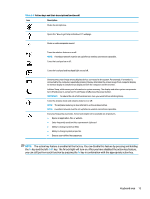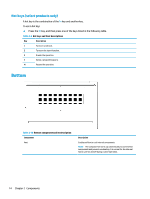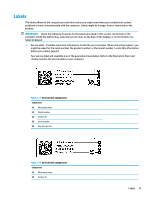HP EliteBook 830 User Guide - Page 22
Special keys, Table 2-6
 |
View all HP EliteBook 830 manuals
Add to My Manuals
Save this manual to your list of manuals |
Page 22 highlights
Table 2-6 Button, speakers, vents, and fingerprint reader and their descriptions (continued) Component Description ▲ Right-click the Power meter icon and then select Power Options. (4) Fingerprint reader (select products only) Allows a fingerprint logon to Windows, instead of a password logon. ▲ Swipe down across the fingerprint reader. See Windows Hello (select products only) on page 51 for details. IMPORTANT: To prevent fingerprint logon issues, make sure when you register your fingerprint that all sides of your finger are registered by the fingerprint reader. Special keys NOTE: Refer to the illustration that most closely matches your computer. Table 2-7 Special keys and their descriptions Component (1) Privacy key (select products only) (2) Action keys (3) esc key (4) fn key (5) Windows key (6) Power button 10 Chapter 2 Components Description Helps prevent side-angle viewing from onlookers. If needed, decrease or increase brightness for well-lit or darker environments. Press the key again to turn off the privacy screen. Execute frequently used system functions. See Action keys on page 12. Displays system information when pressed in combination with the fn key. Executes frequently used system functions when pressed in combination with another key. Such key combinations are called hot keys. See Hot keys (select products only) on page 14. Opens the Start menu. NOTE: Pressing the Windows key again will close the Start menu. ● When the computer is off, press the button briefly to turn on the computer.