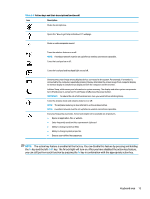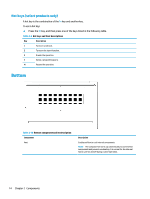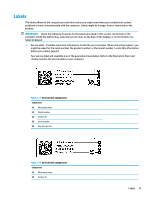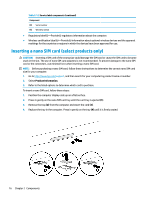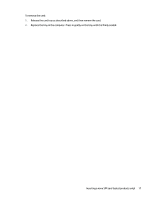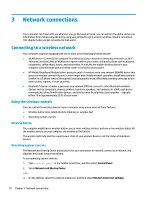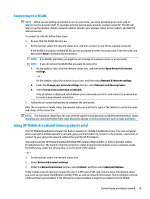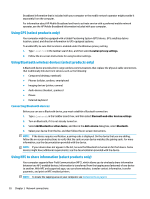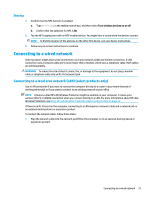HP EliteBook 830 User Guide - Page 28
Inserting a nano SIM card (select products only), Product Information
 |
View all HP EliteBook 830 manuals
Add to My Manuals
Save this manual to your list of manuals |
Page 28 highlights
Table 2-12 Service label components (continued) Component (3) Serial number (4) Warranty period ● Regulatory label(s)-Provide(s) regulatory information about the computer. ● Wireless certification label(s)-Provide(s) information about optional wireless devices and the approval markings for the countries or regions in which the devices have been approved for use. Inserting a nano SIM card (select products only) CAUTION: Inserting a SIM card of the wrong size could damage the SIM card or cause the SIM card to become stuck in the slot. The use of nano SIM card adapters is not recommended. To prevent damage to the nano SIM card or the connectors, use minimal force when inserting a nano SIM card. NOTE: Before purchasing a nano SIM card, follow these instructions to determine the correct nano SIM card size for your computer: 1. Go to http://www.hp.com/support, and then search for your computer by product name or number. 2. Select Product Information. 3. Refer to the listed options to determine which card to purchase. To insert a nano SIM card, follow these steps: 1. Position the computer display-side up on a flat surface. 2. Press in gently on the nano SIM card tray until the card tray is ejected (1). 3. Remove the tray (2) from the computer and insert the card (3). 4. Replace the tray in the computer. Press in gently on the tray (4) until it is firmly seated. 16 Chapter 2 Components