HP EliteDisplay E223 User Guide - Page 10
Front bezel controls, To view an OSD menu simulator
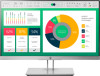 |
View all HP EliteDisplay E223 manuals
Add to My Manuals
Save this manual to your list of manuals |
Page 10 highlights
Front bezel controls Control 1 Power light 2 Menu button 3-5 Function buttons 6 Power button Function On: The monitor is on. Amber: Monitor is in a reduced power state because of inactivity. Blinking amber: Monitor is in a reduced power state because of an Energy Saver setting. See Energy saver feature on page 30. Press to open the OSD menu, select a menu item from the OSD, or close the OSD menu. Use these buttons to navigate through the OSD menu based on the indicators next to the buttons that are activated while the OSD menu is open. NOTE: You can reconfigure the function buttons in the OSD menu to quickly select the most commonly used operations. See Assigning the function buttons on page 17 for more information. Turns the monitor on or off. NOTE: To view an OSD menu simulator, visit the HP Customer Self Repair Services Media Library at http://www.hp.com/go/sml. 4 Chapter 1 Getting Started















