HP EliteDisplay E223 User Guide - Page 37
By selecting the settings in the monitor's Energy Saver utility
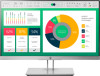 |
View all HP EliteDisplay E223 manuals
Add to My Manuals
Save this manual to your list of manuals |
Page 37 highlights
turned amber. When the monitor is in the reduced power state, the monitor will utilize 0.5 watts of power. There is a brief warm-up period before the monitor will return to its normal operating mode. Refer to the computer manual for instructions on setting energy saver features (sometimes called power management features). NOTE: The above power saver feature only works when the monitor is connected to a computer that has energy saver features. By selecting the settings in the monitor's Energy Saver utility, you can also program the monitor to enter into the reduced power state at a predetermined time. When the monitor's Energy Saver utility causes the monitor to enter the reduced power state, the power light blinks amber. Energy saver feature 31











