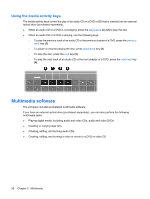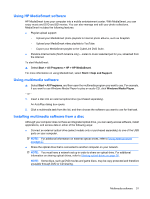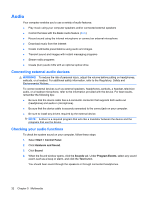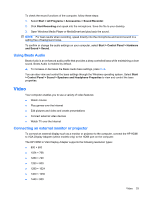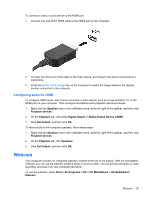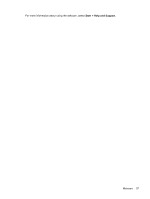HP Envy 13-1000 HP Envy 13 User Guide - Windows 7 - Page 45
Configuring audio for HDMI, Webcam
 |
View all HP Envy 13-1000 manuals
Add to My Manuals
Save this manual to your list of manuals |
Page 45 highlights
To connect a video or audio device to the HDMI port: 1. Connect one end of the HDMI cable to the HDMI port on the computer. 2. Connect the other end of the cable to the video device, according to the device manufacturer's instructions. 3. Press the switch screen image key on the computer to switch the image between the display devices connected to the computer. Configuring audio for HDMI To configure HDMI audio, first connect an audio or video device, such as a high-definition TV, to the HDMI port on your computer. Then configure the default audio playback device as follows: 1. Right-click the Speakers icon in the notification area, at the far right of the taskbar, and then click Playback devices. 2. On the Playback tab, click either Digital Output or Digital Output Device (HDMI). 3. Click Set Default, and then click OK. To return audio to the computer speakers, follow these steps: 1. Right-click the Speakers icon in the notification area, at the far right of the taskbar, and then click Playback devices. 2. On the Playback tab, click Speakers. 3. Click Set Default, and then click OK. Webcam Your computer includes an integrated webcam, located at the top of the display. With the preinstalled software, you can use the webcam to take a photo or record a video. You can preview the photo or video recording, and save it on your computer hard drive. To use the webcam, select Start > All Programs > HP > HP MediaSmart > HP MediaSmart Webcam. Webcam 35