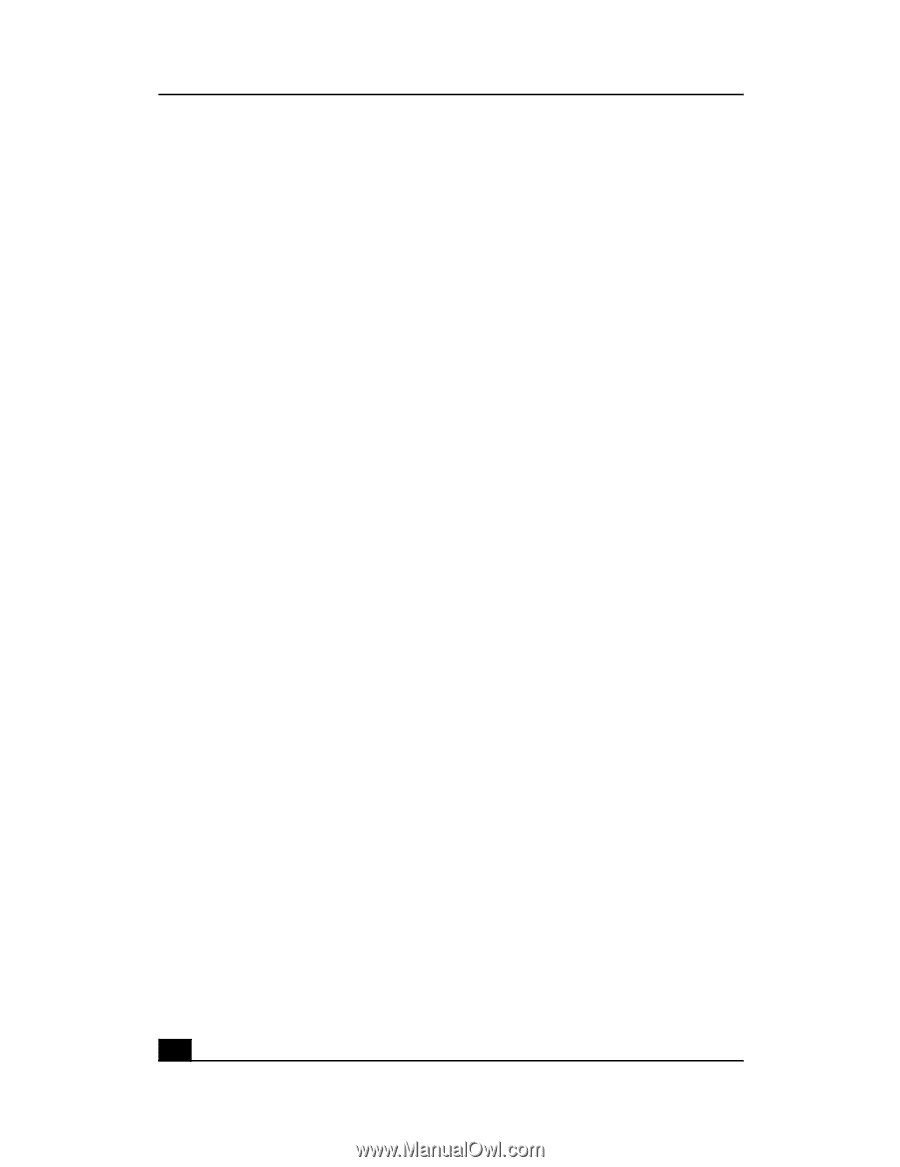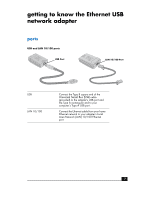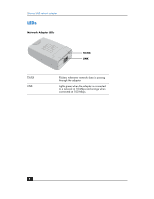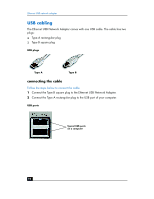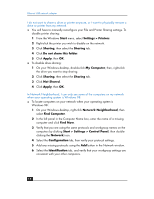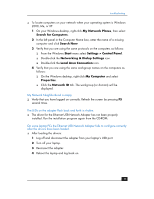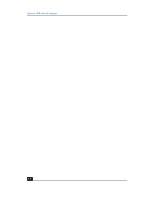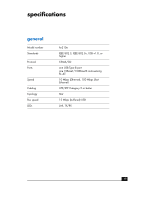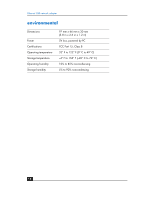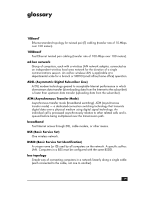HP Ethernet USB Network Adapter hn210e HP Ethernet USB Network Adapter hn210e - Page 12
Start > Settings > Control Panel
 |
View all HP Ethernet USB Network Adapter hn210e manuals
Add to My Manuals
Save this manual to your list of manuals |
Page 12 highlights
Ethernet USB network adapter I do not want to share a drive or printer anymore, or I want to physically remove a drive or printer from my network. ❑ You will have to manually reconfigure your File and Printer Sharing settings. To disable printer sharing: 1 From the Windows Start menu, select Settings > Printers. 2 Right-click the printer you wish to disable on the network. 3 Click Sharing, then select the Sharing tab. 4 Click Do not share this folder. 5 Click Apply, then OK. ❑ To disable drive sharing: 1 On your Windows desktop, double-click My Computer, then, right-click the drive you want to stop sharing. 2 Click Sharing, then select the Sharing tab. 3 Click Not Shared. 4 Click Apply, then OK. In Network Neighborhood, I can only see some of the computers on my network when your operating system is Windows 98. ❑ To locate computers on your network when your operating system is Windows 98: 1 On your Windows desktop, right-click Network Neighborhood, then select Find Computer. 2 In the left panel in the Computer Name box, enter the name of a missing computer and click Find Now. 3 Verify that you are using the same protocols and workgroup names on the computers by clicking Start > Settings > Control Panel, then doubleclicking the Network icon. 4 Select the Configuration tab, then verify your protocol settings. 5 Add any missing protocols using the Add button in the Network window. 6 Select the Identification tab, and verify that your workgroup settings are consistent with your other computers. 14