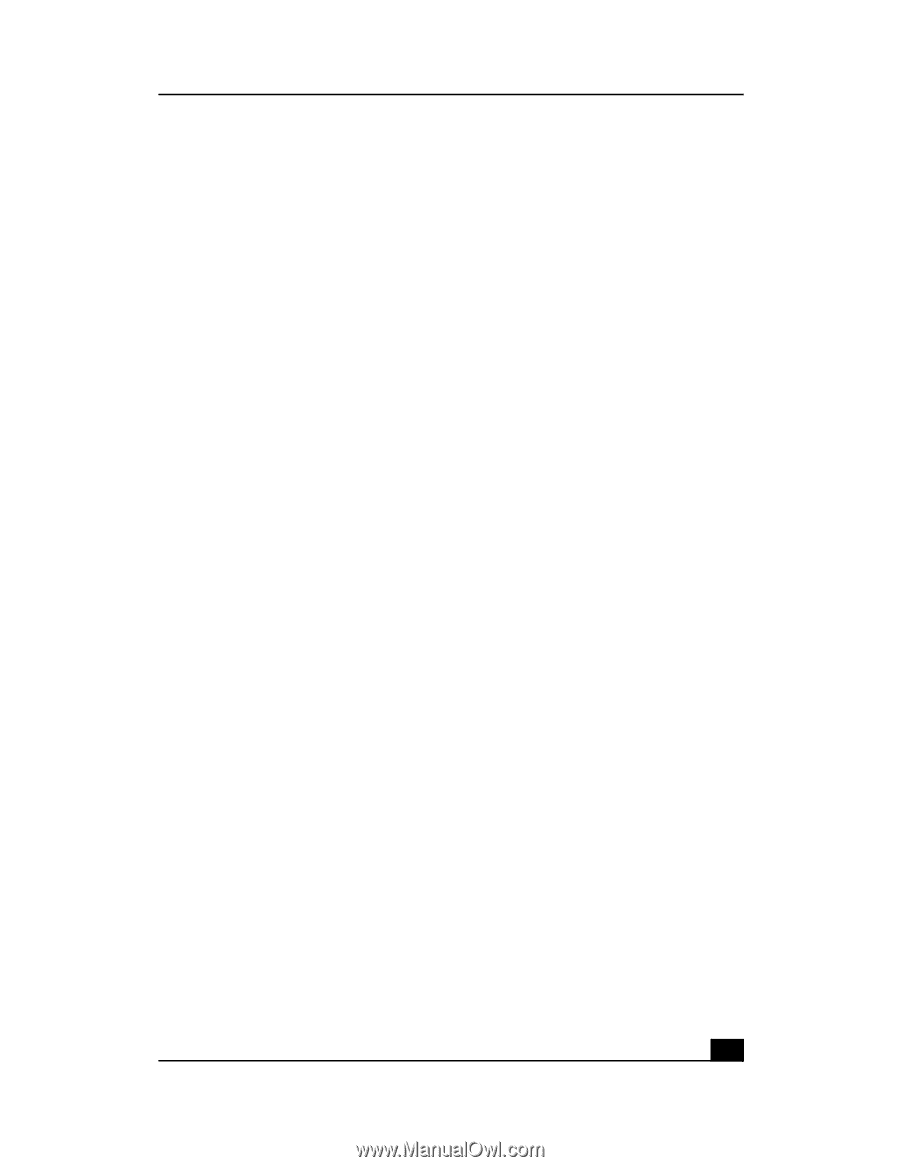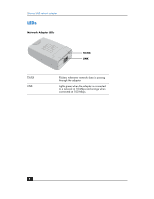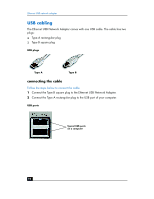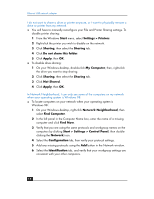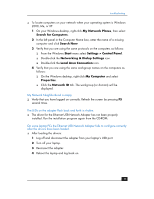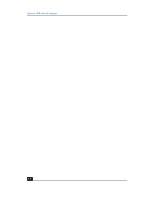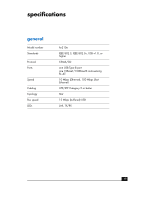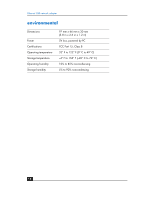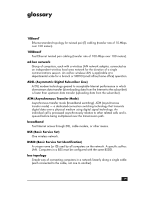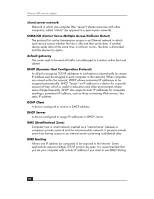HP Ethernet USB Network Adapter hn210e HP Ethernet USB Network Adapter hn210e - Page 13
Networking & Dialup Settings
 |
View all HP Ethernet USB Network Adapter hn210e manuals
Add to My Manuals
Save this manual to your list of manuals |
Page 13 highlights
troubleshooting ❑ To locate computers on your network when your operating system is Windows 2000, Me, or XP: 1 On your Windows desktop, right-click My Network Places, then select Search for Computers. 2 In the left panel in the Computer Name box, enter the name of a missing computer and click Search Now. 3 Verify that you are using the same protocols on the computers as follows: ❑ From the Windows Start menu select Settings > Control Panel. ❑ Double-click the Networking & Dialup Settings icon. ❑ Double-click the Local Area Connection icon. 4 Verify that you are using the same workgroup names on the computers as follows: ❑ On the Windows desktop, right-click My Computer and select Properties. ❑ Click the Network ID tab. The workgroup (or domain) will be displayed. My Network Neighborhood is empty. ❑ Verify that you have logged on correctly. Refresh the screen by pressing F5 several times. The LEDs on the adapter flash back and forth in rhythm. ❑ The driver for the Ethernet USB Network Adapter has not been properly installed. Run the installation program again from the CD-ROM. On some laptop PCs the Ethernet USB Network Adapter fails to configure correctly after the drivers have been loaded. ❑ After loading the drivers: 1 Log off and disconnect the adapter from your laptop's USB port. 2 Turn off your laptop. 3 Reconnect the adapter. 4 Reboot the laptop and log back on. 15