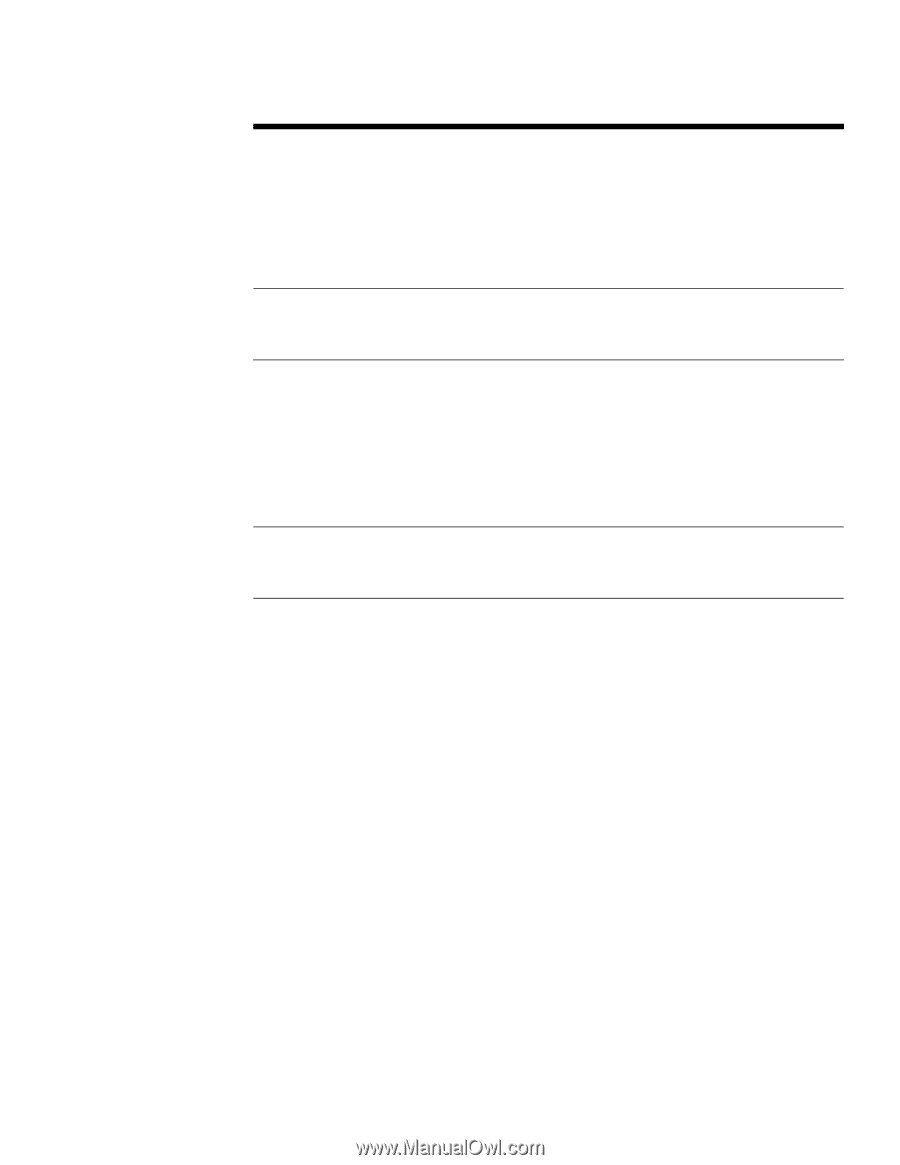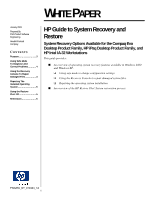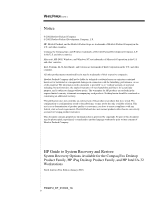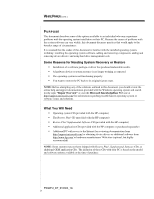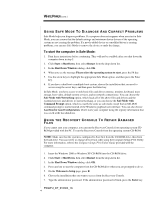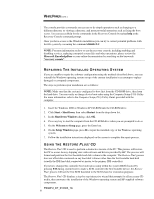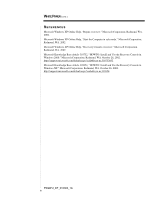HP Evo D500 HP Guide to System Recovery and Restore - Page 5
Restore Plus - power supply
 |
View all HP Evo D500 manuals
Add to My Manuals
Save this manual to your list of manuals |
Page 5 highlights
WHITE PAPER (cont.) ... The console provides commands you can use to do simple operations such as changing to a different directory or viewing a directory, and more powerful operations such as fixing the boot sector. You can access Help for the commands in the Recovery Console by typing help at the Recovery Console command prompt. Once you have access to the Windows installation you can try to correct potential problems with the file system by executing the command chkdsk /f /r. NOTE: For more information on how to use the recovery console, including enabling and disabling services, replacing corrupted system files and other operations, please review the Microsoft KnowledgeBase or your online documentation by searching on the keywords: "recovery console". REPAIRING THE INSTALLED OPERATING SYSTEM If you are unable to repair the software configuration using the methods described above, you can reinstall the Windows operating system on top of the current installation in an attempt to replace damaged or corrupted components. The steps to perform repair installation are as follows: NOTE: Make sure that the system is configured to boot first from the CD-ROM drive, then from the hard drive. You can verify or change device boot order using the Computer Setup (F10) Utility. For more information, refer to the Computer Setup (F10) Utility Guide provided with the computer. 1. Insert the Windows 2000 or Windows XP CD-ROM into the CD-ROM drive. 2. Click Start > Shut Down, then select Restart from the drop-down list. 3. In the Shut Down Windows dialog, click OK. 4. Press any key to start the computer from the CD-ROM drive when you are prompted to do so. 5. On the Welcome to Setup page, press the Enter key. 6. On the Setup Windows page, press R to repair the installed copy of the Windows operating system. 7. Follow the installation instructions displayed on the screen to complete the repair process. USING THE RESTORE PLUS! CD The Restore Plus! CD is used to perform a destructive restore of the PC. This process will restore the PC to a near-factory shipping state with software and drivers provided by HP. The process will format and partition the first bootable hard disk volume in the computer. The Restore Plus! process does not affect data contained on any hard disk volumes other than the first bootable hard disk (usually the IDE hard disk connected as master to the primary IDE controller). If you have changed the controller boot order processing within the system BIOS (located by pressing F10 during system boot) to make a SCSI controller the first bootable device, the Restore Plus! process will use the first SCSI hard disk in the SCSI chain for restoration purposes. The Restore Plus! CD displays a step-by-step interactive wizard that prompts for all necessary CD media, then automates the installation of the Windows operating system and HP-supplied software components. PSG#HJ_DT_010303_1A 5